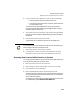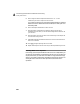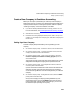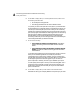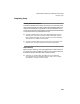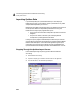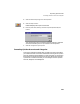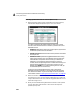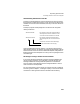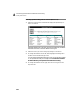User Guide
Converting Quicken Data to Peachtree Accounting
Getting Started Guide
226
A
Selecting Quicken Accounts to Convert (Part 1 of 6)
1 Begin the Quicken import process (as described in the previous section)
until Peachtree displays the Quicken Import - Part 1 of 6 window.
You use this window to tell Peachtree where to direct your Quicken
accounts. There are three columns: File Name, Quicken Account, and
Peachtree Account.
• File Name: Identifies the name of the Quicken export (QIF) file that
contains the Quicken account information.
• Quicken Account: Identifies the name of the Quicken account listed
in the export file.
• Peachtree Account: Specifies the suggested Peachtree Accounting
name of the Quicken account. The Peachtree Accounting account
name defaults to the Quicken account name (up to the first 10
characters). This is where you enter the account ID (account
number) of the corresponding account in Peachtree Accounting. It is
strongly recommended that you use numeric account IDs. (For
example, enter 10200 for your regular checking account. Later you
can add a description for the account.)
At this point you should already have your chart of accounts for
Peachtree Accounting planned. For more information about account
IDs, read the next section. If you are not ready to continue, select the
Cancel button and see “
Preparing for the Quicken Export” on page 216.
2 Make sure that each account is represented accurately. If a Peachtree
account ID is not correct, you must change it here before you continue. To
change a Peachtree account name, select the suggested Peachtree account
name text and type over it.
3 When you have finished entering Peachtree account IDs for each Quicken
account, select the Continue button to move to the next step in the
Quicken import process.
Quicken Account Peachtree Account