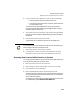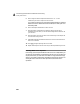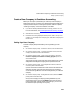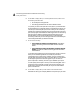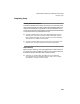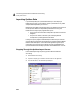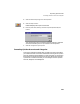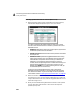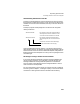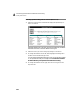User Guide
Converting Quicken Data to Peachtree Accounting
Getting Started Guide
224
A
Importing Quicken Data
If you have exported your Quicken data and set up a new company in
Peachtree Accounting, you are ready to import Quicken data. If not, please
complete these steps before you continue.
Before the Quicken data is actually imported, you must define how you would
like the Quicken data to be interpreted by Peachtree Accounting. The
Peachtree Accounting import program allows you to
• set up a chart of accounts that corresponds to Quicken accounts and
categories
• set up IDs for vendors, customers, jobs, and employees that
correspond to Quicken payee and class names
Initially, the import program makes assumptions about how you want the
Quicken data to be imported into Peachtree Accounting and assigns defaults
based on these assumptions. The windows that appear during the import
process give you an opportunity to identify and verify the data before the
Quicken transactions are actually imported in case the defaults aren’t correct.
Stepping Through the Quicken Import Process
Follow these steps to begin importing Quicken data into Peachtree
Accounting.
1 Start Peachtree Accounting.
2 Open the company you created in second section of this appendix.
3 From the File menu, choose Select Import/Export.
Quicken Account Peachtree Account