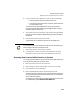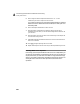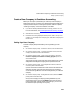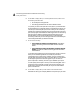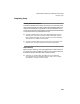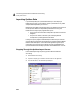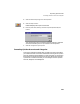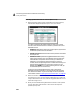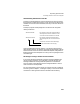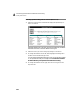User Guide
Converting Quicken Data to Peachtree Accounting
Getting Started Guide
222
A
6 On the New Company Setup - Accounting Periods window, select one of
the following and select Next.
• 12 monthly accounting periods
• Accounting periods that do not match calendar months.
In Quicken, you don’t close a period or fiscal year, so you have access to
all the transactions you have ever entered. In Peachtree Accounting, you
can have up to two fiscal years open, which means you can access only
transactions in these open periods. When you enter the first accounting
period, the program recalculates the remaining periods. The accounting
period you set up needs to correspond with the time period of your
Quicken data so you can access the data when you start Peachtree
Accounting. Make sure your accounting periods are correct because you
cannot change them after you leave this window.
7 Do one of the following:
• If you selected 12 monthly accounting periods, complete the
monthly accounting periods information and click the Next
button.
• If you selected Accounting periods that do not match calendar
months, complete the custom accounting periods information
and select Next.
In this step, among other things, you specify the first month or period in
which you will be entering data. This is usually the period that
corresponds to the current month. However, since you are importing
Quicken data, the first period in which you enter data is 1, to correspond
to the beginning of the first accounting year. So you can return to
previous periods, if necessary, to clean up your data after you import.
You also specify the first year in which you will be entering data. This is
usually the current fiscal year. However, since you are importing, you
might want to enter the previous fiscal year so you can have access to
previous transactions.
8 On the New Company Setup - Finish window click the Finish button.
Peachtree will set up your company based on the options you just chose.