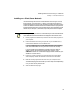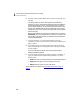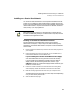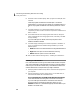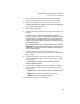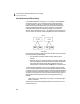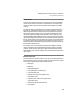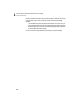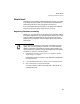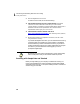User Guide
Introducing and Installing Peachtree Accounting
Getting Started Guide
10
1
6 The Select Location window displays. Enter a program and data path, then
click Next.
The default location or path for the program files is the directory
PEACHW on drive C. We recommend leaving this path as the default to
increase speed and performance. If the workstation you are installing
does not have a hard drive, you will need to change this location to the
network drive. Select Browse next to the Program Path field to change
the path for the files. If you know the name of the path, you may type the
path into the field.
Make sure the Data Path is set to the proper network drive (for example,
F:\PEACHW). Do not set the data path to a network root directory (for
example, F:\). Change the location of the data files by selecting Browse
next to the Data Path field.
7 A window displays for you to select which Peachtree Accounting
components you want to install. Choose the components to install and click
Next to continue.
8 In the Select Peachtree Accounting Program Folder window, change the
name of the Peachtree Accounting program folder, if necessary. Click Next
to begin installing.
If you are installing from diskette, follow the prompts and insert
additional diskettes as needed.
9 A window displays, indicating the successful completion of installation. If
any of your system files were modified during installation, you will see
different options.
• Read: Select this to view the Peachtree Accounting Release Notes file.
• Begin: Select this option to launch Peachtree Accounting.
•Return: Select this option to return to Windows.
When installation is complete, see “
About Record and File Locking” on
page 14.