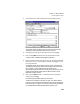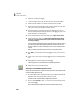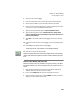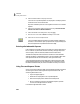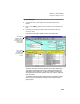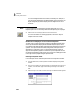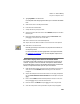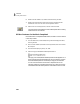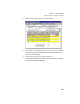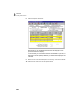User Guide
Tutorials
Getting Started Guide
200
3
6 Select Job, and then press e.
7 Click the lookup button in the Job field. The Job ID lookup list appears.
8 Double-click the CHER01-1 (CCT New Season Brochure) job folder.
9 Double-click the 04-Printing phase folder, and then double-click 010- Labor
cost code. You return to the Expense Tickets window.
10 Since this expense is company-paid rather than employee-paid, do not
select the Reimbursable to Employee check box. Press e to move to the
Ticket Description for Invoicing field.
11 In the Ticket Description for Invoicing field, type: Copies: Cover Letter.
12 In the Internal Memo field, type: Printed 1000 standard single-sided
copies of cover letter. Instructed to keep master document on file
for future printings.
Like time tickets, expense ticket internal memos are for internal use only
and can help provide detail regarding the item recorded. Memos can
display in reports, but will not display or print on the customer’s sales
invoice.
Next, we need to enter billing information for the expense ticket.
13 Type 1000 in the Quantity field and press e to move to the Unit Price
field.
14 Accept 0.12 as the unit price and press e to move to the Billing Status
field.
15 Select Billable as the billing status and press e.
The Billing Amount is calculated for us and displays $120.00.
16 Select Save to record the expense ticket.
Entering a Second Billable Expense Ticket
Next, Judy makes 1500 color copies of a subscription form. She needs to enter
a second billable expense ticket.
1 With the Expense Tickets window still open and Judy White’s employee ID
displayed, make sure the ticket date is January 14, 2000.
A ticket number is automatically assigned by Peachtree.
2 Enter or select COPY04 (Copies - 1:2 Color) from the Charge Item lookup
list and press e.
She is making double-sided color copies of the subscription form.