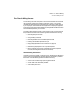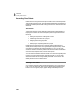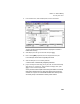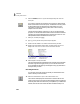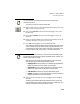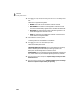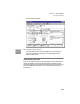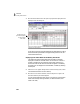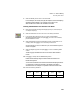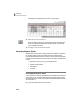User Guide
Lesson X—Time & Billing
Recording Time Tickets
197
4 Select the Weekly tab to return to the time sheet.
For this example, we will say that Judy also helped out with bookkeeping
and administrative duties in our company’s front office. This
administrative time needs to be recorded for the week.
Entering Administrative Time Tickets for the Week
5 Make sure the Week Including date displays January 14, 2000 (today for
our sample company).
6 Select the Add button to add a new row to the weekly time sheet.
7 In the Activity Item field of the new row, enter or select BOOK1
(Bookkeeping/Administrative) and press e to move to the Customer/
Job/Administrative column.
8 Select Administrative since the bookkeeping activity is performed for our
company itself. Press e to move to the Pay Level column.
Since this activity is not for a customer or job, the Customer ID/Job ID
column is skipped.
9 Select the Regular pay level and press e to move to the Billing Status
column.
The Billing Type and Rate columns are not used on administrative
tickets.
10 Press e to accept the Non-Billable billing status.
Peachtree automatically assigns all administrative tickets the non-
billable billing status.
You can enter the week’s worth of administrative bookkeeping tickets for
our employee. Durations are entered on the weekly time sheet in
decimal format. For example, 4.5 represents 4 hours and 30 minutes.
11 Enter the following durations:
M
1/10
T
1/11
W
1/12
Th
1/13
F
1/14
5.50 2.5 4.5 4.0 2.0