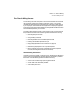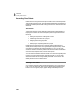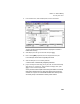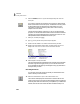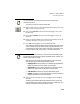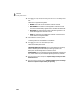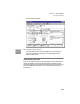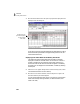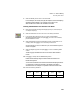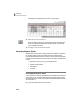User Guide
Tutorials
Getting Started Guide
196
3
1 With the Time Tickets window still open and Judy White’s employee ID still
displayed, select the Weekly tab.
All of Judy’s previous time tickets entered for the week display including
the time ticket she just entered for the graphic design work. So far, her
time tickets total 20 hours.
Displaying Time Ticket Detail in the Weekly Time Sheet
The weekly time sheet is used to display time tickets for a selected
employee or vendor for the week chosen. You can enter or maintain a
number of tickets all at one time within this window. However, you
should notice that not all the ticket information appears in the weekly
time sheet. You can display the time ticket detail, if needed, by selecting
the Daily tab.
2 Select the 4.5 hour graphic design duration under the Friday (1/14) column.
This should be the fourth row from the top.
3 With the 4.5 hour duration selected, Click the Daily tab once again. The
time ticket detail we just entered appears.
You can use this method to enter memos, run a timer to clock activities
rather than manually entering a duration, or delete the ticket (if the
ticket is not used).
The time ticket we
just entered appears
in Judy’s weekly
time sheet.