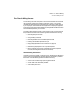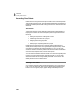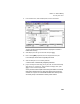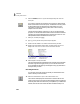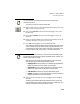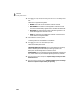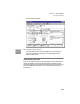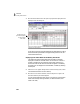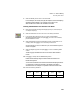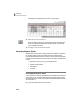User Guide
Lesson X—Time & Billing
Recording Time Tickets
193
You can only have one time-ticket timer running on a computer or
workstation at a time.
To save time, we will record the time manually.
13 Select the Stop Timer icon. Then select the Manual Time Entry option. Press
e to move to the Start Time field.
14 Enter or select 9:00 AM as the start time and press e to move to the
End Time field.
15 Enter or select 2:30PM as the end time and press e to move to the
Break field.
16 Break is an optional field that can be used if there is time that should not be
included in the duration. Judy took an hour for lunch.
17 Enter 1:00 and press e to move to the Billing Type field.
Notice that the duration calculated 4 hours and 30 minutes (5:30 less the
one-hour break). If you wanted to manually change the duration, you
could select the Timed Duration option, and enter a time directly in the
Duration field. For now, we will keep our manually timed entries.
Switching from Manual Time Entry to Time Duration automatically resets
the Start and Stop time values to 12:00 AM and Break to 0:00. However, your
Duration value does not change.
Next, we need to include the billing information for this time ticket.
There are four types of billing rates available in tickets.
• Employee rate: The billing rate set up in Maintain Employees/Sales
Reps for this employee will be used for this time ticket.
• Activity rate: One of five billing rates set up in Maintain Inventory
Items for this activity item will be used for this time ticket.
• Override rate: This allows you to enter a desired billing rate.
• Flat fee: This allows you to ignore the duration of the time ticket and
charge a single fee for the activity performed.
18 Select the Activity rate billing type and press e to move to the Billing
Rate field.
The billing rate selected is $65.00. Select the down arrow and you will
notice three billing rate levels. Cherokee Community Theater is set up in
Maintain Customers to use the first sales price level.
Note
Note