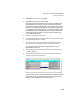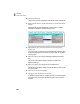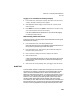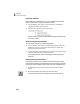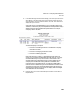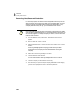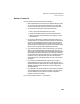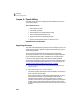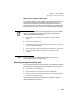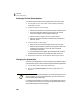User Guide
Lesson IX—Company Administration
Audit Trail
183
3 In the Date field (right above the Filter Range), click the drop-down list and
select Range. In the From field, enter today’s date (the actual date you’re
doing this lesson). In the To field enter March 15, 2003. Then select OK to
display the report onscreen.
Audit trail activity is recorded based on your computer’s system clock.
Therefore, all the activity we just completed will be stamped with today’s
date and time even though Peachtree’s system date for our sample
company is March 15, 2003.
Three items display in the report:
• The action of activating audit trail in the Maintain Company
Information window
• The action of changing a customer’s record
• The action of adding a payment
Notice that the user ID “admin” is associated with each audit trail
activity. If you intend to activate Peachtree's audit trail log, it is highly
recommended that you set up user records in the Maintain Users
window. Peachtree can associate the user currently logged into the
company with the data that is being entered or maintained, thus
providing a more complete audit trail. For example, USER1 adds a
customer record. USER2 then logs on and modifies the customer record.
The Audit Trail report will show that USER2 was the last person who
maintained the customer record, and it will display what was changed.
This establishes user accountability.
4 Press q twice to close the Audit Trail Report window and the Select a
Report window.