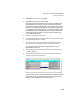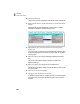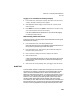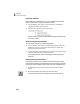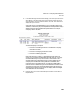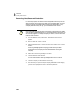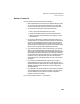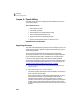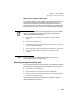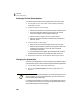User Guide
Tutorials
Getting Started Guide
182
3
Activating Audit Trail
Before Peachtree can log data activity, you must select the Use Audit Trail
option in the Maintain Company Information window.
1 From the Maintain menu, select Company Information. The Maintain
Company Information window appears.
2 Select the Use Audit Trail check box and click OK.
After you select this option, Peachtree will begin logging data activity for
the current company.
Demonstrating Audit Trail Activity
To observe audit trail activity, follow the steps below:
1 From the Maintain menu, select Customers/Prospects. Enter or select any
existing customer record. Change the customer’s phone number. Then
select Save and close the window.
2 From the Tasks menu, select Payments. Enter or select any vendor and make
a payment. Then select Post and close the window.
If you selected a vendor with an outstanding purchase, select the Pay
check box.
Displaying the Audit Trail Report
The Audit Trail report can list important information about each activity
performed while operating in the Peachtree Accounting company. The Audit
Trail report can trace fraudulent activity and other accounting adjustments.
1 From the Reports menu, select Company. The Select a Report window
appears.
2 With Audit Trail Report highlighted, click the Screen button.
The Audit Trail Report window appears with the Filter tab selected.