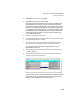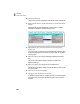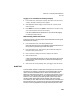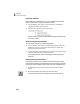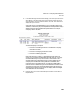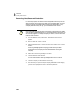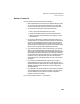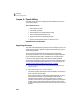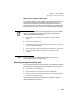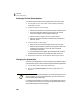User Guide
Lesson IX—Company Administration
User IDs and Passwords
179
3 Type admin as the user ID and press e.
4 Type peach as the password and press e.
Notice that the “Access to Maintain Users” check box is disabled (gray
and unavailable). The first user you set up in Peachtree Accounting
must have the “Access to Maintain Users” option selected. Typically, the
first user would be an administrative user who needs access to all areas
included the Maintain Users window. This ensures that at least one user
can manage user records and passwords. You can have more than one
user with this option. However, for security reasons it is best to have
only one administrative user.
5 Select Save to establish the user record.
6 A message appears telling you that you have set up user/password security
in this company. Select OK to continue.
7 We have the option of setting up additional users and choosing rights
(control levels) to various program areas of Peachtree Accounting.
For simplicity, we will limit access to program areas for our own
administrative user record.
8 With the admin user record still displayed, select the Summary tab (if it is
not already displayed).
9 Select the Payroll program area, click the Control field, and choose No
Access from the Control drop-down list.
This option will prevent a user from accessing payroll areas in Peachtree
Accounting. You can also select control access to individual areas (for
example, specific windows) of Peachtree Accounting.