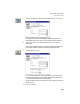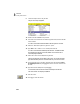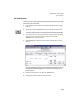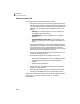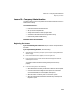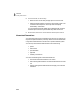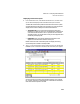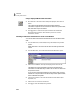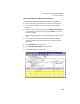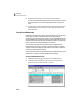User Guide
Tutorials
Getting Started Guide
176
3
Using a Displayed Memorized Transaction
3 With the Lawn Care Service memorized quote displayed, select the Use
button.
The Quotes window appears and the memorized transaction
information is applied. You can now enter a customer ID, quote number,
date, and other unique information.
4 Press q twice to close both the Quotes window and the Maintain
Memorized Quotes window. When asked if you want to save the
information, click No.
Selecting a Memorized Transaction for Use in a Task Window
You can also select and use memorized transactions from the task window
itself.
1 From the Tasks menu, select Sales/Invoicing. The Sales/Invoicing window
appears.
Rather than enter a new invoice we can select an existing memorized
invoice.
2 From the Edit menu, choose the Select Memorized Transaction option.
3 Select Invoice LAND001—Monthly Landscaping Service and click OK.
The Sales/Invoicing window appears with memorized transaction
information included. Now all you need to do is to select a customer ID
and print the invoice.
As you can see, memorized transactions can be used to enter common
transactions. This provides a more efficient way to enter repetitive data,
which makes data entry faster.
4 Use the lookup button in the Customer ID field to select HOLT-01 (Holt
Properties, Inc.).
5 Select Post to record the new transaction.
6 Press q to close the Sales/Invoicing window.