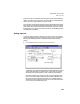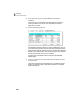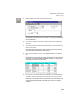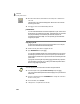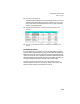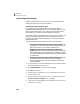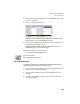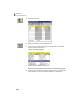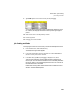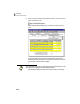User Guide
Lesson VIII—Job Costing
Setting Up a Job
161
5 Select the Edit button from the Phase ID lookup list.
This Design phase does not use a cost code, so a cost type is established
for the phase itself.
6 If you want to examine the current cost types, select the Cost Type drop-
down list.
7 Click the lookup button in the Phase ID field again, but this time select 03-
Nursery from the list.
Notice that this phase uses cost codes. The cost type is set up with the
cost code itself in the Maintain Costs window.
8 Select the Close button to return to the Estimated Expense and Revenue
tab.
Because the first two phases (01-Design and 02-Permits) do not use cost
codes, the Cost Code ID fields are disabled. However, our third phase,
03-Nursery, is set up to use cost codes.
9 Move to the Cost Code ID field for phase 03-Nursery (currently displaying
010-Labor). Click the lookup button to display the cost code lookup list.
Notice the cost code descriptions. These are set up in the Maintain Cost
Codes window and break down the areas of job cost for our sample
company.