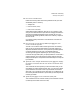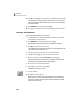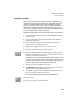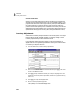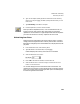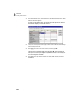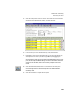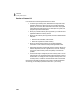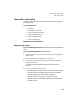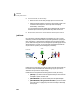User Guide
Tutorials
Getting Started Guide
150
3
16 Type 12 and press e to move the cursor to the Preferred Vendor ID field.
You can specify a primary vendor for a stock item. This is only used to
track your recommended or usual vendor. You can still purchase items
from other vendors.
17 Type ARBOR-01 for the vendor and press e.
18 Press 5 to save this inventory item, and press
q to close the window.
Inventory and Purchases
Now let’s purchase the item from our vendor.
1 From the Tasks menu, select Purchases/Receive Inventory. The Purchases/
Receive Inventory window appears.
2 Type ARBOR-01 in the Vendor ID field and press e.
We received purchase invoice # 104 for 12 packets of violet seeds.
3 Type 1Ø4 for the vendor’s invoice number.
This is generally a required field. However, you can select Waiting on Bill
from Vendor if this is not known yet.
4 Select the Apply to Purchases tab. Move to the Quantity field.
5 Type 12 and press
e. The cursor moves to the Item field.
6 Type the code we just created—SEFL-31180—and press
e.
The purchase description and G/L Account default to the information
we entered in the Maintain Inventory Items window.
7 Move the cursor to the Unit Price text box.
8 Enter .55 as the Unit Price and press
e.
6.60 appears in the Amount field.
9 Post this purchase.
10 Press q to close the window.
When you post, Peachtree Accounting credits accounts payable and
debits inventory (in an accrual-based company). The cost is updated
each time you make a purchase, and is used to calculate cost of goods
sold when an item is sold.