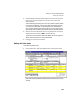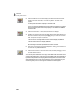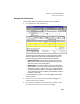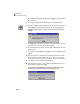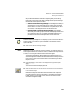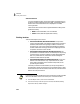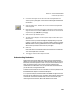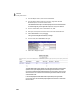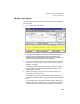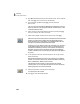User Guide
Lesson V—Accounts Receivable
Entering the Sales Invoice
123
We just demonstrated two methods of signaling that you are selling
beyond the current stock level. Both messages are an optional setting in
the Maintain Global Options window.
• Global Out of Stock Warning Message: This message warns that you
are selling one or more items that are out of stock when you select
the All button. The item is not identified. The quantities (for items
out of stock) in the Shipped column are set back to zero.
• Individual Item Out of Stock Warning Message: This message
warns that you are selling a particular item and displays the item and
its current stock level. This is a system-generated message. If you
proceed, the item will be sold beyond the current stock level.
These two warning messages will not display if you do not have the “Warn if
inventory item is out of stock” option activated in the Maintain Global
Options window.
13 Select OK on the item warning message.
Note: Depending on how you want to invoice a customer, you have the option of
invoicing the customer for all items on order (no matter how many items are
in stock) or invoicing the customer as the items are shipped.
The quantity shipped still reflects eight bird house kits shipped. You
should change this to reflect three items because that is what you have on
hand. You will invoice the customer later for the remaining kits when
they are in stock.
14 Press s+e to move back to the Shipped field. Type 3 and press
e.
The Invoice Total should display $751.12.
15 Select the Post button to save the invoice and record account information
to the General Ledger.
Remember that quotes and sales orders are saved to their respective
journals and that no account information is recorded to the General
Ledger. When you post a sales invoice, account information is then
recorded to the general ledger.
Note