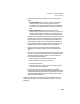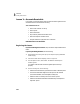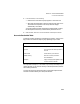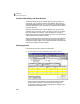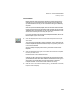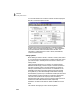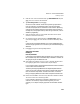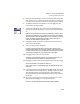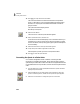User Guide
Lesson V—Accounts Receivable
Entering a Quote
113
Invoice Modes
Before we begin entering the quote, let’s take a moment to discuss the
methods you can use to enter sales. There are two types of sales forms
(Quotes and Sales Invoices) you can use based on the type of data entry
required.
With the Quotes window displayed, take a minute and observe the field
layout. Notice the shipping information fields, the Item column, and the
Template button on the toolbar. You can click the Template button to see
which invoice format you’re currently set up to use.
For more information about the types of templates available, refer to the
Basics chapter of your User’s Guide.
2 Click the Template button and choose the Service template from the pull-
down menu.
The invoice format changes to a Service template. This is identical to the
Product template except that the fields for Ship Via, Quantity, Item, and
Unit Price are removed.
Since our sample company uses inventory, we need to use a Product
template.
3 Select the Template button again, but this time select the Product template
from the pull-down menu.
Place the cursor in the Customer ID field.
Suppose you get to this point and realize that the prospect whose quote
you are about to enter hasn’t been entered in Peachtree Accounting. You
don’t have to exit the window and open the Maintain Customers/
Prospects window. You can enter a new customer on-the-fly.
4 With the cursor in the Customer ID field, press +. The Maintain Customers/
Prospects window displays.