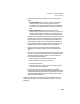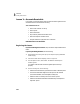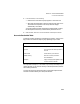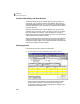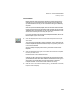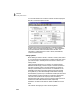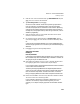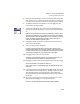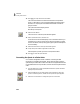User Guide
Lesson V—Accounts Receivable
Accounts Receivable Tasks
111
5 In the General tab, do the following:
• Make sure the Line Item Entry Display option is set to two lines.
• Select both Smart Data Entry options by putting check marks in the
“Automatic field completion” and “Drop-down list displays
automatically” check boxes.
You could possibly have other global options selected as well. However,
the above options are the only ones that directly affect this tutorial.
6 When finished, select OK to close the Maintain Global Options window.
Accounts Receivable Tasks
Processing customer transactions in Peachtree Accounting is, at most, a five-
step process. The number of steps may vary depending on your needs.
You may use all five steps or, in some cases, only one step. For example, if you
make a cash sale, you can enter this directly in the Receipts window (without
even creating a customer).
This time we are going to skip the Maintain Customers/Prospects window
and enter a customer directly from the Quotes window.
Task Procedure
Maintain Customers/Prospects Set up a customer
Quotes Print a proposal for sales of products or
services
Sales Orders Order items for your customer
Sales/Invoicing Enter an invoice for products or
services delivered
Receipts Apply a receipt payment against a sales
invoice or record a cash sale