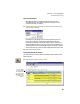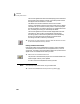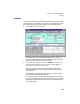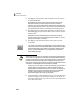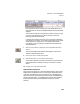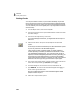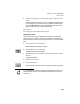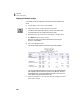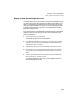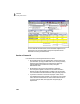User Guide
Tutorials
Getting Started Guide
106
3
Display the Vendor Ledger
Let’s display this vendor’s ledger to review the journal entries that we just
made.
1 From the Reports menu, select Accounts Payable.
2 Select Vendor Ledgers, and then select the Screen button.
This vendor uses a type code of SUPPLY. We will use this as a mask,
limiting the report to only vendors with this type code.
3 Beside the Vendor Type in the Filter list, select Range in the Type column.
4 Type SUPPLY in the From and To columns.
Similar to ID codes, type codes are case sensitive. Be sure to type
SUPPLY in capital letters.
5 Select OK to display the report.
The Vendor Ledgers report for all SUPPLY type vendors displays.
The accounts payable subsidiary account for Arbor Wholesale Suppliers
was credited for $9.00 (the amount of their invoice #15777). When we
posted the payment, the program debited this vendor’s account for our
check #10211, clearing the transaction to zero.
6 Select the Close button, to close the report window. Press q to close the
Select a Report window.