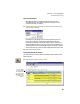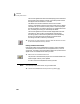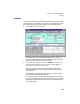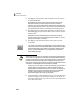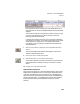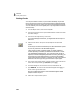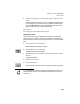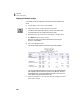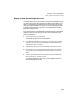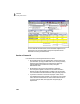User Guide
Lesson IV—Accounts Payable
Printing Checks
105
9 The Print window appears. Confirm the print setup and select OK to print
checks.
After the disbursement check is printed, a message box displays asking if
it printed properly. In real life, this is a very important question. When
you answer Yes, Peachtree Accounting updates the check number and
flags the check as printed, so it will not print again.
10 Select Yes.
11 Press q to close the Select a Report window.
Reprinting a Check
After printing checks, they are assigned check numbers. If you wanted to
reprint a check, it would print with the word “duplicate” on it. However, in
the instance that you need to reprint an original check, you could follow these
steps:
1 From the Tasks menu, select Payments.
Peachtree displays the Payments window.
2 Select the Edit button from the toolbar.
The Select Payment window appears.
3 Select the payment we just entered for Arbor Wholesale Suppliers and then
select OK.
The payment appears.
4 Delete the check number.
5 Select the Print button.
This will use the next check number in the sequence and print the check.
If you wanted to enter and print checks for several vendors at one time, you
can save data entry time by using the Select for Payment option from the
Tasks menu.
Note