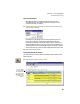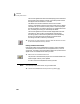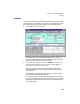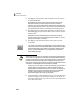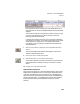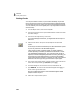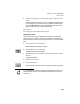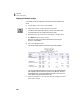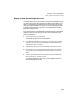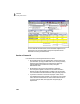User Guide
Lesson IV—Accounts Payable
Payments
103
Notice the amount box on the check form now displays $8.55. This is
$9.00 minus the 5% discount we established earlier for Arbor Wholesale
Suppliers.
The amount box keeps a running total of the vendor invoice(s) you pay.
You can only adjust the amount it shows indirectly, by entering
payments in the Amount Paid field.
In addition to Purchase Invoice 15777, you may see other outstanding
invoices due for this vendor. You can elect to pay them as well or make a
partial payment on a single invoice. You may also note that these
invoices may or may not qualify for purchase discounts based on the
check date entered.
7 Select the Journal button to display the Accounting Behind the Screens
window.
The Accounting Behind the Screens window appears. This window
shows all transaction distributions.
8 Select OK to return to the Payments window.
9 Select the Post button to record and post this payment.
You could also select the Print button here to both print the check and
post the disbursement. However, we will print the check in the next
section.
10 Press q to close the Payments window.
Disbursement Transactions
When you post this payment (in an accrual-based company), the Accounts
Payable account is debited for the full invoice amount, which balances the
credit when we entered the invoice. The cash account is decreased by the
amount of the check, and the Discounts Taken account is decreased by any
discount that might apply. (You establish the account for discounts taken
from the Maintain menu by selecting Default Information, and then
Vendors.)