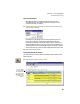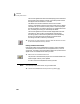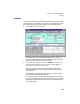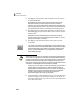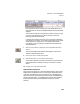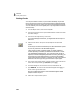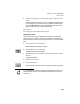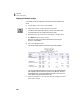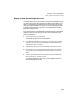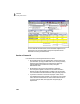User Guide
Tutorials
Getting Started Guide
102
3
3 Press e to accept the vendor name and address. The cursor moves to
the Check Number field.
We are leaving the check number blank. When we print the check,
Peachtree Accounting will then assign the next check number in
sequence. If you enter a check number, Peachtree Accounting assumes
you are entering a manual check or a previously-printed check, and will
print the word “DUPLICATE” on the check if you choose to print it.
4 Press e to leave the Check Number field blank. In the Date field, type
29 and press e. The date formats to Mar 29, 2003. The cursor moves to
the Memo field.
Peachtree Accounting automatically fills this field with the vendor
account number (set up in the Maintain Vendors window). You could
enter other information in this field.
5 Press e to accept the Memo field. The cursor moves to the Cash
Account field.
The Cash Account field should display Regular Checking. Below is the
current balance (as of the check date 3/29/03). If question marks display,
select the Recalculate (Recalc) button to temporarily display the cash
balance. This displayed balance will not change until you press the
Recalculate button again.
Peachtree Accounting offers you the option of automatically displaying the
current Cash Account balance on the Payments, Receipts, and Payroll Entry
windows. From the Options menu, select Global and turn on the Automatic
Recalculate cash balance automatically in Receipts and Payments option.
Each time you enter Receipts, Payments, or Payroll Entry windows and enter
a transaction, the displayed cash account balance is updated.
At this point, you can select invoices to pay. Optionally, you can make a
payment against an expense account. When you select the Apply to
Expenses tab, the outstanding invoices for this vendor will temporarily
disappear, and the columns in the distribution area will be different
(similar to the purchase invoice). We are going to apply this
disbursement against the invoice we just entered.
6 Click the Description column beside invoice 15777. You could enter a brief
description to appear on the check stub if necessary. For the tutorial, we
won’t enter a description. So all you have to do now is select the Pay check
box in the far right column.
Note