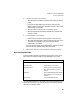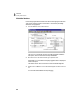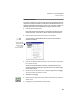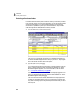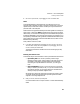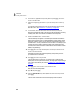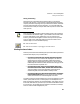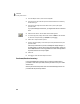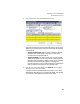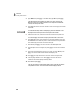User Guide
Tutorials
Getting Started Guide
98
3
3 Type 15777 and press e. In the date field, type 29 and press e.
The date should format as Mar 29, 2003. The cursor moves to the
Waiting on Bill from Vendor field. Since our shipment included the
invoice, we can skip this field.
4 Press e five times. The cursor should now be on the Apply to Purchase
Order tab.
You should see a drop-down list displaying <No PO Selected>. This
displays all the current open POs for the particular vendor.
5 Select the down arrow, and then choose 8111 from the drop-down list.
You cannot apply more than one open purchase order to an invoice.
6 Press e twice. The cursor should be on the first transaction line in the
Received field. We ordered 12 packs of Cilantro Seeds and only received 6.
The remaining 6 packs have not been received yet.
7 Enter 6 and press e
. The cursor moves to the Description field.
8 The description has not changed, so press e to move to the Unit Price
field.
9 The vendor has reduced the price to $.40 a pack, so enter .40 and press
e. The Amount field should calculate and display 2.40.
10 Press e to accept the amount. The cursor moves to the Job field.
11 Let’s skip the Job field for now. Press e to move to the second
transaction line which displays the Pansy Seeds.
12 Enter 12 and press e.
The unit price did not change and remains $.55. That’s all we need to
complete this invoice. The invoice total should display as $9.00.