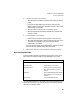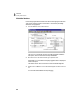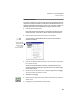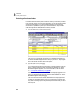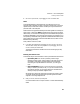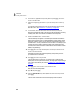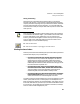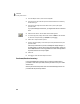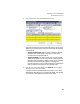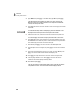User Guide
Tutorials
Getting Started Guide
96
3
1 From the Reports menu, select Accounts Payable.
2 Scroll down the report list and open the Purchase Orders forms folder by
double-clicking it.
3 Scroll down and single-click the PO Plain form to print a plain paper
purchase order.
If you purchased preprinted forms, you might select the PO PrePrinted
form.
4 Select the Print button. The PO Plain filter window appears.
5 For tutorial purposes, assign the first PO number as 8111. In the Last Date
for which PO will print field, type 3/27/03 and press e.
6 Select OK to accept the filter options.
7 The Print window displays. Confirm the print setup and select OK to print
purchase orders.
After the purchase order is printed, a message box displays asking if it
printed properly. In real life, this is a very important question. When you
answer Yes, Peachtree Accounting updates PO numbers and flags the PO
as printed, so that it will not print again.
8 Select Yes.
9 Press q to close the Select a Report window.
Purchases/Receive Inventory
In the Purchases/Receive Inventory task, you apply purchase orders to
purchases or enter direct purchases (invoices you receive from your vendor
without a PO).
We have just received a shipment from Arbor Wholesale Suppliers for the
purchase order we previously entered.