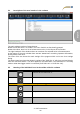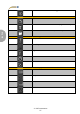Manual

© PCE Instruments
45
English
6.9 Transfer and load series of measurements
The readings of an ongoing measurement are saved to a microSD card in the data logger.
Important:
A file can contain a maximum of 2,500,000 readings to be processed directly by the
software.
This number is equivalent to a file size of approx. 20 MB.
Files that contain more readings per sensor cannot be loaded directly.
There are two ways to transfer these files from the data logger to the PC:
- A click on the icon in the group "Series of Measurements" opens a new window where the
available files with measurement data are listed.
As the files with measurement data can easily become quite large, depending on the set sampling
rate, these are saved to a buffer on the PC after they have been transferred from the data logger
to the PC once so that they can be accessed much more quickly after this.
Note:
The data logger works with a baud rate of max. 115200 baud.
The resulting data rate is fast enough for communication but rather unsuitable to transfer huge
amounts of data as the file size is quite big.
Therefore, the window where the series of measurements are listed is bicoloured:
The entries written in black ("local file") are measurement series that are already saved in the fast
cache of the PC.
The entries in red, bold letters, which appear with an estimated loading time, are only saved on
the SD card of the data logger so far.
There is also a much quicker way to transfer series of measurements to the software. You only
need to remove the SD card from the data logger and insert it into a suitable USB adaptor
(external USB drive).
This drive is visible in the Windows Explorer and its files can be imported into the software by
drag and drop, either individually or in groups.
After doing this, all series of measurements are available from the fast cache of the PC.
1) Remove the SD card from the datalogger and connect it via adapter as an
external drive to the PC.
2) Open MS Windows Explorer and then open the external drive with the SD
card.
3) Now open the folder by double-clicking on it.
4) Click on one of the files and hold the left mouse button.
5) “Drag“ the file into the main window of the PCE-VDL software, then "drop“ it
to load the file.