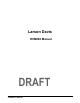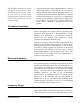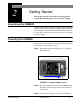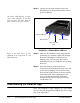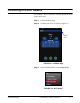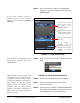User's Manual
Table Of Contents
- Introduction
- Getting Started
- Making a Measurement
- Technical Specifications
- Functions Measured
- General Characteristics
- Physical Characteristics
- Data Communication Characteristics
- Electrical Characteristics
- Adaptor Resonances and Frequency Responses
- Reference Values
- Typical Measurement Ranges
- Frequency Weighting Curves
- Fa (Flat 0.4 Hz to 100 Hz)
- Fb (Flat 0.4 Hz to 1260 Hz) Frequency Weighting
- Fc (Flat 6.3 Hz to 1260 Hz), Wh, and Wf Frequency Weighting.
- Wm, Wc, and Wd Frequency Weightings
- We, Wj, and Wk Frequency Weighting
- Wg Frequency Weighting (Defined in BS6841:1987)
- Wm (Whole Body) Frequency Weighting
- Typical Measurements Ranges
- Standards Met
- Glossary
- RMS Acceleration
- RMS Acceleration in Decibels
- Allowed Exposure Time
- Energy Equivalent RMS Acceleration
- Running RMS Acceleration LINEAR
- Running RMS Acceleration EXPONENTIAL
- Vibration Dose Value
- Maximum Transient Vibration Value
- Minimum Transient Vibration Value
- Long Term Maximum Peak
- Short Term Maximum Peak
- Long Term Crest Factor
- Short Term Crest Factor
- Summed Instantaneous Acceleration
- Regulatory Compliance Statement
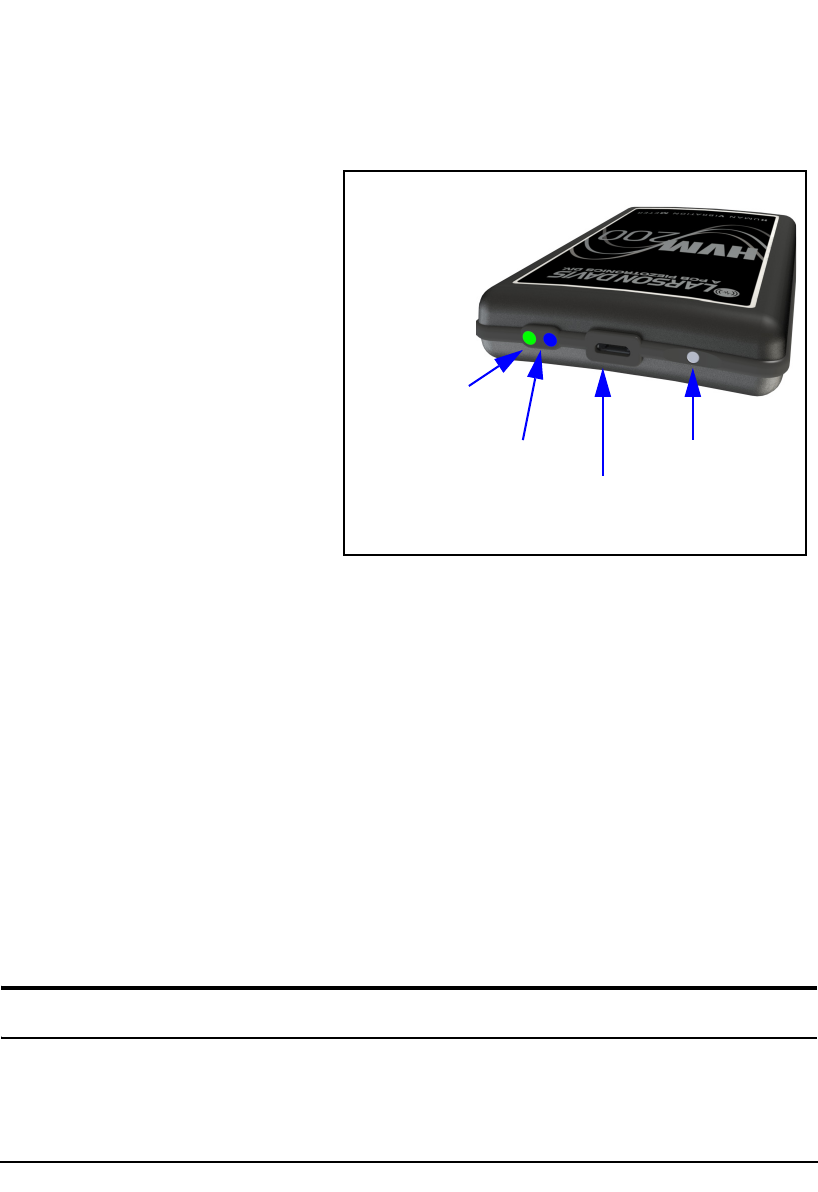
2-2 Downloading the HVM200 App HVM200 Manual
Step 4 Connect one end of the supplied cable to the
HVM200 micro-USB port and the other end to a
powered USB port.
The Power LED displays a yellow
color while charging. If the LED
does not show any color, push the
power button in for a few seconds.
FIGURE 2-2 HVM200 Micro-USB Port
Refer to the back label of your
HVM200 for a description of each
LED indication.
Step 5 Make sure the HVM200 is fully charged before
performing any operations. When fully charged,
the Power LED displays a solid green (not
blinking) color. This may take up to 6 hours,
depending on the type of USB port used to charge
the device.
Step 6 Once fully charged, allow the battery to
completely drain with HVM200 usage in the first
cycle before recharging. This allows the battery
power display in the software to more accurately
reflect battery life. After completing the first
cycle, avoid leaving the battery drained for
extended periods of time. This will maximize
overall battery life.
Downloading the HVM200 App
Once your HVM200 is fully charged, use your mobile
device to find and download the HVM200 app from Google
Play or the Apple Store
®
.
Power LED
Status LED
Power Button
Micro-USB
port