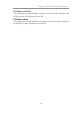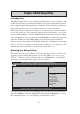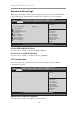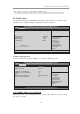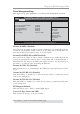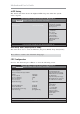User`s guide
26
Motherboard User’s Guide
ACPI Setting
The item in the menu shows the highest ACPI sleep state when the system
enters suspend.
ACPI Sleep State (S3(Suspend to RAM))
This item allows user to enter the APCI S3 (Suspend toRAM) Sleep State(default).
Press <Esc> to return to the Advanced Setup page.
CPU Configuration
Scroll to this item and press <Enter> to view the following screen:
CPU Configuration
Genuine Intel(R) CPU 0 @ 3.00GHz
EMT64 Supported
Processor Speed 3000 MHz
Processor Stepping 206a3
Microcode Revision 8
Processor Cores 4
Intel HT Technology Supported
Hyper-threading [Enabled]
Limit CPUID Maximum [Disabled]
Execute Disable Bit [Enabled]
Intel Virtualization Technology [Enabled]
Power Technology [Energy Efficient]
Aptio Setup Utility - Copyright (C) 2010 American Megatrends, Inc.
Version 2.02.1205. Copyright (C) 2010, American Megatrends, Inc.
Enabled foir Windows XP and
Linux (OS optimized for
Hyper-Threading Technology)
and Disabled for other OS (OS
not optimized for
Hyper-Threading Technology).
When Disabled only one thread
per enabled core is enabled.
Main Advanced Chipset Tweak Boot Security Save & Exit
ACPI Settings
ACPI Sleep State [S3 (Suspend to RAM)]
Aptio Setup Utility - Copyright (C) 2010 American Megatrends, Inc.
Version 2.02.1205. Copyright (C) 2010, American Megatrends, Inc.
Select the highest ACPI
sleep state the system will
enter when the SUSPEND
button is pressed.
Main Advanced Chipset Tweak Boot Security Save & Exit
F1:General Help
+/- : Change Opt.
Enter : Select
lk
mn
:Select Screen
:Select Item
F2:Previous Values
F3:Optimized Defaults
F4:Save & Exit
ESC:Exit
F1:General Help
+/- : Change Opt.
Enter : Select
lk
mn
:Select Screen
:Select Item
F2:Previous Values
F3:Optimized Defaults
F4:Save & Exit
ESC:Exit