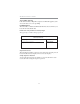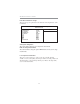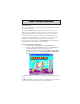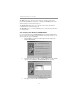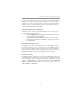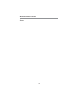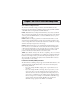User`s guide
33
Chapter 4: Software & Applications
Once any of the installation procedures start, software is automatically installed
in sequence. You need to follow the onscreen instructions, confirm commands
and allow the computer to restart as few times as needed to complete installing
whatever software you selected. When the process is finished, all the support
software will be installed and start working.
Bundled Software Installation
All bundled software available on the CD-ROM is for users’ convenience. You
can install bundled software as follows:
1 Click the Application button while the Auto Setup screen pops out
after inserting the support CD-ROM.
2 A software menu appears. Click the software you want to install.
3 Follow onscreen instructions to install the software program step by
step until finished.
AMI/AWARD Flash Utility
This utility lets you erase the system BIOS stored on a Flash Memory chip on
the motherboard, and lets you copy an updated version of the BIOS to the chip.
Proceed with caution when using this program. If you erase the current BIOS
and fail to write a new BIOS, or write a new BIOS that is incorrect, your system
will malfunction. Refer to Chapter 3, Using BIOS for more information.
WinFlash Utility
The WinFlash utility is a Windows version of the DOS BIOS flash writer utility.
The utility enables you to flash the system BIOS stored on a Flash Memory chip
on the motherboard while in a Windows environment. This utility is currently
available for WINXP\2000. To install the WinFlash utility, run AFUWIN.EXE
(AMI) or WINFLASH.EXE (Award) from the following directory:
\Utility\AMIFlash or AWDFlash.