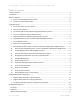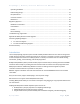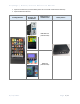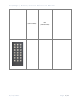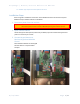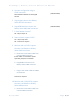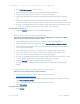Reference Manual
Table Of Contents
- Table of Contents
- Introduction
- Before Installation
- 1. Create your PayRange Operator Account
- a. Go to http://manage.payrange.com.
- b. Sign up for a customer account. If you already have a customer account, Sign in.
- c. Once logged in, click Create an Operator Account (may need to click Account first).
- d. Select Operator Sign up (at the bottom of the page), follow prompts to create your account.
- e. Setup ACH for payment with your bank routing and account number.
- f. Issue free vend code for installation tests.
- 2. Setup for Your Machine Installers
- a. Download and install the PayRange app.
- b. Load funds to the app with a credit/debit card, or issue free vend code.
- c. Prepare additional point of sale material such as table tents, location flyers, and location posters. These can be downloaded free at https://www.payrange.com/resources.
- d. Provide necessary tools and supplies
- i. BluKey Select device
- ii. Keypad Harness for the machine
- iii. Harness for card reader (if machines are equipped with card readers)
- iv. Room key and necessary building access cards
- v. Operator (Installer / Service) key for the machine
- vi. Smartphone, tablet or connected laptop with PayRange app
- vii. Installer login & password into Operator Account
- 1. Create your PayRange Operator Account
- Installation Steps
- 1. Disconnect power from the machine
- 2. Open machine cabinet
- 3. Connect Keypad Harness to Machine Keypad and Machine Control
- 4. Connect configuration plug to CONF connector
- 5. Plug Keypad Harness into BluKey Select KEYPAD connector
- 6. Plug MDB Machine harness into BluKey Select MACHINE connector
- 7. Is Card Reader Present?
- 8. Does machine support CPD2?
- 9. Machine with no CPD2 support:Connect Card Reader to BluKey Select CARD connector
- 10. Machine with CPD1/CPD2 support:Connect Card Reader to BluKey Select MDB harness
- 11. Connect BluKey Select to Machine MDB connector
- 12. Power up the machine (leave the machine door/panel open)
- 13. BluKey Select should power up and turn on solid blue LED
- 14. Configure BluKey Select
- 15. Power off the machine
- 16. Place wires and BluKey Select inside the machine
- 17. Close machine door/panel
- 18. Power up the machine
- 19. Verify machine operation
- 20. Place PayRange stickers on the machine
- BluKey Select Device Configuration
- 1. Register BluKey Select device (using website)
- a. Login with your operator account to the Manage website at https://manage.payrange.com
- b. Click DEVICES > Register in the left panel
- c. Enter device Serial number and Pin (from BluKey Select back label)
- d. Enter Display name (it will be shown in the app to customers)
- e. Enter other relevant information (laundry/machine type, location name, address, etc.)
- f. Optionally: upload picture of the machine number sticker to the “Picture” field (if picture is not uploaded, a standard machine number picture will be shown in the app)
- g. If there is a PayRange decal for the machine, attach the decal to the machine. If there is a scan to pay QR code, enter Scan to Pay number from the decal
- h. Click the Register button to complete device registration
- 2. Register BluKey Select device (using mobile app)
- a. Open PayRange app, Sign In with your operator account (if not logged in)
- b. Click on the hamburger menu (top left), select Operator Mode > Register Device
- c. Enter device Serial number and Pin (from BluKey Select back label), or click camera icon and scan the barcode
- d. Enter Display name (usually it is a number from machine sticker for customer)
- e. Enter other relevant information (machine type, location name, address, etc.)
- f. Note: Picture of the machine will be automatically generated.
- g. If there is a PayRange decal for the machine, attach the decal to the machine. If there is a scan to pay QR code, enter Scan to Pay number from the decal
- h. Click the Register button to complete device registration
- i. Proceed to section “Configure BluKey Select device for payment (using website)” below
- 3. Configure BluKey Select device for payment (using website)
- a. Login with your operator account to the Manage website at https://manage.payrange.com
- b. Enter device Serial number (from BluKey Select back label) into search box at the top, click Search > Search Device
- c. Click on the Device ID in search results to open Device view
- d. Click Edit Device
- i. Click Update
- 1. Register BluKey Select device (using website)
- BluKey Select Reference
- Regulatory Approval
- Troubleshooting / Light Codes
- Appendix B: BluKey Select Firmware Upgrade
- Contacting PayRange Support
- Document History

PayRange | BluKey Select™ Reference Manual
6/29/2021 Page 9 | 21
If card reader is connected to power
separately, keep that connection.
b. Plug in card reader cable into card
connector on MDB harness
11. Connect BluKey Select to Machine
MDB connector
12. Power up the machine (leave the machine door/panel open)
13. BluKey Select should power up and turn on solid blue LED
Note: Some machines disable payment when service panel is open – BluKey Select will be
blinking red LED. Manually pressing on service panel switch should let BluKey Select turn on
solid blue LED.
See section “Troubleshooting / Light Codes” on page 18 if BluKey Select does not power up or
does not turn on solid blue LED.
14. Configure BluKey Select
See section “BluKey Select Device Configuration” on page 9.
15.
Power off the machine
16.
Place wires and BluKey Select inside the machine
Position BluKey Select near the control panel.
Tie loose cables with zip-ties.
17. Close machine door/panel
18. Power up the machine
19.
Verify machine operation
Check mobile payment, coin payment, keypad vend and touchless vend and verify that
PayRange app shows “Machine in Use” when vending is in progress
20. Place PayRange stickers on the machine
Place “Pay with PayRange” sticker on the machine front.
Place “PayRange overview” sticker in the room.
BluKey Select Device Configuration
1. Register BluKey Select device (using website)
Note: This can be prepared off-site, before installation.
a. Login with your operator account to the Manage website at
https://manage.payrange.com