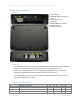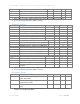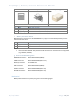Reference Manual
Table Of Contents
- Table of Contents
- Introduction
- Before Installation
- 1. Create your PayRange Operator Account
- a. Go to http://manage.payrange.com.
- b. Sign up for a customer account. If you already have a customer account, Sign in.
- c. Once logged in, click Create an Operator Account (may need to click Account first).
- d. Select Operator Sign up (at the bottom of the page), follow prompts to create your account.
- e. Setup ACH for payment with your bank routing and account number.
- f. Issue free vend code for installation tests.
- 2. Setup for Your Machine Installers
- a. Download and install the PayRange app.
- b. Load funds to the app with a credit/debit card, or issue free vend code.
- c. Prepare additional point of sale material such as table tents, location flyers, and location posters. These can be downloaded free at https://www.payrange.com/resources.
- d. Provide necessary tools and supplies
- i. BluKey Select device
- ii. Keypad Harness for the machine
- iii. Harness for card reader (if machines are equipped with card readers)
- iv. Room key and necessary building access cards
- v. Operator (Installer / Service) key for the machine
- vi. Smartphone, tablet or connected laptop with PayRange app
- vii. Installer login & password into Operator Account
- 1. Create your PayRange Operator Account
- Installation Steps
- 1. Disconnect power from the machine
- 2. Open machine cabinet
- 3. Connect Keypad Harness to Machine Keypad and Machine Control
- 4. Connect configuration plug to CONF connector
- 5. Plug Keypad Harness into BluKey Select KEYPAD connector
- 6. Plug MDB Machine harness into BluKey Select MACHINE connector
- 7. Is Card Reader Present?
- 8. Does machine support CPD2?
- 9. Machine with no CPD2 support:Connect Card Reader to BluKey Select CARD connector
- 10. Machine with CPD1/CPD2 support:Connect Card Reader to BluKey Select MDB harness
- 11. Connect BluKey Select to Machine MDB connector
- 12. Power up the machine (leave the machine door/panel open)
- 13. BluKey Select should power up and turn on solid blue LED
- 14. Configure BluKey Select
- 15. Power off the machine
- 16. Place wires and BluKey Select inside the machine
- 17. Close machine door/panel
- 18. Power up the machine
- 19. Verify machine operation
- 20. Place PayRange stickers on the machine
- BluKey Select Device Configuration
- 1. Register BluKey Select device (using website)
- a. Login with your operator account to the Manage website at https://manage.payrange.com
- b. Click DEVICES > Register in the left panel
- c. Enter device Serial number and Pin (from BluKey Select back label)
- d. Enter Display name (it will be shown in the app to customers)
- e. Enter other relevant information (laundry/machine type, location name, address, etc.)
- f. Optionally: upload picture of the machine number sticker to the “Picture” field (if picture is not uploaded, a standard machine number picture will be shown in the app)
- g. If there is a PayRange decal for the machine, attach the decal to the machine. If there is a scan to pay QR code, enter Scan to Pay number from the decal
- h. Click the Register button to complete device registration
- 2. Register BluKey Select device (using mobile app)
- a. Open PayRange app, Sign In with your operator account (if not logged in)
- b. Click on the hamburger menu (top left), select Operator Mode > Register Device
- c. Enter device Serial number and Pin (from BluKey Select back label), or click camera icon and scan the barcode
- d. Enter Display name (usually it is a number from machine sticker for customer)
- e. Enter other relevant information (machine type, location name, address, etc.)
- f. Note: Picture of the machine will be automatically generated.
- g. If there is a PayRange decal for the machine, attach the decal to the machine. If there is a scan to pay QR code, enter Scan to Pay number from the decal
- h. Click the Register button to complete device registration
- i. Proceed to section “Configure BluKey Select device for payment (using website)” below
- 3. Configure BluKey Select device for payment (using website)
- a. Login with your operator account to the Manage website at https://manage.payrange.com
- b. Enter device Serial number (from BluKey Select back label) into search box at the top, click Search > Search Device
- c. Click on the Device ID in search results to open Device view
- d. Click Edit Device
- i. Click Update
- 1. Register BluKey Select device (using website)
- BluKey Select Reference
- Regulatory Approval
- Troubleshooting / Light Codes
- Appendix B: BluKey Select Firmware Upgrade
- Contacting PayRange Support
- Document History
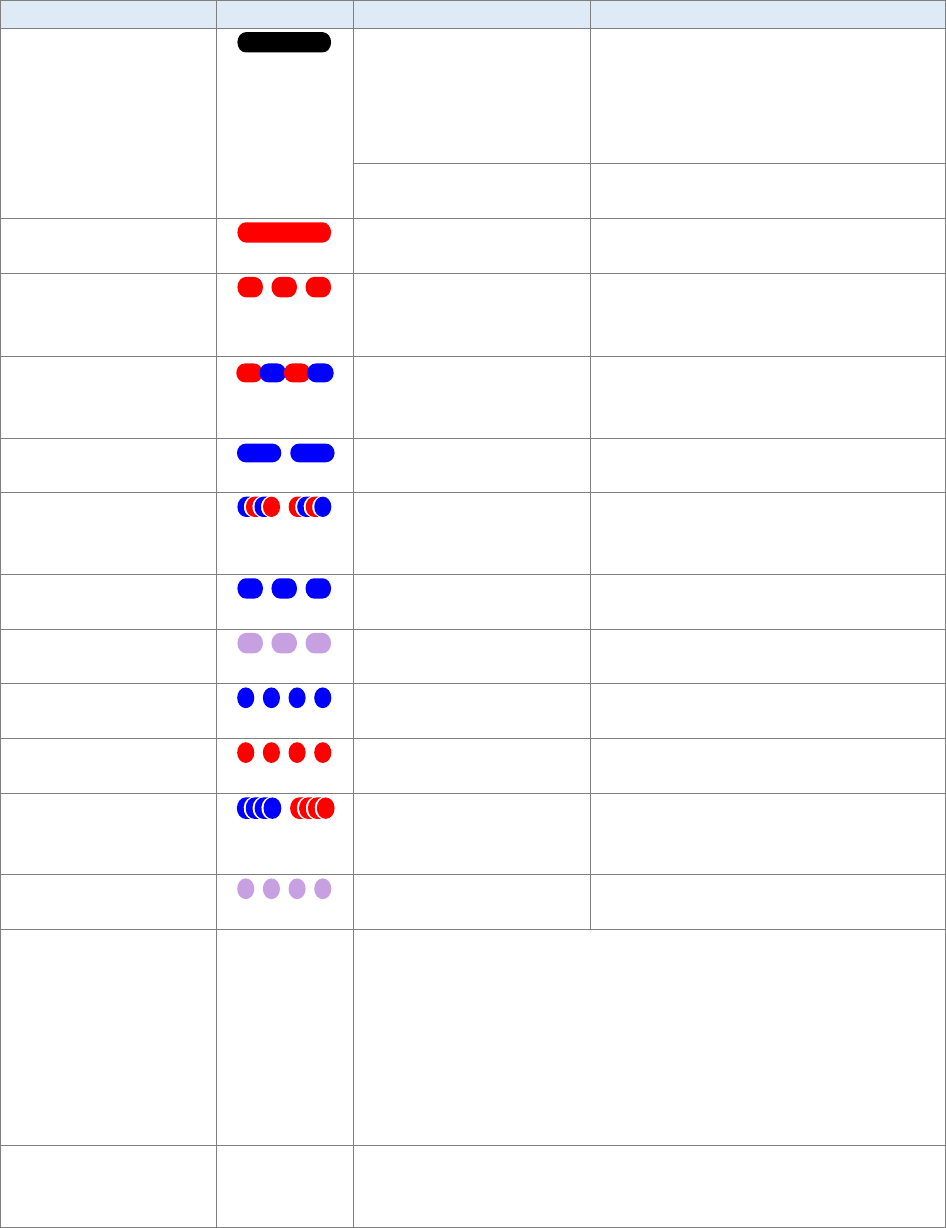
PayRange | BluKey Select™ Reference Manual
6/29/2021 Page 19 | 21
Symptom
LED Pattern
Cause
Fix
BKSelect LED does
not light up
(No power)
Power is not provided
on machine’s harness
Check / reconnect harness
connectors.
Use alternative power source per
section “
Error! Reference source not
found.”
Harness not compatible
Check and select appropriate
harness type
BKSelect LED is solid
red
BluKey Select is in
wrong mode
Contact PayRange for support
BKSelect LED slowly
flashes red
(Disabled by
machine)
Machine is not
accepting payments
Refer to machine manual to enable
payments / return to enabled state.
BKSelect LED slowly
flashes red/blue
(Machine in
use)
Machine is in use
Wait for machine to complete its
cycle.
Machine accepts payments (top-off).
BKSelect LED blinks
off
(Coin drop)
Coin drop detected
(Normal operation)
BKSelect LED flashes
series of red/blue
No payments for last 24
hours
Power-cycle BluKey Select to reset
the warning. Check if machine has
any problems running.
BKSelect LED slowly
flashes blue
Communicating with
App
(Normal operation)
BKSelect LED slowly
flashes purple
Transaction in progress
(Normal operation)
BKSelect LED quickly
flashes blue
Upgrading
Keep power on until done
BKSelect LED quickly
flashes red
BluKey Select hardware
error
Replace BluKey Select
BKSelect LED quickly
flashes blue, flashes
red, repeats
BluKey Select hardware
error
Replace BluKey Select
BKSelect LED quickly
flashes purple
Uploading transactions,
Downloading upgrades
(Normal operation)
Mobile payment
does not work
1. Check if BluKey Select is in Ready state / BluKey Select LED
is solid blue.
2. Check if BluKey Select flashes “Transaction in progress”
LED pattern during mobile payment. If not, check Internet
/ data connection on mobile device.
3. If using pulse mode, check if “pulse on” time in device
settings in Manage is set correctly (see section “
Configure
BluKey Select device for payment (using website)”).
Coin count does not
work
1. Check connection to coin acceptor sensor/switch.
2. Check for correct polarity of connection to coin acceptor
sensor/switch.