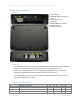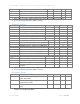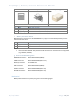Reference Manual
Table Of Contents
- Table of Contents
- Introduction
- Before Installation
- 1. Create your PayRange Operator Account
- a. Go to http://manage.payrange.com.
- b. Sign up for a customer account. If you already have a customer account, Sign in.
- c. Once logged in, click Create an Operator Account (may need to click Account first).
- d. Select Operator Sign up (at the bottom of the page), follow prompts to create your account.
- e. Setup ACH for payment with your bank routing and account number.
- f. Issue free vend code for installation tests.
- 2. Setup for Your Machine Installers
- a. Download and install the PayRange app.
- b. Load funds to the app with a credit/debit card, or issue free vend code.
- c. Prepare additional point of sale material such as table tents, location flyers, and location posters. These can be downloaded free at https://www.payrange.com/resources.
- d. Provide necessary tools and supplies
- i. BluKey Select device
- ii. Keypad Harness for the machine
- iii. Harness for card reader (if machines are equipped with card readers)
- iv. Room key and necessary building access cards
- v. Operator (Installer / Service) key for the machine
- vi. Smartphone, tablet or connected laptop with PayRange app
- vii. Installer login & password into Operator Account
- 1. Create your PayRange Operator Account
- Installation Steps
- 1. Disconnect power from the machine
- 2. Open machine cabinet
- 3. Connect Keypad Harness to Machine Keypad and Machine Control
- 4. Connect configuration plug to CONF connector
- 5. Plug Keypad Harness into BluKey Select KEYPAD connector
- 6. Plug MDB Machine harness into BluKey Select MACHINE connector
- 7. Is Card Reader Present?
- 8. Does machine support CPD2?
- 9. Machine with no CPD2 support:Connect Card Reader to BluKey Select CARD connector
- 10. Machine with CPD1/CPD2 support:Connect Card Reader to BluKey Select MDB harness
- 11. Connect BluKey Select to Machine MDB connector
- 12. Power up the machine (leave the machine door/panel open)
- 13. BluKey Select should power up and turn on solid blue LED
- 14. Configure BluKey Select
- 15. Power off the machine
- 16. Place wires and BluKey Select inside the machine
- 17. Close machine door/panel
- 18. Power up the machine
- 19. Verify machine operation
- 20. Place PayRange stickers on the machine
- BluKey Select Device Configuration
- 1. Register BluKey Select device (using website)
- a. Login with your operator account to the Manage website at https://manage.payrange.com
- b. Click DEVICES > Register in the left panel
- c. Enter device Serial number and Pin (from BluKey Select back label)
- d. Enter Display name (it will be shown in the app to customers)
- e. Enter other relevant information (laundry/machine type, location name, address, etc.)
- f. Optionally: upload picture of the machine number sticker to the “Picture” field (if picture is not uploaded, a standard machine number picture will be shown in the app)
- g. If there is a PayRange decal for the machine, attach the decal to the machine. If there is a scan to pay QR code, enter Scan to Pay number from the decal
- h. Click the Register button to complete device registration
- 2. Register BluKey Select device (using mobile app)
- a. Open PayRange app, Sign In with your operator account (if not logged in)
- b. Click on the hamburger menu (top left), select Operator Mode > Register Device
- c. Enter device Serial number and Pin (from BluKey Select back label), or click camera icon and scan the barcode
- d. Enter Display name (usually it is a number from machine sticker for customer)
- e. Enter other relevant information (machine type, location name, address, etc.)
- f. Note: Picture of the machine will be automatically generated.
- g. If there is a PayRange decal for the machine, attach the decal to the machine. If there is a scan to pay QR code, enter Scan to Pay number from the decal
- h. Click the Register button to complete device registration
- i. Proceed to section “Configure BluKey Select device for payment (using website)” below
- 3. Configure BluKey Select device for payment (using website)
- a. Login with your operator account to the Manage website at https://manage.payrange.com
- b. Enter device Serial number (from BluKey Select back label) into search box at the top, click Search > Search Device
- c. Click on the Device ID in search results to open Device view
- d. Click Edit Device
- i. Click Update
- 1. Register BluKey Select device (using website)
- BluKey Select Reference
- Regulatory Approval
- Troubleshooting / Light Codes
- Appendix B: BluKey Select Firmware Upgrade
- Contacting PayRange Support
- Document History
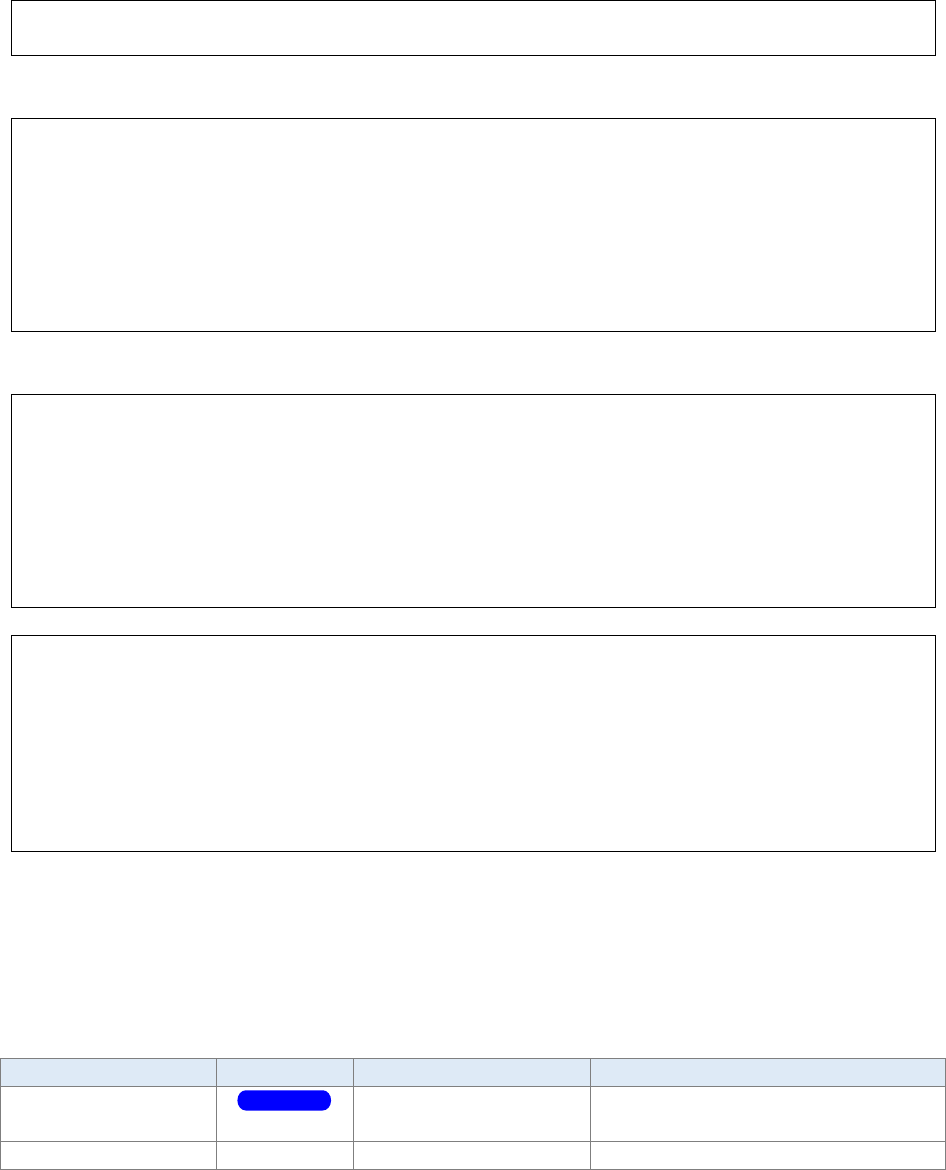
PayRange | BluKey Select™ Reference Manual
6/29/2021 Page 18 | 21
Regulatory Approval
Modification statement
PayRange has not approved any changes or modifications to this device by the user. Any changes or
modifications could void the user’s authority to operate the equipment.
United States
This device complies with Part 15 of the FCC Rules.
Operation is subject to the following two conditions:
(1) This device may not cause harmful interference; and
(2) This device must accept any interference received, including interference that may cause
undesired operation
To satisfy RF exposure requirements, this device and its antenna must operate with a
separation distance of at least 20 cm from all persons.
Canada
This device complies with Industry Canada license-exempt RSS standard(s). Operation is subject to
the following two conditions:
(1) This device may not cause interference; and
(2) This device must accept any interference received, including interference that may cause
undesired operation of the device.
To satisfy RF exposure requirements, this device and its antenna must operate with a
separation distance of at least 20 cm from all persons.
Le présent appareil est conforme aux CNR d'Industrie Canada applicables aux appareils radio
exempts de licence. L'exploitation est autorisée aux deux conditions suivantes:
(1) l'appareil ne doit pas produire de brouillage, et
(2) l'utilisateur de l'appareil doit accepter tout brouillage radioélectrique subi, même si le brouillage
est susceptible d'en compromettre le fonctionnement.
Pour satisfaire aux exigences d'exposition RF, cet appareil et son antenne doivent fonctionner à une
distance de séparation d'au moins 20 cm de toutes les personnes.
Device Labelling
FCC ID:
2AF78-01778
IC:
21341-01778
10.01778
Troubleshooting / Light Codes
Symptom
LED Pattern
Cause
Fix
BKSelect LED is solid
blue
BluKey Select ready
(Normal operation)
Machine not powered
Power on the machine