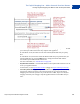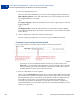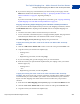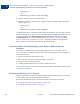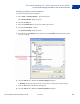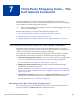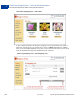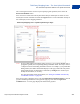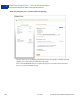Integration Guide
Table Of Contents
- PayPal Payments Standard Integration Guide
- Contents
- Preface
- Single-Item Payments – Buy Now Buttons
- Getting Started With Buy Now Buttons
- The Checkout Experience With Buy Now Buttons
- Begin – Buyers are Ready to Purchase Your Item on Your Website
- 1 – Buyers Enter Their Billing Information, or They Log In to PayPal
- 2 – Buyers Confirm Their Transaction Details Before Paying
- 3 – Buyers View and Print Their PayPal Payment Confirmations
- End – Buyers Receive Payment Authorization Notices by Email
- Enhancing the Checkout Experience With Buy Now Buttons
- Managing Buy Now Transactions
- Advanced Features of Buy Now Buttons
- Creating Advanced Buy Now Buttons on the PayPal Website
- The Basic Steps for Using the Button Creation Tool With Buy Now Buttons
- Saving Buy Now Buttons in Your PayPal Account
- Tracking Inventory and Tracking Profit and Loss
- Adding Advanced Features to Buy Now Buttons With HTML Variables
- Generating Code for Payment Buttons and Email Payment Links
- Protecting HTML Code for Payment Buttons
- Step 1 – Specifying Basic Features of Your Buy Now Button
- Step 2 – Tracking Inventory With Your Buy Now Button
- Step 3 – Adding Advanced Features to Your Buy Now Button
- Copying and Pasting the Buy Now Code
- Avoiding Problems With Pasted HTML Code
- Sample HTML Code for Buy Now Buttons
- Sample HTML Code for a Basic Buy Now Button
- Sample Code for a Buy Now Button With Product Options
- Sample Code for a Buy Now Button With Product Options With Prices
- Sample Code for a Buy Now Button With Product Options as a Text Box
- Sample HTML Code for a Buy Now Button that Prompts for Quantities
- Sample HTML Code for a Buy Now Button With Discounts
- Sample URL Code for a Buy Now Email Payment Link
- Creating Buy Now Buttons with JavaScript Disabled
- Contribution Payments – Donate Buttons
- Getting Started With Donate Buttons
- The Checkout Experience With Donate Buttons
- Begin – Donors are Ready to Contribute on Your Website
- 1 – Donors Enter Their Billing Information or They Log In to PayPal
- 2 – Donors Confirm Their Contribution Details Before Paying
- 3 – Donors View and Print Their PayPal Contribution Confirmations
- End – Donors Receive Contribution Authorization Notices by Email
- Enhancing the Checkout Experience With Donate Buttons
- Managing Contributions
- Creating Advanced Donate Buttons on the PayPal Website
- The Basic Steps for Using the Tool With Donate Buttons
- Saving Donate Buttons in Your PayPal Account
- Adding Advanced Features to Donate Buttons With HTML Variables
- Generating Code for Payment Buttons and Email Payment Links
- Protecting HTML Code for Payment Buttons
- Step 1 – Specifying Basic Features of Your Donate Button
- Step 2 – Saving Your Donate Button in Your PayPal Account
- Step 3 – Adding Advanced Features to Your Donate Button
- Copying and Pasting the Donate Code
- Avoiding Problems With Pasted HTML Code
- Sample HTML Code for Donate Buttons
- Creating Donate Buttons with JavaScript Disabled
- Recurring Payments – Subscribe Buttons
- Getting Started with Subscribe Buttons
- The Checkout Experience with Subscribe Buttons
- Managing Subscriptions
- Tracking Subscription Transactions
- How Billing Cycles and Recurring Payments Work
- Downloading Subscriber Lists
- Canceling Individual Subscriptions
- Canceling Multiple Subscriptions at One Time
- Suspending Subscriptions
- Editing a Subscription Profile
- End-of-Term Messages Sent Through Instant Payment Notification
- Advanced Features of Subscribe Buttons
- Offering Trial Periods and Introductory Rates with Subscribe Buttons
- Limiting the Number of Billing Cycles with Subscribe Buttons
- Offering Product Options with Subscribe Buttons
- Working with Modify Subscription Buttons
- Working with Unsubscribe Buttons
- Generating Usernames and Passwords with Subscribe Buttons
- Reattempting Failed Recurring Payments with Subscribe Buttons
- Creating Advanced Subscribe Buttons on the PayPal Website
- The Basic Steps for Using the Tool with Subscribe Buttons
- Saving Subscribe Buttons in Your PayPal Account
- Tracking Inventory and Profit and Loss for Subscribe Buttons
- Adding Advanced Features to Subscribe Buttons with HTML Variables
- Generating Code for Subscribe Buttons and Email Payment Links
- Protecting HTML Code for Subscribe Buttons
- Step 1 – Specifying Basic Features of Your Subscribe Button
- Step 2 – Tracking Inventory and Profit and Loss with Your Subscribe Button
- Step 3 – Adding Advanced Features to Your Subscribe Button
- Copying and Pasting the Subscribe Code
- Avoiding Problems with Pasted HTML Code
- Using the Button Creation Tool for an Unsubscribe Button
- Sample HTML Code for Subscribe Buttons
- Sample HTML Code for a Basic Subscribe Button
- Sample HTML Code for a Subscribe Button with Trial Periods
- Sample HTML Code for a Subscribe Button with Limits on Billing Cycles
- Sample HTML Code for Subscribe Buttons with Product Options
- Sample HTML Code for a Modify Subscription Button
- Sample HTML Code for an Unsubscribe Button
- Sample HTML Code for a Subscribe Button with Password Management
- Sample HTML Code for a Subscribe Button That Reattempts Payments
- Sample URL Code for Subscribe Email Payment Links
- Creating Subscribe Buttons with JavaScript Disabled
- Recurring Payments – Automatic Billing Buttons
- Getting Started with Automatic Billing Buttons
- The Checkout Experience with Automatic Billing Buttons
- Managing Automatic Billing Agreements
- Creating Advanced Automatic Billing Buttons on the PayPal Website
- Basic Steps in the Button Creation Tool for Automatic Billing Buttons
- Saving Automatic Billing Buttons in Your PayPal Account
- Tracking Inventory and Profit and Loss for Automatic Billing Buttons
- Adding HTML Variables to Automatic Billing Buttons
- Generating Code for Automatic Billing Buttons and Email Payment Links
- Protecting HTML Code for Automatic Billing Buttons
- Step 1 – Specifying Basic Features of Your Automatic Billing Button
- Step 2 – Tracking Inventory for Your Automatic Billing Button
- Step 3 – Adding Advanced Features to Your Automatic Billing Button
- Copying and Pasting the Automatic Billing Code
- Avoiding Problems with Pasted Automatic Billing Code
- Sample HTML Code for Automatic Billing Buttons
- Recurring Payments – Installment Plan Buttons
- Getting Started with Installment Plan Buttons
- The Checkout Experience with Installment Plan Buttons
- Managing Installment Plans
- Creating Advanced Installment Plan Buttons on the PayPal Website
- Basic Steps in the Button Creation Tool for Installment Plan Buttons
- Saving Installment Plan Buttons in Your PayPal Account
- Tracking Inventory and Profit and Loss for Installment Plan Buttons
- Adding HTML Variables to Installment Plan Buttons
- Generating Code for Installment Plan Buttons and Email Payment Links
- Protecting HTML Code for Installment Plan Buttons
- Step 1 – Specifying Basic Features of Your Installment Plan Button
- Step 2 – Tracking Inventory for Your Installment Plan Button
- Step 3 – Adding Advanced Features to Your Installment Plan Button
- Copying and Pasting the Installment Plan Code
- Avoiding Problems with Pasted Installment Plan Code
- Sample HTML Code for Installment Plan Buttons
- The PayPal Shopping Cart – Add to Cart and View Cart Buttons
- Getting Started With The PayPal Shopping Cart
- The Checkout Experience With the PayPal Shopping Cart
- Begin – Buyers Add Your Items to the PayPal Shopping Cart
- 1 – Buyers Enter Their Billing Information or They Log In To PayPal
- 2 – Buyers Confirm Their Transaction Details Before Paying
- 3 – Buyers View and Print Their PayPal Payment Confirmations
- End – Buyers Receive Payment Authorization Notices by Email
- Enhancing the Checkout Experience With Add to Cart Buttons
- Managing PayPal Shopping Cart Transactions
- Using Email Notices to Track PayPal Shopping Cart Transactions
- Using Recent Activity to Track PayPal Shopping Cart Transactions
- Using Transaction History to Track PayPal Shopping Cart Transactions
- Using Downloadable History Logs to Track PayPal Shopping Cart Transactions
- Using Instant Payment Notification to Track PayPal Shopping Cart Transactions
- Advanced Features of Add to Cart Buttons
- Creating Advanced PayPal Shopping Cart Buttons on the PayPal Website
- The Basic Steps for Using the Tool With Add to Cart Buttons
- Saving Add to Cart Buttons in Your PayPal Account
- Tracking Inventory and Tracking Profit and Loss
- Adding Advanced Features to Add to Cart Buttons With HTML Variables
- Pricing Items in Multiple Currencies
- Working with View Cart Buttons
- Generating Code for Payment Buttons and Email Payment Links
- Protecting HTML Code for Payment Buttons
- Step 1 – Specifying Basic Features of Your Add to Cart Button
- Step 2 – Tracking Inventory With Your Add to Cart Button
- Step 3 – Adding Advanced Features to Your Add to Cart Button
- Copying and Pasting the Add to Cart Code
- Using the Button Creation Tool for a View Cart Button
- Avoiding Problems With Pasted HTML Code
- Sample HTML Code for Add to Cart Buttons
- Sample HTML Code for a Basic Add to Cart Button
- Sample HTML Code for Add to Cart Buttons With Product Options
- Sample HTML Code for Add to Cart Buttons that Open the Shopping Cart in the Merchant Window
- Sample HTML Code for Add to Cart Buttons that Continue Shopping on the Current Merchant Webpage
- Sample HTML Code for Add to Cart Buttons with Discounts
- Sample HTML Code for View Cart Buttons
- Creating PayPal Shopping Cart Buttons with JavaScript Disabled
- Third-Party Shopping Carts – The Cart Upload Command
- Securing Your PayPal Payments Standard Buttons
- Creating Protected Payment Buttons on the PayPal Website
- Saving Payment Buttons in Your PayPal Account
- Reconciling Payments Manually Through Transaction History
- Reconciling Payments Through Instant Payment Notification
- Protecting Payment Buttons by Using Encrypted Website Payments
- Blocking Unprotected and Non-encrypted Website Payments
- Using Your PayPal Account Profile
- Co-Branding the PayPal Checkout Pages
- Tailoring the Checkout Experience
- Automatic Calculation of Sales Tax
- Displaying the Sales Tax that PayPal Calculates During Checkout
- Accessing Your Sales Tax Rates in Your Account Profile
- Setting Up Domestic Sales Tax Rates
- Setting Up International Sales Tax Rates
- Resolving Overlapping Sales Tax Rates
- Editing or Deleting Sales Tax Rates
- Overriding Sales Tax Calculations on Individual Transactions
- Automatic Calculation of Shipping Charges (U.S. Merchants Only)
- Displaying the Shipping Charges that PayPal Calculates During Checkout
- Shipping Regions
- Shipping Methods
- Shipping Rate Bases
- Shipping Rate Tables
- Shipping Rates and Currencies
- Adding Shipping Rates for the First Time
- Adding Shipping Methods by Using a Wizard
- Viewing, Editing, and Adding Shipping Rates
- Viewing the Configuration of an Existing Shipping Method
- Editing the Configuration Settings of an Existing Shipping Method
- Deleting Shipping Methods
- Examples of Rate Bases and Shipping Calculations
- Overriding Shipping Calculations on Individual Transactions
- Automatic Calculation of Shipping Charges (non-U.S. Merchants Only)
- Language Encoding Your Data
- Using Authorization & Capture
- Issuing Refunds
- Testing Payment Buttons in the PayPal Sandbox
- HTML Form Basics for PayPal Payments Standard
- Form Attributes – ACTION and METHOD
- Hidden Input Variables
- Specifying the Kind of Payment Button – cmd
- Variations on Basic Variables
- Using HTML Variables With Saved Payment Buttons
- Filling Out FORMs Automatically with HTML Variables
- Overriding Addresses Stored With PayPal
- Instant Payment Notification – notify_url
- HTML Variables for PayPal Payments Standard
- Technical HTML Variables
- HTML Variables for Individual Items
- HTML Variables for Payment Transactions
- HTML Variables for Shopping Carts
- HTML Variables for Recurring Payments Buttons
- HTML Variables for Displaying PayPal Checkout Pages
- HTML Variables for Filling Out PayPal Checkout Pages Automatically
- HTML Variables for the Instant Update API
- Address Handling (U.S. Merchants Only)
- Countries and Regions Supported by PayPal
- Currencies Supported by PayPal
- Index
The PayPal Shopping Cart – Add to Cart and View Cart Buttons
Creating PayPal Shopping Cart Buttons with JavaScript Disabled
6
314 June 2012 PayPal Payments Standard Integration Guide
– Pressing Ctrl+C.
– or –
– Right-clicking your mouse, and selecting Copy.
4. Open the webpage where you want the button.
5. Paste the text that you copied from the clipboard onto your webpage where you want the
button to appear, by:
– Pressing Ctrl+V.
– or –
– Right-clicking your mouse, and selecting Paste.
Creating More Add to Cart Buttons With JavaScript Disabled. After you copy and paste
the PayPal Shopping Cart code, you can create another Add to Cart button for a different item.
Scroll to the bottom of the Add a shopping cart to your site page and click the Create
Another Button button. Then follow the instructions for “Page 1 – Specifying the Basic
Features of the Add to Cart Button” on page 307, beginning with Step 5. The pages of the
button creation tool retain the options that you specified previously.
Limitations When Creating Shopping Cart Buttons With JavaScript
Disabled
The alternative tool that works with JavaScript disabled lets you create Add to Cart and
View Cart buttons on the PayPal website. However, the following features are not supported
by the alternative tool:
Saving your buttons in your PayPal account
Product options with separate pricing for Add to Cart buttons
Language choices for buttons images
Creating payment buttons before you create your PayPal account
To use any of the above features when creating payment buttons on the PayPal website, enable
JavaScript in your browser.
Enabling JavaScript in Your Browser
PayPal recommends that you keep JavaScript enabled at all times. Many features of the PayPal
website require thatyou enable JavaScript in your browser.
Read one of the following topics to learn how to enable JavaScript in your browser.
“Enabling JavaScript in Internet Explorer” on page 315
“Enabling JavaScript in FireFox” on page 316