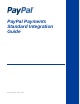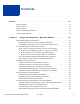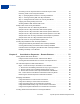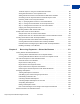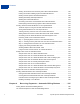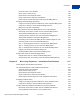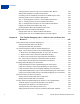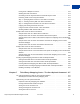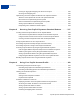PayPal Payments Standard Integration Guide Last updated: June 2012
PayPal Payments Standard Integration Guide Document Number: 100000.en_US-201204 © 2012 PayPal, Inc. All rights reserved. PayPal is a registered trademark of PayPal, Inc. The PayPal logo is a trademark of PayPal, Inc. Other trademarks and brands are the property of their respective owners. The information in this document belongs to PayPal, Inc. It may not be used, reproduced or disclosed without the written approval of PayPal, Inc. Copyright © PayPal. All rights reserved. PayPal S.à r.l. et Cie, S.C.A.
Contents Preface . . . . . . . . . . . . . . . . . . . . . . . . . . . . . . . . . . 15 About This Guide. . . . . . . . . . . . . . . . . . . . . . . . . . . . . . . . . . . . . . . 15 Intended Audience . . . . . . . . . . . . . . . . . . . . . . . . . . . . . . . . . . . . . . 17 Revision History . . . . . . . . . . . . . . . . . . . . . . . . . . . . . . . . . . . . . . . 17 Where to Go for More Information . . . . . . . . . . . . . . . . . . . . . . . . . . . . . . 19 Documentation Feedback . . . . . .
Contents Generating Code for Payment Buttons and Email Payment Links . . . . . . . . . . . 40 Protecting HTML Code for Payment Buttons . . . . . . . . . . . . . . . . . . . . . . 40 Step 1 – Specifying Basic Features of Your Buy Now Button . . . . . . . . . . . . . . 40 Step 2 – Tracking Inventory With Your Buy Now Button . . . . . . . . . . . . . . . . . 44 Step 3 – Adding Advanced Features to Your Buy Now Button . . . . . . . . . . . . . 48 Copying and Pasting the Buy Now Code . . . . . . . . . . . . . .
Contents The Basic Steps for Using the Tool With Donate Buttons . . . . . . . . . . . . . . . . 89 Saving Donate Buttons in Your PayPal Account. . . . . . . . . . . . . . . . . . . . . 90 Adding Advanced Features to Donate Buttons With HTML Variables . . . . . . . . . . 90 Generating Code for Payment Buttons and Email Payment Links . . . . . . . . . . . 91 Protecting HTML Code for Payment Buttons . . . . . . . . . . . . . . . . . . . . . . 91 Step 1 – Specifying Basic Features of Your Donate Button . . . .
Contents Offering Trial Periods and Introductory Rates with Subscribe Buttons . . . . . . . . .136 Limiting the Number of Billing Cycles with Subscribe Buttons . . . . . . . . . . . . .137 Offering Product Options with Subscribe Buttons . . . . . . . . . . . . . . . . . . . .138 Working with Modify Subscription Buttons. . . . . . . . . . . . . . . . . . . . . . . .138 Working with Unsubscribe Buttons . . . . . . . . . . . . . . . . . . . . . . . . . . .
Contents Checkout Starts on Your Website . . . . . . . . . . . . . . . . . . . . . . . . . . . .190 Buyers Choose a Way to Pay . . . . . . . . . . . . . . . . . . . . . . . . . . . . . .190 Buyers Review Their Payment Details . . . . . . . . . . . . . . . . . . . . . . . . .192 Buyers View and Print Payment Confirmations . . . . . . . . . . . . . . . . . . . . .193 Enhancing the Checkout Experience with Automatic Billing Buttons . . . . . . . . . .194 Managing Automatic Billing Agreements. . . . . . . . .
Contents Tracking Inventory and Profit and Loss for Installment Plan Buttons . . . . . . . . . .230 Adding HTML Variables to Installment Plan Buttons . . . . . . . . . . . . . . . . . .231 Generating Code for Installment Plan Buttons and Email Payment Links . . . . . . .231 Protecting HTML Code for Installment Plan Buttons . . . . . . . . . . . . . . . . . .231 Step 1 – Specifying Basic Features of Your Installment Plan Button . . . . . . . . . .
Contents Pricing Items in Multiple Currencies . . . . . . . . . . . . . . . . . . . . . . . . . . .270 Working with View Cart Buttons . . . . . . . . . . . . . . . . . . . . . . . . . . . . .271 Generating Code for Payment Buttons and Email Payment Links . . . . . . . . . . .271 Protecting HTML Code for Payment Buttons . . . . . . . . . . . . . . . . . . . . . .271 Step 1 – Specifying Basic Features of Your Add to Cart Button . . . . . . . . . . . .
Contents Passing the Aggregate Shopping Cart Amount to PayPal. . . . . . . . . . . . . . . .325 Securing Your Shopping Cart . . . . . . . . . . . . . . . . . . . . . . . . . . . . . .326 Implementing the Instant Update API With the Cart Upload Command . . . . . . . . . . .326 About the Instant Update API and the Cart Upload Command . . . . . . . . . . . . .326 Best Practices for Implementing Instant Update . . . . . . . . . . . . . . . . . . . .329 Other Considerations for Implementing Instant Update . . .
Contents Editing or Deleting Sales Tax Rates . . . . . . . . . . . . . . . . . . . . . . . . . . .368 Overriding Sales Tax Calculations on Individual Transactions . . . . . . . . . . . . .368 Automatic Calculation of Shipping Charges (U.S. Merchants Only) . . . . . . . . . . . .368 Displaying the Shipping Charges that PayPal Calculates During Checkout. . . . . . .369 Shipping Regions . . . . . . . . . . . . . . . . . . . . . . . . . . . . . . . . . . . .372 Shipping Methods . . . . . . . . . . . . . . .
Contents Buyer Approval for Basic Authorizations. . . . . . . . . . . . . . . . . . . . . . . . .399 Voiding Basic Authorizations. . . . . . . . . . . . . . . . . . . . . . . . . . . . . . .399 Chapter 11 Issuing Refunds . . . . . . . . . . . . . . . . . . . . . . 401 Refunding Within 60 Days of Payment. . . . . . . . . . . . . . . . . . . . . . . . . . . .401 Refunding After 60 Days . . . . . . . . . . . . . . . . . . . . . . . . . . . . . . . . . . .
Contents Appendix B Address Handling (U.S. Merchants Only) . . . . . . . . . 445 Address Handling with PayPal Account Optional Turned On . . . . . . . . . . . . . . . .446 Result A . . . . . . . . . . . . . . . . . . . . . . . . . . . . . . . . . . . . . . . . .446 Results B, C, or D . . . . . . . . . . . . . . . . . . . . . . . . . . . . . . . . . . . .447 Result E . . . . . . . . . . . . . . . . . . . . . . . . . . . . . . . . . . . . . . . . .447 Results F or H . . . . . . . . . . . . . . . . . . . . .
Contents 14 June 2012 PayPal Payments Standard Integration Guide
Preface About This Guide The PayPal Payments Standard Integration Guide (previously called Website Payments Standard) describes how to integrate your website with PayPal by using HTML buttons and forms. PayPal Payments Standard lets you accept payments for: Single-item purchases with Buy Now buttons – Sell from websites that offer single or mutually exclusive products. Contribution payments with Donate buttons – Raise financial support for any cause.
About This Guide Summary of the Contents of This Guide 16 Feature Description See Button Protection and Encrypted Website Payments Protect against fraudulent payments using the encryption setting or Encrypted Website Payments for your payment buttons. “Securing Your PayPal Payments Standard Buttons” on page 337” Automatic Calculation of Sales Tax Specify tax rates that PayPal uses to calculate taxes automatically.
Intended Audience Intended Audience This guide is for: Merchants and developers who want to understand: – The checkout experiences that people go through when they make payments with PayPal Payments Standard payment buttons – The influence of account profile settings on the way PayPal Payments Standard works Developers who want to learn how to integrate PayPal with websites by using PayPal Payments Standard Revision History The following table lists the revisions made to the PayPal Payments Standar
Revision History 18 Date Published Description July 2009 Added information about prepopulated billing information. See “Single-Item Payments – Buy Now Buttons” on page 21, “The PayPal Shopping Cart – Add to Cart and View Cart Buttons” on page 247, “Third-Party Shopping Carts – The Cart Upload Command” on page 317, and “HTML Form Basics for PayPal Payments Standard” on page 407. Updated the payment review page information.
Where to Go for More Information Date Published Description May 2007 Added information on securing buttons. See “Securing Your PayPal Payments Standard Buttons” on page 337. April 2007 Added “Address Handling (U.S. Merchants Only)” on page 445. October 2006 Minor clarifications. August 2006 Added new PayPal Shopping Cart variable, shopping_url. Revised content to indicated that the value _ext-enter of the cmd variable for FORM prepoulation is no longer necessary.
Documentation Feedback 20 June 2012 PayPal Payments Standard Integration Guide
1 Single-Item Payments – Buy Now Buttons Use Buy Now buttons to accept single-item purchase payments. A Buy Now button can sell one or more units of a single item. Make additional Buy Now buttons for additional items that you want to sell. You can create Buy Now buttons that you add to your website by using a tool on the PayPal website, or you can write the HTML code for Buy Now buttons manually.
1 Single-Item Payments – Buy Now Buttons Getting Started With Buy Now Buttons Follow one of these procedures to get started creating your own Buy Now buttons: “Using the Button Creation Tool for a Basic Buy Now Button” on page 22 “Creating Buy Now Buttons Before You Create Your PayPal Account” on page 23 Using the Button Creation Tool for a Basic Buy Now Button 1. Log in to your PayPal account at https://www.paypal.com. The My Account Overview page opens. 2. Click the Profile subtab.
Single-Item Payments – Buy Now Buttons Getting Started With Buy Now Buttons 1 – For Windows, press Ctrl+C. – For Mac, press CMD+C. 10.In your web editing tool, open the webpage where you want to show the button. IM PORT AN T : Be sure that your tool is ready for you to paste HTML code, such as by switching to an HTML view from a design view of your webpage. 11.
1 Single-Item Payments – Buy Now Buttons Getting Started With Buy Now Buttons – Email address to receive payments– Enter the email address that you will use when you sign up for your PayPal account. 8. Scroll to the bottom of the page, and click the Create Button button. The You've created your button page opens. 9. Click the Select Code button on the Websites tab to select all of the generated HTML code. 10.
Single-Item Payments – Buy Now Buttons The Checkout Experience With Buy Now Buttons 1 Unclaimed Payments From Buttons Created Without a PayPal Account For buttons that you create without a PayPal account, PayPal holds any payments authorized by buyers until you sign up for an account. PayPal identifies these held payments as “unclaimed.” PayPal holds your unclaimed payments under the email address that you specify when you create the buttons.
1 Single-Item Payments – Buy Now Buttons The Checkout Experience With Buy Now Buttons The Checkout Experience with Buy Now Buttons Read these topics to better understand the checkout experience with Buy Now buttons: 26 “Begin – Buyers are Ready to Purchase Your Item on Your Website” on page 27 “1 – Buyers Enter Their Billing Information, or They Log In to PayPal” on page 27 “2 – Buyers Confirm Their Transaction Details Before Paying” on page 29 “3 – Buyers View and Print Their PayPal Pay
Single-Item Payments – Buy Now Buttons The Checkout Experience With Buy Now Buttons 1 Begin – Buyers are Ready to Purchase Your Item on Your Website The basic checkout experience with Buy Now begins when someone on your website is ready to purchase your item. Smoky Buyers Begin on Your Website When They Are Ready To Buy Your Item In this example, Steve begins on Herschel’s Hot Sauce website and decides to try a bottle. He clicks the Buy Now button for a single 12 oz. bottle to check out.
1 Single-Item Payments – Buy Now Buttons The Checkout Experience With Buy Now Buttons Buyers Enter Their Billing information or Log In to PayPal For Buy Now buttons, the PayPal billing information/log-in page shows transaction details on the left, such as item name and transaction subtotal. If buyers are satisfied with the details, they do one of the following to select a payment method: Have a PayPal account? – Buyers click the link, enter their PayPal credentials, and click the Log in button.
Single-Item Payments – Buy Now Buttons The Checkout Experience With Buy Now Buttons 1 see a collapsed version of the billing information section. For example, if you prefilled the billing address, the address information displays on the page without the entry fields. Each prefilled section of information is followed by a change link to let the buyers modify the information, if necessary. For more information about prepopulation, see “Filling Out FORMs Automatically with HTML Variables” on page 411.
1 Single-Item Payments – Buy Now Buttons The Checkout Experience With Buy Now Buttons 3 – Buyers View and Print Their PayPal Payment Confirmations PayPal displays a payment confirmation page after buyers pay to let them know that they have completed their transactions and authorized their payments successfully. Buyers View Their Payment Confirmations From the payment confirmation page, buyers can: 30 View the PayPal Receipt ID – the transaction ID – to reconcile their payments.
Single-Item Payments – Buy Now Buttons The Checkout Experience With Buy Now Buttons 1 Buyers Print Their PayPal Payment Receipts In this case, Steve prints the PayPal payment receipt for his records. End – Buyers Receive Payment Authorization Notices by Email PayPal sends buyers a payment authorization notice by email to confirm the transaction that they made with the merchant.
1 Single-Item Payments – Buy Now Buttons The Checkout Experience With Buy Now Buttons profile. PayPal calculates the charges automatically for each transaction. In addition, you can specify tax and shipping charges individually for items in the payment buttons that you create. For more information, see: “Automatic Calculation of Sales Tax” on page 363 “Automatic Calculation of Shipping Charges (U.S. Merchants Only)” on page 368 “Automatic Calculation of Shipping Charges (non-U.S.
Single-Item Payments – Buy Now Buttons Managing Buy Now Transactions 1 the transaction information that you need to let buyers print receipts from your website. To learn more, see “Auto Return” on page 351. Payment Data Transfer – PayPal includes information about the completed transaction when you use a return URL or Auto Return to send people back to your website. Use the information that Payment Data Transfer provides to display a “thank you, print your receipt” page on your website.
1 Single-Item Payments – Buy Now Buttons Managing Buy Now Transactions Using Recent Activity to Track Buy Now Transactions PayPal displays Buy Now transactions in your recent activity, soon after buyers complete their transactions by clicking Buy Now buttons on your website. Using Recent Activity to Track Buy Now Transactions To view your recent history: 1. Log in to you PayPal account. 2. Navigate to My Account > Overview. The My Account Overview opens. 3.
Single-Item Payments – Buy Now Buttons Advanced Features of Buy Now Buttons 1 Using Instant Payment Notification to Track Buy Now Transactions PayPal lets your web server receive messages about Buy Now transactions and payment activity on your account. If you activate Instant Payment Notification, PayPal sends messages when: Payments are first made, with a status of completed or pending. Payments clear, fail, or are denied, if the initial status was pending.
1 Single-Item Payments – Buy Now Buttons Advanced Features of Buy Now Buttons Specify the product options in the HTML button code that you write manually. See “Sample Code for a Buy Now Button With Product Options” on page 54. Prompting for Item Quantities With Buy Now Buttons By default, PayPal allows buyers to purchase single quantities of your product items with Buy Now buttons. Optionally, you can have PayPal prompt buyers for item quantities.
Single-Item Payments – Buy Now Buttons Creating Advanced Buy Now Buttons on the PayPal Website 1 Offering Discounts With Buy Now Buttons PayPal allows you to offer a discount for an item. You can offer discounts either as an amount or a percentage. Set a discount amount that applies to single or multiple quantities of the item. You can set a discount for the first item and a different discount for the additional quantity, and you can limit the total quantity to which the discount applies.
1 Single-Item Payments – Buy Now Buttons Creating Advanced Buy Now Buttons on the PayPal Website “Avoiding Problems With Pasted HTML Code” on page 52 The Basic Steps for Using the Button Creation Tool With Buy Now Buttons The button creation tool for Buy Now buttons is a single webpage with three sections: Step 1: Choose button type and enter payment details – This section lets you specify the details of your Buy Now button.
Single-Item Payments – Buy Now Buttons Creating Advanced Buy Now Buttons on the PayPal Website 1 PayPal. The generated code is shorter for saved buttons, because PayPal keeps most of the information about your button in your account instead of placing it in the code that you add to your website.
1 Single-Item Payments – Buy Now Buttons Creating Advanced Buy Now Buttons on the PayPal Website Generating Code for Payment Buttons and Email Payment Links When you create Buy Now buttons with tools on the PayPal website, PayPal generates HTML code for website payment buttons. Then, you copy and paste the HTML code onto the pages of your website. In addition to HTML code, PayPal generates URL code for email payment links. Use email payment links to add Buy Now functionality to your email messages.
Single-Item Payments – Buy Now Buttons Creating Advanced Buy Now Buttons on the PayPal Website 1 – Click the Create New Button link, if you have no buttons saved in your PayPal account. The Create PayPal payment button page opens. 4. In the Choose a button type dropdown menu, select “Buy Now.” 5. Enter the payment details of your item. – Item name – Enter the name of the item or service that you wish to sell.
1 Single-Item Payments – Buy Now Buttons Creating Advanced Buy Now Buttons on the PayPal Website 6. Customize your button with product options (optional). Do any of the following: – Add dropdown menu with price/option – Select this checkbox to add a dropdown menu of product options, with a separate price for each option. Enter a name for the dropdown menu, such as “Color”. For each menu option, enter a name, such as “Red”, “Blue”, or “Green”, and the price you want buyers to pay.
Single-Item Payments – Buy Now Buttons Creating Advanced Buy Now Buttons on the PayPal Website 1 – PayPal button – Select this radio button to use a button image that is hosted by PayPal. You can configure the size of the button, specify whether the button displays payment card logos, and specify the country and language for the button text. If you change the country, ensure the currency that you selected in Step 5 above is appropriate.
1 Single-Item Payments – Buy Now Buttons Creating Advanced Buy Now Buttons on the PayPal Website organization who handles order fulfillment or accounting. All payments are deposited to your PayPal account balance, regardless of which email address receives payments from this button. Only confirmed email addresses can be used to receive payments. IM PORT AN T : Your email address is a less secure way to associate your button with your PayPal account than use of your merchant ID.
Single-Item Payments – Buy Now Buttons Creating Advanced Buy Now Buttons on the PayPal Website 1 2. Select the Track inventory checkbox to enable entering information that PayPal uses to track inventory for your item. Then, do one of the following: – By Item – Select this radio button if you want to track inventory regardless of product options selected by buyers. Enter the quantity that you currently have in stock and an alert level.
1 Single-Item Payments – Buy Now Buttons Creating Advanced Buy Now Buttons on the PayPal Website Buyers can accept the quantity entered by PayPal or adjust the quantity to a lower number. If there are no items in stock, PayPal lets buyers know that the item is completely sold out. Buyers click the Continue Shopping button to return to the webpage at the URL that you specified. “No” is the default choice for this feature. 3.
Single-Item Payments – Buy Now Buttons Creating Advanced Buy Now Buttons on the PayPal Website 1 loss. If you track inventory, you can track profit and loss only in the same way – either by item or by option. If you only track profit and loss and do not track inventory, do one of the following: – By Item – Select this radio button if you want to track profit and loss regardless of product options selected by buyers.
1 Single-Item Payments – Buy Now Buttons Creating Advanced Buy Now Buttons on the PayPal Website Step 3 – Adding Advanced Features to Your Buy Now Button Use the Step 3 section of the button creation tool to specify advanced features of your button. 1. Do you want to let buyers change order quantities (optional)? – Yes – Select this radio button to prompt buyers for item quantities. PayPal prompts buyers for quantities after they click your Buy Now button.
Single-Item Payments – Buy Now Buttons Creating Advanced Buy Now Buttons on the PayPal Website 1 “Yes” is the default choice for this feature. – No – Select this radio button if you do not want a text box for special instructions. 3. Do you need your buyers’ shipping addresses (optional)? – Yes – Select this radio button to prompt buyers to select or enter shipping addresses during checkout. “Yes” is the default choice for this feature.
1 Single-Item Payments – Buy Now Buttons Creating Advanced Buy Now Buttons on the PayPal Website 6. Add advanced variables to the HTML code of your payment button (optional). If you are familiar with the HTML programming and the advanced HTML variables supported by PayPal Payments Standard payment buttons, you can enter them here. Select the checkbox, and then enter the variables in the text box below it.
Single-Item Payments – Buy Now Buttons Creating Advanced Buy Now Buttons on the PayPal Website 1 Regardless of saving your buttons in your PayPal account, you must copy and paste the code that PayPal generates onto your own webpages and into email templates and messages. Copying and Pasting the HTML Code for the Buy Now Button The Website tab on the You are viewing your button code page contains the generated HTML code for your payment button.
1 Single-Item Payments – Buy Now Buttons Sample HTML Code for Buy Now Buttons IM PORT AN T : PayPal cannot protect the URL code for email payment links. Secure the payments you receive from email payment links by using an alternative method that does not involve encryption For more information, see “Securing Your PayPal Payments Standard Buttons” on page 337.” 1. Click the Select Code button on the Email tab to select all of the generated URL code. 2.
Single-Item Payments – Buy Now Buttons Sample HTML Code for Buy Now Buttons 1 To protect against malicious users tampering with the HTML code for your Buy Now buttons and submitting fraudulent contributions, see “Securing Your PayPal Payments Standard Buttons” on page 337.” IM PORT AN T : Organizations with significant payment volume are required to take precautions on securing PayPal Payment Standard buttons.
1 Single-Item Payments – Buy Now Buttons Sample HTML Code for Buy Now Buttons Sample Code for a Buy Now Button With Product Options The following sample code illustrates a basic Buy Now button with a dropdown menu of product options.
1 Single-Item Payments – Buy Now Buttons Sample HTML Code for Buy Now Buttons Sample Code for a Buy Now Button with a Multiple Discount Amounts The following sample HTML code illustrates a basic Buy Now button that provides a $0.15 discount on the 1st item ordered and a $0.20 discount on the next 4 items.
1 Single-Item Payments – Buy Now Buttons Creating Buy Now Buttons with JavaScript Disabled IM PORT AN T : Be sure that your tool is ready for you to paste HTML code, such as by switching to an HTML view from a design view of your webpage. 11. Do one of the following to paste the text from the clipboard onto your webpage, where you want the button to appear: – For Windows or Mac, right-click on the code, and then select Paste. – For Windows, press Ctrl+V. – For Mac, press CMD+V.
Single-Item Payments – Buy Now Buttons Creating Buy Now Buttons with JavaScript Disabled 1 3. Under the Selling Preferences heading, click the Create New Button link. The Create PayPal payment button page opens. 4. Under the Create button without JavaScript enabled heading, click the Buy Now link. The Buy Now buttons page opens. 5. Enter the details of your item. – Item name/service – (optional) Enter the name of the item or service that you wish to sell.
1 Single-Item Payments – Buy Now Buttons Creating Buy Now Buttons with JavaScript Disabled To display your own image that you host on your website: – Click the Use your own button image link. An additional radio button and text box appear. – In the Button Image URL text box, enter the URL of your button image. If your image is hosted securely, change the entry to begin with https//. Use your own button image if the buttons hosted by PayPal do not fit the look of your website. 7.
Single-Item Payments – Buy Now Buttons Creating Buy Now Buttons with JavaScript Disabled 1 – Encrypted HTML code cannot be used for email payment links. Select the No radio button if you want to create an email payment link instead of or in addition to your button. If you select the No radio button for any reason, use an alternative strategy described in “Securing Your PayPal Payments Standard Buttons” on page 337,” to secure the payments you receive from the payment button or the email payment link.
1 Single-Item Payments – Buy Now Buttons Creating Buy Now Buttons with JavaScript Disabled and follow the instructions for “Page 2 – Specifying Advanced Features of Your Buy Now Button” on page 68. – or – If you entered all the basic and advanced features for your button, go to “Copying and Pasting the Buy Now Code With JavaScript Disabled” on page 71.
Single-Item Payments – Buy Now Buttons Creating Buy Now Buttons with JavaScript Disabled 1 3. Customize your buyer’s experience. Use these settings to give buyers a payment experience that is easy to navigate. – Successful Payment URL – (optional) Do one of the following: Enter the URL of a page on your website that you want buyers redirected to after they complete their payments. Only this payment button uses the URL that you enter.
1 Single-Item Payments – Buy Now Buttons Creating Buy Now Buttons with JavaScript Disabled – Select the Yes radio button to let buyers purchase more than one unit of the item or service when they click the Buy Now button that you are creating. If you leave the No radio button selected, buyers can purchase only a single unit of the item when they click the Buy Now button.
Single-Item Payments – Buy Now Buttons Creating Buy Now Buttons with JavaScript Disabled 1 – Select the Yes radio button if you want buyers to enter notes to you when they make their payments. If you leave the No radio button selected, buyers cannot include notes. – Note Title – If you selected the Yes radio button, change the default value for the field label to prompt buyers for specific information, such as their customer IDs or special handling instructions. Enter no more than 30 characters. 6.
1 Single-Item Payments – Buy Now Buttons Creating Buy Now Buttons with JavaScript Disabled Copying and Pasting the HTML Code for the Buy Now Button With JavaScript Disabled. 1. Click the HTML code for Websites text box to select all of the generated HTML code. 2. Do one of the following to copy the selected text to the clipboard: – For Windows and Mac, right-click on the code, and then select Copy. – For Windows, press Ctrl+C. – For Mac, press CMD+C. 3.
Single-Item Payments – Buy Now Buttons Creating Buy Now Buttons with JavaScript Disabled 1 – For Windows or Mac, right-click on the code, and then select Paste. – For Windows, press Ctrl+V. – For Mac, press CMD+V. Creating More Buy Now Buttons With JavaScript Disabled. After you copy and paste the Buy Now code, you can create another Buy Now button for a different item. Scroll to the bottom of the Add a Buy Now button to your website page and click the Create Another Button button.
1 Single-Item Payments – Buy Now Buttons Creating Buy Now Buttons with JavaScript Disabled 5. Scroll down to the Scripting section, and then select the Enable radio button as the option for active scripting. 6. Click the OK button to dismiss the Security Settings dialog box. A Warning message box asks if you are sure you want to change the security settings. 7. Click the Yes button to dismiss the message box. 8. Click the OK button to dismiss the Internet Options dialog box.
2 Contribution Payments – Donate Buttons Use Donate buttons to collect contribution payments. Donate buttons let you collect predetermined amounts or amounts entered by donors. You can create Donate buttons that you add to your website by using a tool on the PayPal website, or you can write the HTML code for Donate buttons manually. You can create buttons with limited functionality before you create your PayPal account or with JavaScript disabled in your browser.
2 Contribution Payments – Donate Buttons Getting Started With Donate Buttons Using the Button Creation Tool for a Basic Donate Button To use the button creation tool for a basic Donate button: 1. Log in to your PayPal Premier or Business account at https://www.paypal.com. The My Account Overview page opens. 2. Click the Profile subtab. The Profile Summary page opens. 3. Under the Selling Preferences heading, click the My Saved Buttons link. The My Saved Buttons page opens. 4.
Contribution Payments – Donate Buttons Getting Started With Donate Buttons 2 Creating Donate Buttons Before You Create Your PayPal Account You can create basic Donate buttons, add them to your website, and begin accepting contributions before you sign up for your PayPal account. Read the following topics to learn more about creating Donate buttons before you create your PayPal account.
2 Contribution Payments – Donate Buttons Getting Started With Donate Buttons IM PORT AN T : Be sure that your tool is ready for you to paste HTML code, such as by switching to an HTML view from a design view of your webpage. 11. Do one of the following to paste the text from the clipboard onto your webpage, where you want the button to appear: – For Windows or Mac, right-click on the code, and then select Paste. – For Windows, press Ctrl+V. – For Mac, press CMD+V.
Contribution Payments – Donate Buttons The Checkout Experience With Donate Buttons 2 Unclaimed Payments From Buttons Created Without a PayPal Account The Checkout Experience With Donate Buttons This section demonstrates the PayPal checkout experience for people who click Donate buttons on your website. The following diagram illustrates the steps.
2 Contribution Payments – Donate Buttons The Checkout Experience With Donate Buttons The Checkout Experience with Donate Buttons Read these topics to better understand the checkout experience with Donate buttons: 80 “Begin – Donors are Ready to Contribute on Your Website” on page 81 “1 – Donors Enter Their Billing Information or They Log In to PayPal” on page 82 June 2012 PayPal Payments Standard Integration Guide
Contribution Payments – Donate Buttons The Checkout Experience With Donate Buttons “2 – Donors Confirm Their Contribution Details Before Paying” on page 83 “3 – Donors View and Print Their PayPal Contribution Confirmations” on page 84 “End – Donors Receive Contribution Authorization Notices by Email” on page 85 “Enhancing the Checkout Experience With Donate Buttons” on page 85 2 Begin – Donors are Ready to Contribute on Your Website The basic checkout experience with Donate buttons begins
2 Contribution Payments – Donate Buttons The Checkout Experience With Donate Buttons 1 – Donors Enter Their Billing Information or They Log In to PayPal PayPal displays a billing information/log-in page, which lets donors enter their credit card information or log in to PayPal to pay.
Contribution Payments – Donate Buttons The Checkout Experience With Donate Buttons 2 2 – Donors Confirm Their Contribution Details Before Paying PayPal displays a transaction confirmation page to let donors confirm the details before they complete their transactions and authorize their payments. Donors Confirm Their Contribution Details Before Paying In this case, Mary reviews the transaction details clicks the Pay Now button to complete the transaction and make her payment.
2 Contribution Payments – Donate Buttons The Checkout Experience With Donate Buttons 3 – Donors View and Print Their PayPal Contribution Confirmations PayPal displays a payment confirmation page after donors pay to let them know that they have made their contributions successfully. Donors View Their Donation Confirmations From the payment confirmation page, donors can: 84 View the PayPal Confirmation number – the transaction ID – to reconcile their payments.
Contribution Payments – Donate Buttons The Checkout Experience With Donate Buttons 2 Donors Print Their PayPal Contribution Receipts In this case, Mary prints the PayPal contribution receipt for her records. End – Donors Receive Contribution Authorization Notices by Email PayPal sends donors a contribution authorization notice by email to confirm the transaction that they made with the contribution coordinator.
2 Contribution Payments – Donate Buttons The Checkout Experience With Donate Buttons custom page payments in your account profile to specify logos and colors that match the style of your website. PayPal uses the logo and colors to display the checkout pages. In addition, you can specify logos and colors with advanced HTML variables that you add to the code of your button.
Contribution Payments – Donate Buttons Managing Contributions 2 Managing Contributions Read the following topics to learn how PayPal helps you manage Donate transactions.
2 Contribution Payments – Donate Buttons Managing Contributions Using Recent Activity to Track Donate Transactions To view your recent history: 1. Log in to you PayPal account. 2. Navigate to My Account > Overview. The My Account Overview opens. 3. Scroll down to the Recent Activity table near the bottom of the page. Using Transaction History to Track Donate Transactions PayPal lets you search for Donate transactions on the History page.
Contribution Payments – Donate Buttons Creating Advanced Donate Buttons on the PayPal Website 2 To learn more about Instant Payment Notification, see “Instant Payment Notification – notify_url” on page 415 and the Instant Payment Notification Guide.
2 Contribution Payments – Donate Buttons Creating Advanced Donate Buttons on the PayPal Website You can switch between the sections as often as you like, until you click the Create Button button at the bottom of the page. Then, PayPal generates the code for your button and displays it on the You are viewing your button code page. Copy the code and paste it onto your webpage, and your payment button is complete.
Contribution Payments – Donate Buttons Creating Advanced Donate Buttons on the PayPal Website 2 Use the Step 3 section of the button creation tool to enter advanced HTML variables that you want to include in your payment button. For more information, see Step 5 of “Step 3 – Adding Advanced Features to Your Donate Button” on page 95.
2 Contribution Payments – Donate Buttons Creating Advanced Donate Buttons on the PayPal Website – Click the Create New Button link, if you have no buttons saved in your PayPal account. The Create PayPal payment button page opens. 4. In the Accept payments for dropdown menu, select “Donations.” 5. Enter the details for your payment button. – Organization name/service – (optional) Enter the purpose for the donation or the name of your organization.
Contribution Payments – Donate Buttons Creating Advanced Donate Buttons on the PayPal Website 2 8. Under Contribution amount, select one of the following radio buttons. – Donors enter their own contribution amount – Select this radio button to let donors enter their contribution amounts during checkout. This is the default choice for this feature. – Donors contribute a fixed amount – Select this radio button and enter a fixed amount that donors contribute when they click this Donate button. 9.
2 Contribution Payments – Donate Buttons Creating Advanced Donate Buttons on the PayPal Website – Click the Create Button button if you specified all the features for your button. Follow the instructions for “Copying and Pasting the Donate Code” on page 97. – Click the Step 2 bar if you do not want to save your button in your PayPal account. Follow the instructions for “Step 2 – Saving Your Donate Button in Your PayPal Account” on page 94.
Contribution Payments – Donate Buttons Creating Advanced Donate Buttons on the PayPal Website 2 – Click the Create Button button if you specified all the features for your button. Follow the instructions for “Copying and Pasting the Donate Code” on page 97. – Click the Step 3 bar if you want to specify advanced features for your button, such as prompting buyers for item quantities. Follow the instructions for “Step 3 – Adding Advanced Features to Your Donate Button” on page 95.
2 Contribution Payments – Donate Buttons Creating Advanced Donate Buttons on the PayPal Website 3. Take donors to a specific webpage (URL) after checkout cancellation (optional)? Select the checkbox and enter a URL in the text box if you have a special page on your website where you want donors to return if they cancel their checkouts before completing their transactions. 4.
Contribution Payments – Donate Buttons Creating Advanced Donate Buttons on the PayPal Website 2 – Scroll to the top of the page and click the Step 2 bar if you want to change whether to save your button in your PayPal account. Follow the instructions for “Step 2 – Saving Your Donate Button in Your PayPal Account” on page 94. Copying and Pasting the Donate Code After you click the Create Button button, PayPal displays the You are viewing your button code page.
2 Contribution Payments – Donate Buttons Creating Advanced Donate Buttons on the PayPal Website 3. In your web editing tool, open the webpage where you want the button. IM PORT AN T : Be sure that your tool is ready for you to paste HTML code, such as by switching to an HTML view from a design view of your webpage. 4. Paste the text that you copied from the clipboard onto your webpage where you want the button to appear, by: – Pressing Ctrl+V. – or – – Right-clicking your mouse, and selecting Paste.
Contribution Payments – Donate Buttons Sample HTML Code for Donate Buttons 2 Sample HTML Code for Donate Buttons The sample HTML code in this section demonstrates various features of Buy Now buttons: “Sample HTML Code for a Basic Donate Button” on page 99 “Sample HTML Code for a Donate Button With a Fixed Contribution Amount” on page 100 To protect against malicious users tampering with the HTML code for your Donate buttons and submitting fraudulent contributions, see “Securing Your PayPal Payment
2 Contribution Payments – Donate Buttons Sample HTML Code for Donate Buttons Paste the code onto your website wherever you want donors to click and make a contribution in amounts that donors choose. Sample HTML Code for a Donate Button With a Fixed Contribution Amount The sample HTML code below illustrates a Donate button where the contribution amount that donors make is fixed and cannot be changed. The code uses the amount and the currency_code variables to set fixed contribution amount at $25.00 USD.
Contribution Payments – Donate Buttons Creating Donate Buttons with JavaScript Disabled 2 Creating Donate Buttons with JavaScript Disabled The button creation tool on the PayPal website requires JavaScript. If JavaScript is disabled in your browser, PayPal offers you an alternative tool that does not require JavaScript.
2 Contribution Payments – Donate Buttons Creating Donate Buttons with JavaScript Disabled 8. Copy the text that you selected to the clipboard, by: – Pressing Ctrl+C. – or – – Right-clicking your mouse, and selecting Copy. 9. In your web editing tool, open the webpage where you want the button. IM PORT AN T : Be sure that your tool is ready for you to paste HTML code, such as by switching to an HTML view from a design view of your webpage. 10.
Contribution Payments – Donate Buttons Creating Donate Buttons with JavaScript Disabled 2 Page 1 – Specifying the Basic Features of the Donate Button To create code for a Donate button or email payment link by using a tool on the PayPal website with JavaScript disabled: 1. Log in to your PayPal account at https://www.paypal.com. 2. Click the Edit Profile link. The Profile Summary page opens. 3. Under the Selling Preferences heading, click the Create New Button link.
2 Contribution Payments – Donate Buttons Creating Donate Buttons with JavaScript Disabled 6. Choose a button style for your Donate button. Select the radio button next to the image that you want to use, if you are going to be accepting payments from your website instead of by using an email payment link. The image that you select is hosted by PayPal. To display your own image that you host on your website: – Click the Use your own button image link. An additional radio button and text box appear.
Contribution Payments – Donate Buttons Creating Donate Buttons with JavaScript Disabled 2 – Encrypted HTML code cannot be used for email payment links. Select the No radio button if you want to create an email payment link instead of or in addition to your button. If you select the No radio button for any reason, use an alternative strategy described in “Securing Your PayPal Payments Standard Buttons” on page 337,” to secure the payments you receive from the payment button or the email payment link.
2 Contribution Payments – Donate Buttons Creating Donate Buttons with JavaScript Disabled – Successful Payment URL – (optional) Do one of the following: Enter the URL of a page on your website that you want donors redirected to after they complete their payments. Only this payment button uses the URL that you enter. Click the Edit button to change the return URL that this button and all your other payment buttons use to redirect donors to your website after they complete their payments.
Contribution Payments – Donate Buttons Creating Donate Buttons with JavaScript Disabled 2 3. Select your shipping preferences. Select the radio button that matches your need to collect addresses from donors: Make shipping optional – Select this radio button if you want to prompt donors to enter their addresses as an option. – or – Yes, require shipping – Select this radio button if you want to require donors to enter their addresses.
2 Contribution Payments – Donate Buttons Creating Donate Buttons with JavaScript Disabled 6. If you want to change any of the details that you entered on the previous page, click the Edit button and follow the instructions for “Page 1 – Specifying the Basic Features of the Donate Button” on page 103, beginning with Step 5. – or – If you have entered all the details and options for your button, go to “Copying and Pasting the Donate Code With JavaScript Disabled” on page 108.
Contribution Payments – Donate Buttons Creating Donate Buttons with JavaScript Disabled 2 To copy and paste the code for the Donate email payment link: 1. Click the Link for Emails text box to select all of the generated URL code. 2. Copy the text that you selected to the clipboard, by: – Pressing Ctrl+C. – or – – Right-clicking your mouse, and selecting Copy. 3. Open the email template or message that you want to send. 4.
2 Contribution Payments – Donate Buttons Creating Donate Buttons with JavaScript Disabled After you enable JavaScript in your browser, you can create a basic Donate button by following the instructions for “Using the Button Creation Tool for a Basic Donate Button” on page 76. Enabling JavaScript in Internet Explorer To enable JavaScript in Internet Explorer: 1. Select Tools > Internet Options… from the menu bar. The Internet Options dialog box opens. 2. Click the Security tab. 3.
Contribution Payments – Donate Buttons Creating Donate Buttons with JavaScript Disabled 2 7. Click the Yes button to dismiss the message box. 8. Click the OK button to dismiss the Internet Options dialog box. Enabling JavaScript in FireFox To enable JavaScript in Firefox: 1. Select Tools > Options… from the menu bar. The Options dialog box opens. 2. Select the Content icon at the top of the dialog box. 3. Select the Enable JavaScript checkbox. 4. Click the OK button.
2 112 Contribution Payments – Donate Buttons Creating Donate Buttons with JavaScript Disabled June 2012 PayPal Payments Standard Integration Guide
3 Recurring Payments – Subscribe Buttons Use Subscribe buttons to obtain subscription payments automatically from buyers for access to online content and services or for regular delivery of goods. You can create Subscribe buttons that you add to your website by using a tool on the PayPal website, or you can write the HTML code for Subscribe buttons manually. You can create buttons with limited functionality before you create your PayPal account or with JavaScript disabled in your browser.
3 Recurring Payments – Subscribe Buttons Getting Started with Subscribe Buttons Follow one of these procedures to get started creating your own Subscribe buttons: “Creating a Basic Subscribe Button on the PayPal Website” on page 114 “Creating Subscribe Buttons Before You Create Your PayPal Account” on page 115 Creating a Basic Subscribe Button on the PayPal Website The following instructions create a basic Subscribe button that sets up subscriptions with a monthly billing cycle that recurs until s
Recurring Payments – Subscribe Buttons Getting Started with Subscribe Buttons 3 11. Do one of the following to paste the text from the clipboard onto your webpage, where you want the button to appear: – For Windows or Mac, right-click on the code, and then select Paste. – For Windows, press Ctrl+V. – For Mac, press CMD+V. After Completing This Task: To learn how to create buttons for other kinds of subscriptions, see “Creating Advanced Subscribe Buttons on the PayPal Website” on page 146.
3 Recurring Payments – Subscribe Buttons Getting Started with Subscribe Buttons – Recurring amount to be billed – Enter the amount you want to bill subscribers for each monthly billing cycle. – Email address to receive payments– Enter the email address that you will use when you sign up for your PayPal account. 8. Scroll to the bottom of the page, and click the Create Button button. The You've created your button page opens. 9.
Recurring Payments – Subscribe Buttons The Checkout Experience with Subscribe Buttons 3 The Checkout Experience with Subscribe Buttons This section demonstrates the PayPal checkout experience for people who click Subscribe buttons on your website. The following diagram illustrates the steps.
3 Recurring Payments – Subscribe Buttons The Checkout Experience with Subscribe Buttons Checkout Starts on Your Website The basic checkout experience begins on your website when a buyer is ready to sign up. Buyers Begin PayPal Checkout on Your Website In this example, Bob begins on Alice’s Used Books website and decides to sign up for a subscription to Alice’s Weekly Digest. He clicks the Subscribe button to check out.
Recurring Payments – Subscribe Buttons The Checkout Experience with Subscribe Buttons 3 Buyers Enter Billing Information to Sign Up by Credit Card In this case, Bob does not have a PayPal account. He enters his billing information. He also enters his contact information – email address and home phone number– so that PayPal can send him a PayPal transaction receipt and can contact him if necessary to complete the transaction. Then, he clicks the Continue button.
3 Recurring Payments – Subscribe Buttons The Checkout Experience with Subscribe Buttons Buyers with PayPal Accounts Log in To Sign Up Buyers Review Their Payment Details PayPal displays a payment review page to let buyers check the details of their automatic payment plans before they complete their agreements.
Recurring Payments – Subscribe Buttons The Checkout Experience with Subscribe Buttons 3 Buyers Review Payment Details Before They Sign Up In this case, Bob reviews the details of his subscription and recurring payments. Then, he clicks the Pay button to complete his signup for the subscription. Buyers View and Print Payment Confirmations PayPal displays a payment confirmation page to let buyers know that they checked out successfully.
3 Recurring Payments – Subscribe Buttons The Checkout Experience with Subscribe Buttons Buyers View and Print Their Payment Confirmations In this case, Bob prints the confirmation page for his records.
Recurring Payments – Subscribe Buttons Managing Subscriptions “Co-Branding the PayPal Checkout Pages” on page 349 “HTML Variables for Displaying PayPal Checkout Pages” on page 434 3 Prepopulating the Checkout Pages with Billing Addresses The basic checkout experience has forms for filling in billing addresses. You can enhance the checkout experience by prepopulating the forms with subscriber information that you have on your website.
3 Recurring Payments – Subscribe Buttons Managing Subscriptions Tracking Subscription Transactions Read the following topics to learn how PayPal helps you manage Subscribe transactions.
Recurring Payments – Subscribe Buttons Managing Subscriptions See only plans with a specific status in the My customers list by clicking the corresponding status link. Or, choose a status from the Filter status by dropdown menu, and then click the Go button. Manage a specific plan by clicking the Customer Name link in the row for the plan. Cancel plans by selecting checkboxes in the rows of plans, and then clicking the Cancel link at the top of the list.
3 Recurring Payments – Subscribe Buttons Managing Subscriptions 1. Log in to you PayPal account. 2. Navigate to My Account > Overview. The My Account Overview opens. 3. Scroll down to the Recent Activity table near the bottom of the page. Using Transaction History to Track Subscribe Payments PayPal lets you search for Subscribe payments on the History page.
Recurring Payments – Subscribe Buttons Managing Subscriptions 3 Using Downloadable History Logs to Track Subscribe Payments PayPal lets you download a file that contains all of your subscription payment history for a time frame that you specify. You can choose comma delimited, tab delimited, Quicken, or QuickBooks as the file format. To download a file with your subscription payment history: 1. Log in to your PayPal account at https://www.paypal.com. 2.
3 Recurring Payments – Subscribe Buttons Managing Subscriptions How Subscriptions with Weekly Billing Cycles Work For weekly billing cycles, recurring payments are collected on the same day of the week. When Weekly Recurring Payments Are Due and Collected The subscription terms are: $10 USD a week; the subscriber signs up on Tuesday, December 23. The subscriber is billed as follows: Tuesday, December 23 = $10.00 USD Tuesday, December 30 = $10.00 USD Tuesday, January 6 = $10.
Recurring Payments – Subscribe Buttons Managing Subscriptions Sunday, March 1= $25.99 USD Wednesday, April 1= $25.99USD and so on... 3 Notice that no recurring monthly payment was collected in February, but recurring payments were collected roughly every 30 days. How Subscriptions with Yearly Billing Cycles Work For yearly billing cycles, recurring payments are collected on the same month and day each year.
3 Recurring Payments – Subscribe Buttons Managing Subscriptions NOT E : The “Subscriptions” choice is available in the dropdown menu only after someone has signed up for a subscription with you. 5. Click the Download History button, and follow the onscreen instructions. For more information on the Download History page, see the Merchant Setup and Administration Guide.
Recurring Payments – Subscribe Buttons Managing Subscriptions 3 2. Click the History subtab. The History page opens. 3. Specify the time frame in which the subscription was set up. 4. From the More Filters dropdown menu, select Subscriptions and agreements > Recurring payments > My profiles. The History pages displays a list of recurring payment setup transactions. 5. In the My profiles list, locate the subscription that you want to cancel. 6. In the row for that subscription, click the Details link.
3 Recurring Payments – Subscribe Buttons Managing Subscriptions 4. Click the Search button. The History page displays a list of subscription transactions. 5. In the row for any subscription where the Status column reads “Active,” click the Details link. The Subscription Details page opens. 6. Scroll to the bottom of the page, and click the Cancel several subscribers link. The Mass Subscription Cancellation page opens. 7.
Recurring Payments – Subscribe Buttons Managing Subscriptions 3 6. In the Subscriptions list, locate the row where the Type column reads “Mass Subscription Cancellation.” The Status column reads “Processed” after PayPal finishes processing your mass cancellation file. 7. Click the Details link to see statistics about your mass subscription cancellation and to download a mass cancellation log file.
3 Recurring Payments – Subscribe Buttons Managing Subscriptions 3. From the More Filters dropdown menu, select Subscriptions and agreements > Recurring payments > My profiles. The History pages displays a list of recurring payment setup transactions. 4. In the My profiles list, locate the subscription that you want to suspend. 5. In the row for that subscription, click the Details link. The Recurring Payments : Profile Details page opens. 6. Click the Suspend link under Profile Status. 7.
Recurring Payments – Subscribe Buttons Managing Subscriptions 3 – To set a limit, click the Suspend after radio button and enter a number in the failed payments field. – To remove a limit, click the No limit radio button. 9. Indicate whether to include missing payments in the next billing by selecting Yes or No from the Add missing payments to next billing dropdown menu. 10.Edit the subscription payment cycle in the Total Number of cycles section.
3 Recurring Payments – Subscribe Buttons Advanced Features of Subscribe Buttons Payment failure – on the 1st of June 1st reattempt failure – on the 4th of June 2nd reattempt failure – on the 9th of June Cancellation – final payment failure on the 9th of June End-of-Term – sent on the 9th of June For more information, see “Reattempting Failed Recurring Payments with Subscribe Buttons” on page 144.
Recurring Payments – Subscribe Buttons Advanced Features of Subscribe Buttons 3 Specifying Trial Periods with Subscribe Buttons Do one of following to add Subscribe buttons to your website that include trial periods: Specify single trial periods when you create Subscribe buttons by using the creation tool on the PayPal website. See Step 9 of “Step 1 – Specifying Basic Features of Your Subscribe Button” on page 149.
3 Recurring Payments – Subscribe Buttons Advanced Features of Subscribe Buttons Offering Product Options with Subscribe Buttons Prompt subscribers for product options, such as size or color. You can prompt buyers for their option selections with dropdown menus or with text boxes. PayPal limits you to 7 product options on a single Subscribe button. One option can prompt for selections that affect the price with a dropdown menu.
Recurring Payments – Subscribe Buttons Advanced Features of Subscribe Buttons 3 Bob signed up on Feb. 15 for a basic subscription. On Apr. 26, he decides to upgrade his basic subscription to a premium subscription: – Bob visits the subscription website, finds a webpage that lets him upgrade his subscription, and clicks the Subscribe button. – PayPal displays a log-in page. Bob enters his PayPal credentials and logs in.
3 Recurring Payments – Subscribe Buttons Advanced Features of Subscribe Buttons by subscription. Follow the instructions for “Step 2 – Tracking Inventory and Profit and Loss with Your Subscribe Button” on page 153. 3. Click the Step 3 bar, and then follow the instructions for “Step 3 – Adding Advanced Features to Your Subscribe Button” on page 156. – Add any advanced features that you want for the modified subscription.
Recurring Payments – Subscribe Buttons Advanced Features of Subscribe Buttons 3 – To let subscribers modify their active subscriptions or sign up for new, additional subscriptions, insert the following line of code: If a subscriber has an active subscription, PayPal displays a page during checkout for accepting the new terms and pricing, with a link to a page to sign up for a new, additional subscription with the new terms and pricing.
3 Recurring Payments – Subscribe Buttons Advanced Features of Subscribe Buttons NOT E : Subscribers can cancel their subscriptions from the Subscription Details pages of their PayPal accounts. For more information, see “Canceling Individual Subscriptions” on page 130. Subscribers Cancel Their Subscriptions Subscription terms: A regular subscription for $20.00 USD a month, for one year Bob signs up for a subscription on Feb. 15: On Aug. 28, Bob decides to cancel his subscription:.
Recurring Payments – Subscribe Buttons Advanced Features of Subscribe Buttons 3 – Step 2 of “Page 2 – Specifying Advanced Features of Your Subscribe Button” on page 177 Write the HTML code for Cancel Subscription buttons manually. See “Sample HTML Code for an Unsubscribe Button” on page 168. Generating Usernames and Passwords with Subscribe Buttons Let PayPal generate unique usernames and passwords for your subscribers when they sign up for subscription memberships to your website.
3 Recurring Payments – Subscribe Buttons Advanced Features of Subscribe Buttons To download the manual and the Perl script for use with Subscriptions Password Management: 1. Log in to your PayPal Business account at https://www.paypal.com. 2. Click the Merchant Services tab. The Tools for existing PayPal merchants page opens. 3. Under the Create Buttons heading, click the Subscribe link. The Subscriptions & Recurring Payments button page opens. 4.
Recurring Payments – Subscribe Buttons Advanced Features of Subscribe Buttons 3 Temporary limits that PayPal places on subscribers’ accounts are often lifted quickly. To avoid unnecessary cancellations, you can specify that PayPal should reattempt failed payments before canceling subscriptions. How PayPal Reattempts Failed Recurring Payments PayPal reattempts to collect recurring payments three days after the day on which recurring payments fail.
3 Recurring Payments – Subscribe Buttons Creating Advanced Subscribe Buttons on the PayPal Website Creating Advanced Subscribe Buttons on the PayPal We b s it e Read the following topics to learn more about creating Subscribe buttons on the PayPal website: “The Basic Steps for Using the Tool with Subscribe Buttons” on page 146 “Saving Subscribe Buttons in Your PayPal Account” on page 147 “Tracking Inventory and Profit and Loss for Subscribe Buttons” on page 148 “Adding Advanced Features to
Recurring Payments – Subscribe Buttons Creating Advanced Subscribe Buttons on the PayPal Website 3 You can switch between the sections as often as you like, until you click the Create Button button at the bottom of the page. Then, PayPal generates the code for your button and displays it on the You are viewing your button code page. Copy the code and paste it onto your webpage, and your payment button is complete.
3 Recurring Payments – Subscribe Buttons Creating Advanced Subscribe Buttons on the PayPal Website Tracking Inventory and Profit and Loss for Subscribe Buttons If you save payment buttons in your PayPal account, PayPal can track inventory and can track profit and loss for the items that your buttons sell. PayPal can track inventory and profit and loss for items themselves or separately by product options.
Recurring Payments – Subscribe Buttons Creating Advanced Subscribe Buttons on the PayPal Website IM PORT AN T : 3 Merchants with significant payment volume are required to take precautions on securing Website Payments Standard buttons. For more information, see “Securing Your PayPal Payments Standard Buttons” on page 337. Step 1 – Specifying Basic Features of Your Subscribe Button Use the Step 1 section of the button creation tool to specify the basic features of your button.
3 Recurring Payments – Subscribe Buttons Creating Advanced Subscribe Buttons on the PayPal Website 5. Enter the payment details of your button. – Item name – Enter a name for the subscription. If you enter nothing in this field, your subscribers complete this field during checkout. For example, enter “Alice’s Monthly Digest”. – Subscription ID – (Optional) If you offer different kinds of subscriptions, such as monthly and annual billing periods, enter an identifying code for this subscription.
Recurring Payments – Subscribe Buttons Creating Advanced Subscribe Buttons on the PayPal Website 3 enter the price of the item. In the Currency dropdown menu, select the currency for all option prices. To preview your dropdown menu, click the Done button. To change the name and options of your dropdown menu, click the Edit link. To remove an option, clear the Menu option name, and then click the Done button. To remove the dropdown menu of price/options from your button, click the Delete link.
3 Recurring Payments – Subscribe Buttons Creating Advanced Subscribe Buttons on the PayPal Website – Billing amount each cycle – Enter the amount you want to bill subscribers for each billing cycle. The amount is drawn from subscribers’ PayPal accounts at the beginning of each cycle. – Billing Cycle – In the dropdown menus, select a number and a unit of duration for the regular subscription billing cycle. For example, to set a quarterly billing cycle, select “3” and “month(s).
Recurring Payments – Subscribe Buttons Creating Advanced Subscribe Buttons on the PayPal Website 3 11. Do one of the following: – If you specified all the features for your button, click the Create Button button. Follow the instructions for “Copying and Pasting the Subscribe Code” on page 158. – If you want PayPal to track inventory for the item your button sells or if you do not want to save your button in your PayPal account, click the Step 2 bar.
3 Recurring Payments – Subscribe Buttons Creating Advanced Subscribe Buttons on the PayPal Website For more information, see “Tracking Inventory and Profit and Loss for Subscribe Buttons” on page 148. 1. Do one of the following: – Clear the Add you button to My saved buttons checkbox if you do not want to save the important details of your button in your PayPal account. If you do not save your button, PayPal cannot track inventory or profit and loss for your item.
Recurring Payments – Subscribe Buttons Creating Advanced Subscribe Buttons on the PayPal Website 3 – By Option – Select this radio button if want to track profit and loss by product options that you set up during Step 1 of the button creation tool. If you set up product options with prices, PayPal sets the radio button automatically and you cannot change it. In the Item ID field, enter a unique ID for the item the button sells, if you did not enter it during Step 1 of the button creation tool.
3 Recurring Payments – Subscribe Buttons Creating Advanced Subscribe Buttons on the PayPal Website 5. Do one of the following: – If you specified all the features for your button, click the Create Button button. Follow the instructions for “Copying and Pasting the HTML Code for Your Subscribe Button” on page 158. – If you want to specify advanced features for your button, click the Step 3 bar. Follow the instructions for “Step 3 – Adding Advanced Features to Your Subscribe Button” on page 156“.
Recurring Payments – Subscribe Buttons Creating Advanced Subscribe Buttons on the PayPal Website 3 3. Take customers to a specific webpage (URL) after they finish checkout? You might have a special page on your website where buyers return after they check out successfully. If so, select the checkbox and enter the URL for that page. NOT E : If you have a special webpage where buyers return after they finish checkout, consider implementing Payment Data Transfer (PDT).
3 Recurring Payments – Subscribe Buttons Creating Advanced Subscribe Buttons on the PayPal Website Copying and Pasting the Subscribe Code After you click the Create Button button, PayPal displays the You are viewing your button code page. The page contains tabs with button code for specific situations: Website – Copy and paste the HTML button code on this tab onto the pages of your website.
Recurring Payments – Subscribe Buttons Creating Advanced Subscribe Buttons on the PayPal Website 3 – For Windows or Mac, right-click on the code, and then select Paste. – For Windows, press Ctrl+V. – For Mac, press CMD+V. Copying and Pasting the Code for the Email Payment Link The Email tab on the You are viewing your button code page contains the generated URL code for your email payment link. IM PORT AN T : PayPal cannot protect the URL code for email payment links.
3 Recurring Payments – Subscribe Buttons Creating Advanced Subscribe Buttons on the PayPal Website Using the Button Creation Tool for an Unsubscribe Button Each time you create a Subscribe button, PayPal gives you a chance to create an Unsubscribe button. You can use the generated HTML code for any of these Unsubscribe buttons – the code is identical. Paste the same HTML button code onto your webpages for as many Unsubscribe buttons as you need.
Recurring Payments – Subscribe Buttons Creating Advanced Subscribe Buttons on the PayPal Website 3 5. In the Billing amount each cycle text box, enter any amount. 6. Scroll to the bottom of the page, and click the Step 2 bar. The Step 2: Track inventory, profit and loss (optional) section of the tool expands to fill the page. 7. Clear the Save button at PayPal checkbox. 8. Click the Create Button button. The You’ve created your button page opens. 9. Click the Create an Unsubscribe button link.
3 Recurring Payments – Subscribe Buttons Sample HTML Code for Subscribe Buttons – For Windows, press Ctrl+V. – For Mac, press CMD+V.
Recurring Payments – Subscribe Buttons Sample HTML Code for Subscribe Buttons 3 PAGE 164
3 Recurring Payments – Subscribe Buttons Sample HTML Code for Subscribe Buttons PAGE 165
Recurring Payments – Subscribe Buttons Sample HTML Code for Subscribe Buttons 3  PAGE 166
PAGE 166
3 Recurring Payments – Subscribe Buttons Sample HTML Code for Subscribe Buttons Format
Enter your size (S, M, L, X, XX)
PAGE 168
3 Recurring Payments – Subscribe Buttons Sample HTML Code for Subscribe Buttons
3 Recurring Payments – Subscribe Buttons Creating Subscribe Buttons with JavaScript Disabled 3. Under the Selling Preferences heading, click the My Saved Buttons link. The My Saved Buttons page opens. 4. In the Related Items box on the right, click the Create new button link. A message box opens. 5. Click the Subscribe link. The Subscriptions & Recurring Payments page opens. 6.
Recurring Payments – Subscribe Buttons Creating Subscribe Buttons with JavaScript Disabled 3 Creating Advanced Subscribe Buttons with JavaScript Disabled The button creation tool on the PayPal website requires JavaScript. If JavaScript is disabled in your browser, PayPal offers you an alternative tool that does not require JavaScript. Read the following topics to learn how to create Subscribe buttons with JavaScript disabled.
3 Recurring Payments – Subscribe Buttons Creating Subscribe Buttons with JavaScript Disabled The Subscriptions & Recurring Payments button page opens. 5. Enter the subscription details of your button. – Subscription name/service – Enter a name for the subscription that people sign up for when they click the Subscribe button. – Reference number – (optional) If you offer different kinds of subscriptions, such as monthly and annual payment plans, enter an identifying code for this subscription.
Recurring Payments – Subscribe Buttons Creating Subscribe Buttons with JavaScript Disabled 3 – In the Trial Period #2 dropdown menus for how long this trial period should last, select a number and a unit of duration. For more information, see “Specifying Trial Periods with Subscribe Buttons” on page 137. 7. Specify the regular billing cycle for the subscription. – Subscription Price – Enter the amount that you want to bill subscribers for regular billing cycles that occur after trial periods end.
3 Recurring Payments – Subscribe Buttons Creating Subscribe Buttons with JavaScript Disabled To display your own image that you host on your website: – Click the Use your own button image link. An additional radio button and text box appear. – In the Button Image URL text box, enter the URL of your button image. If your image is hosted securely, change the entry to begin with https//. 9. Specify whether to use button encryption.
Recurring Payments – Subscribe Buttons Creating Subscribe Buttons with JavaScript Disabled 3 10.If you have additional details to specify for your button, such as a custom payment page that has your own logo and colors, or you want PayPal to generate a Cancel Subscription button, click the Add More Options button and follow the instructions for “Page 2 – Specifying Advanced Features of Your Subscribe Button” on page 177.
3 Recurring Payments – Subscribe Buttons Creating Subscribe Buttons with JavaScript Disabled – or – To display your own image that you host on your website: – Click the Use your own button image link. An additional radio button and text box appear. – In the Button Image URL text box, enter the URL of your button image. If your image is hosted securely, change the entry to begin with https//. To learn more, see “Working with Unsubscribe Buttons” on page 141. 3. Customize your payment pages.
Recurring Payments – Subscribe Buttons Creating Subscribe Buttons with JavaScript Disabled 3 – Successful Payment URL – (optional) Do one of the following: Enter the URL of a page on your website that you want subscribers redirected to after they complete their payments. Only this payment button uses the URL that you enter. Click the Edit button to change the return URL that this button and all your other payment buttons use to redirect subscribers to your website after they complete their payments.
3 Recurring Payments – Subscribe Buttons Creating Subscribe Buttons with JavaScript Disabled 5. Select your shipping preferences. Select the radio button that matches your need to collect addresses from subscribers: Make shipping optional – Select this radio button if you want to prompt subscribers to enter their addresses as an option. – or – Yes, require shipping – Select this radio button if you want to require subscribers to enter their addresses.
Recurring Payments – Subscribe Buttons Creating Subscribe Buttons with JavaScript Disabled 3 – For Windows or Mac, right-click on the code, and then select Paste. – For Windows, press Ctrl+V. – For Mac, press CMD+V. Copying and Pasting the Code for the Subscribe Email Payment Link WIth JavaScript Disabled. PayPal does not generate code for email payment links if you select the Yes radio button in the Button Encryption section on the first page of the button creation tool.
3 Recurring Payments – Subscribe Buttons Creating Subscribe Buttons with JavaScript Disabled IM PORT AN T : Be sure that your tool is ready for you to paste HTML code, such as by switching to an HTML view from a design view of your webpage. 4. Do one of the following to paste the text from the clipboard onto your webpage, where you want the button to appear: – For Windows or Mac, right-click on the code, and then select Paste. – For Windows, press Ctrl+V. – For Mac, press CMD+V.
Recurring Payments – Subscribe Buttons Creating Subscribe Buttons with JavaScript Disabled 3 Button” on page 173, beginning with Step 5. The pages of the button creation tool retain the options that you previously specified. Limitations When Creating Payment Buttons with JavaScript Disabled The alternative tool that works with JavaScript disabled lets you create Subscribe buttons on the PayPal website.
3 Recurring Payments – Subscribe Buttons Creating Subscribe Buttons with JavaScript Disabled 6. Click the OK button to dismiss the Security Settings dialog box. A Warning message box asks if you are sure you want to change the security settings. 7. Click the Yes button to dismiss the message box. 8. Click the OK button to dismiss the Internet Options dialog box. Enabling JavaScript in Firefox To enable JavaScript in Firefox: 1. Select Tools > Options… from the menu bar. The Options dialog box opens. 2.
4 Recurring Payments – Automatic Billing Buttons Use Automatic Billing buttons to obtain authorization from buyers to bill them for goods and services that fluctuate from month to month. You can set up automatic billing plans with monthly minimum payments or let buyers pay nothing in months when they do not spend. Buyers set the maximum monthly payment by entering an amount or choosing a maximum from a list that you specify.
4 Recurring Payments – Automatic Billing Buttons Getting Started with Automatic Billing Buttons Enhanced Recurring Payments. For more information, contact your PayPal representative. The following instructions create a basic Automatic Billing button that lets buyers enter their monthly maximum billing limit in a text box or a dropdown menu. 1. Log in to your PayPal account at https://www.paypal.com. The My Account Overview page opens. 2. Click the Profile subtab. The Profile Summary page opens. 3.
Recurring Payments – Automatic Billing Buttons Getting Started with Automatic Billing Buttons 4 – I’ll set the payment limits For Option 1, enter the lowest maximum payment amount you want buyers to choose. Add successively higher maximums for the remaining options. (Optional) In the Description field, enter a description of the goods or services for which you will bill customers. The description appears above the dropdown menu where they choose the monthly maximum.
4 Recurring Payments – Automatic Billing Buttons Getting Started with Automatic Billing Buttons IM PORT AN T : Be sure that your tool is ready for you to paste HTML code, such as by switching to an HTML view from a design view of your webpage. 11. Do one of the following to paste the text from the clipboard onto your webpage, where you want the button to appear: – For Windows or Mac, right-click on the code, and then select Paste. – For Windows, press Ctrl+V. – For Mac, press CMD+V.
Recurring Payments – Automatic Billing Buttons The Checkout Experience with Automatic Billing Buttons 4 The Checkout Experience with Automatic Billing Buttons The checkout experience starts on your website and ends after payments are made.
4 Recurring Payments – Automatic Billing Buttons The Checkout Experience with Automatic Billing Buttons Checkout Starts on Your Website The basic checkout experience with Automatic Billing buttons begins on your website when a buyer is ready to sign up. Buyers Begin PayPal Checkout on Your Website In this example, John begins on Nora’s Cleaning Services website. He decides to sign up for regular cleaning service, for which Nora has $240 USD as the monthly minimum.
Recurring Payments – Automatic Billing Buttons The Checkout Experience with Automatic Billing Buttons 4 Buyers Enter Billing Information to Sign Up by Credit Card PayPal Payments Standard Integration Guide June 2012 191
4 Recurring Payments – Automatic Billing Buttons The Checkout Experience with Automatic Billing Buttons Buyers who already have PayPal accounts click the PayPal radio button near the top of the billing information page in order to sign up. The page changes to let them log in to PayPal. Buyers with PayPal Accounts Log in To Sign Up Buyers Review Their Payment Details PayPal displays a payment review page to let buyers check the details of their automatic billing plan before they complete their agreements.
Recurring Payments – Automatic Billing Buttons The Checkout Experience with Automatic Billing Buttons 4 Buyers Review Payment Details Before They Sign Up In this case, John reviews the details of his automatic billing plan. Then, he clicks the Agree button to complete his signup. Buyers View and Print Payment Confirmations PayPal displays a payment confirmation page to let buyers know that they signed up successfully.
4 Recurring Payments – Automatic Billing Buttons The Checkout Experience with Automatic Billing Buttons Buyers View and Print Their Automatic Billing Plan Confirmations In this case, John prints the confirmation page for his records.
Recurring Payments – Automatic Billing Buttons Managing Automatic Billing Agreements 4 For more information, see: “Co-Branding the PayPal Checkout Pages” on page 349 “HTML Variables for Displaying PayPal Checkout Pages” on page 434 Returning Buyers to Your Website After They Check Out The basic checkout experience ends on a PayPal webpage.
4 Recurring Payments – Automatic Billing Buttons Managing Automatic Billing Agreements 2. Navigate to My Account > Profile. The Profile Summary opens. 3. Under the Financial Information heading, click Recurring payments dasboard. The Recurring payments dashboard opens. Result: From the Overview section of the dashboard, do any of the following: See counts of Active and New plans, counts of plans with Outstanding Payments, and counts of plans that are Suspended or Canceled.
Recurring Payments – Automatic Billing Buttons Managing Automatic Billing Agreements 4 1. Log in to your PayPal account. 2. Navigate to My Account > Overview. The My Account Overview opens. 3. Scroll down to the Recent Activity table near the bottom of the page. Result: From the My recent activity list, do any of the following: See new plans and new automatic payments that were made under the terms of plans. Manage a specific plan by clicking the Details link in the row for the plan.
4 Recurring Payments – Automatic Billing Buttons Managing Automatic Billing Agreements 4. In the My customers list, find the customer you want to bill, then click the customer’s name. The Automatic billing details page opens. 5. In the Billing Details section, click Bill now. The Automatically bill your customer dialog opens. 6. In the Amount to bill text box, enter the amount you want to bill the customer for the month.
Recurring Payments – Automatic Billing Buttons Creating Advanced Automatic Billing Buttons on the PayPal Website 4 Creating Advanced Automatic Billing Buttons on the PayPal Website Read the following topics to learn more.
4 Recurring Payments – Automatic Billing Buttons Creating Advanced Automatic Billing Buttons on the PayPal Website You can switch between the sections as often as you like, until you click the Create Button button at the bottom of the page. Then, PayPal generates the code for your button and displays it on the You are viewing your button code page. Copy the code and paste it onto your webpage, and your payment button is complete.
Recurring Payments – Automatic Billing Buttons Creating Advanced Automatic Billing Buttons on the PayPal Website 4 Tracking Inventory and Profit and Loss for Automatic Billing Buttons If you save payment buttons in your PayPal account, PayPal can track inventory and can track profit and loss for the items that your buttons sell. PayPal can track inventory and profit and loss for items themselves or separately by product options.
4 Recurring Payments – Automatic Billing Buttons Creating Advanced Automatic Billing Buttons on the PayPal Website IM PORT AN T : Merchants with significant payment volume are required to take precautions on securing PayPal Payments Standard buttons. For more information, see “Securing Your PayPal Payments Standard Buttons” on page 337.” Step 1 – Specifying Basic Features of Your Automatic Billing Button You must have a PayPal Business account to create and use Automatic Billing buttons.
Recurring Payments – Automatic Billing Buttons Creating Advanced Automatic Billing Buttons on the PayPal Website 4 The Create PayPal payment button page opens. 4. In the Choose a button type dropdown menu, select “Automatic Billing.” 5. From the Currency dropdown menu, select the currency for automatic billing plans that buyers set up when they click your Automatic Billing button.
4 Recurring Payments – Automatic Billing Buttons Creating Advanced Automatic Billing Buttons on the PayPal Website – I’ll set the payment limits For Option 1, enter the lowest maximum payment amount you want buyers to choose. Add successively higher maximums for the remaining options. (Optional) In the Description field, enter a description of the goods or services for which you will bill customers. The description appears above the dropdown menu where they choose the monthly maximum.
Recurring Payments – Automatic Billing Buttons Creating Advanced Automatic Billing Buttons on the PayPal Website 4 8. Choose between your secure merchant account ID and your primary email address. – Use my secure merchant account ID – Select this radio button to link your button with your PayPal account by using your secure merchant ID. Only PayPal can match your merchant ID with you and your PayPal account. Your email address is never exposed in the HTML button code on your webpages.
4 Recurring Payments – Automatic Billing Buttons Creating Advanced Automatic Billing Buttons on the PayPal Website Step 2 – Tracking Inventory for Your Automatic Billing Button Use the Step 2 section of the button creation tool to track inventory and profit and loss for the items that your button sells. By default, the Step 2 section saves details about your button in your PayPal account. If you do not save your button in your account, PayPal cannot track inventory or profit and loss for your item.
Recurring Payments – Automatic Billing Buttons Creating Advanced Automatic Billing Buttons on the PayPal Website 4 – By Option – Select this radio button if want to track inventory by product options that you set up during Step 1 of the button creation tool. For each option listed, enter a unique item ID, the quantity that you currently have in stock, and an alert level. PayPal sends you an alert by email when your inventory on hand for any option falls to or below its alert level. 3.
4 Recurring Payments – Automatic Billing Buttons Creating Advanced Automatic Billing Buttons on the PayPal Website Buyers click the Continue Shopping button to return to the webpage at the URL that you specified. 5. Do one of the following: – If you specified all the features for your button, click the Create Button button. Follow the instructions for Copying and Pasting the Automatic Billing Code. – If you want to specify advanced features for your button, click the Step 3 bar.
Recurring Payments – Automatic Billing Buttons Creating Advanced Automatic Billing Buttons on the PayPal Website 4 – Yes – Select this radio button to prompt buyers to add special instructions to you during checkout. (Optional) In the Name of message box field, enter text to Display above the text box where buyers enter their special instructions. For example, you might enter, “Add special handling instructions.” “Yes” is the default choice for this feature. 2.
4 Recurring Payments – Automatic Billing Buttons Creating Advanced Automatic Billing Buttons on the PayPal Website name="page_style" value="myPageStyle">. In the text box instead, enter the variables using the shortened, name/value-pair format, page_style=myPageStyle. For more information, see “HTML Form Basics for PayPal Payments Standard” on page 407. 6. Do one of the following: – If you specified all the features for your button, click the Create Button button.
Recurring Payments – Automatic Billing Buttons Creating Advanced Automatic Billing Buttons on the PayPal Website 4 that PayPal recommends for securing your payment button. Click the Protect code link to restore the button protection that you removed. IM PORT AN T : Merchants with significant payment volume are required to take precautions on securing PayPal Payments Standard buttons. For more information, see “Securing Your PayPal Payments Standard Buttons” on page 337.” 1.
4 Recurring Payments – Automatic Billing Buttons Sample HTML Code for Automatic Billing Buttons 4. Do one of the following to paste the text from the clipboard onto your webpage, where you want the button to appear: – For Windows or Mac, right-click on the code, and then select Paste. – For Windows, press Ctrl+V. – For Mac, press CMD+V.
Recurring Payments – Automatic Billing Buttons Sample HTML Code for Automatic Billing Buttons 4
6 The PayPal Shopping Cart – Add to Cart and View Cart Buttons Sample HTML Code for Add to Cart Buttons Opening the PayPal Shopping Cart in the Same Browser Window Use the target attribute in the form element to control whether the PayPal Shopping Cart opens in a separate browser window or opens in the same browser window that displays your website.
The PayPal Shopping Cart – Add to Cart and View Cart Buttons Sample HTML Code for Add to Cart Buttons 6 Values for “Target” That Open the PayPal Shopping Cart Target expression Where the PayPal Shopping Cart Opens target="paypal" The PayPal Shopping cart opens in a browser window or browser tab that is separate from the browser window or tab that displays the merchant website. target="_self" The PayPal Shopping cart opens in the browser window or browser tab that displays the merchant website.
6 The PayPal Shopping Cart – Add to Cart and View Cart Buttons Sample HTML Code for Add to Cart Buttons If your website has many product pages, browsers may have difficulty returning buyers to the same product pages that they leave when they click your Add to Cart buttons. Returning buyers to a different page, such as the home page of your website, degrades the shopping experience for buyers who want to add more items to their carts before checking out.
The PayPal Shopping Cart – Add to Cart and View Cart Buttons Sample HTML Code for Add to Cart Buttons 6  PAGE 296
PAGE 296
6 The PayPal Shopping Cart – Add to Cart and View Cart Buttons Sample HTML Code for Add to Cart Buttons value="http://www.kinskards.com/birthday_cards.html">  PAGE 297
PAGE 297
The PayPal Shopping Cart – Add to Cart and View Cart Buttons Sample HTML Code for Add to Cart Buttons 6 value="Birthday - Cake and Candle"> PAGE 298
6 The PayPal Shopping Cart – Add to Cart and View Cart Buttons Sample HTML Code for Add to Cart Buttons  PAGE 299
PAGE 299
The PayPal Shopping Cart – Add to Cart and View Cart Buttons Sample HTML Code for Add to Cart Buttons 6
The PayPal Shopping Cart – Add to Cart and View Cart Buttons Creating PayPal Shopping Cart Buttons with JavaScript Disabled 6 10.Do one of the following to paste the text from the clipboard onto your webpage, where you want the button to appear: – For Windows or Mac, right-click on the code, and then select Paste. – For Windows, press Ctrl+V. – For Mac, press CMD+V. Getting Started with View Cart Buttons With JavaScript Disabled 1. Log in to your PayPal account at https://www.paypal.com.
6 The PayPal Shopping Cart – Add to Cart and View Cart Buttons Creating PayPal Shopping Cart Buttons with JavaScript Disabled 9. In your web editing tool, open the webpage where you want to show the button. IM PORT AN T : Be sure that your tool is ready for you to paste HTML code, such as by switching to an HTML view from a design view of your webpage. 10.
The PayPal Shopping Cart – Add to Cart and View Cart Buttons Creating PayPal Shopping Cart Buttons with JavaScript Disabled 6 Page 1 – Specifying the Basic Features of the Add to Cart Button To create HTML code for an Add to Cart button and a View Cart button using a tool on the PayPal website with JavaScript disabled: 1. Log in to your PayPal account at https://www.paypal.com. 2. Click the Edit Profile link. The Profile Summary page opens. 3.
6 The PayPal Shopping Cart – Add to Cart and View Cart Buttons Creating PayPal Shopping Cart Buttons with JavaScript Disabled 6. Choose a button style for your Add to Cart button. Select the radio button next to the image that you want to use. The image that you select is hosted by PayPal. – or – To display your own image that you host on your website: – Click the Use your own button image link. An additional radio button and text box appear.
The PayPal Shopping Cart – Add to Cart and View Cart Buttons Creating PayPal Shopping Cart Buttons with JavaScript Disabled 6 – Select the Use a flat rate amount radio button if you have not set up sales tax calculations for your account or you want to exclude the item from automatic calculation of taxes. In the text box, enter a fixed amount that will be added to the taxes for purchases that include the item. Enter zero (0.00) for non-taxable items.
6 The PayPal Shopping Cart – Add to Cart and View Cart Buttons Creating PayPal Shopping Cart Buttons with JavaScript Disabled – or – To display your own image that you host on your website: – Click the Use your own button image link. An additional radio button and text box appear. – In the Button Image URL text box, enter the URL of your button image. If your image is hosted securely, change the entry to begin with https//.
The PayPal Shopping Cart – Add to Cart and View Cart Buttons Creating PayPal Shopping Cart Buttons with JavaScript Disabled 6 – Successful Payment URL – (optional) Enter the URL for the page on your website that you want buyers redirected to after they complete their payments. If Auto Return is off, the button uses the Successful Payment URL that you specify here. If Auto Return is on, this field contains the Return URL that you specified when you turned Auto Return on.
6 The PayPal Shopping Cart – Add to Cart and View Cart Buttons Creating PayPal Shopping Cart Buttons with JavaScript Disabled 5. Select your shipping preferences. Select the radio button that matches your need to collect shipping addresses from buyers: Make shipping optional – Select this radio button if you want to prompt buyers to enter their shipping addresses as an option. – or – Yes, require shipping – Select this radio button if you want to require buyers to enter their shipping addresses.
The PayPal Shopping Cart – Add to Cart and View Cart Buttons Creating PayPal Shopping Cart Buttons with JavaScript Disabled 6 8. If you want to change any of the details that you entered on the previous page, click the Edit button and follow the instructions for “Page 1 – Specifying the Basic Features of the Add to Cart Button” on page 307, beginning with Step 5.
6 The PayPal Shopping Cart – Add to Cart and View Cart Buttons Creating PayPal Shopping Cart Buttons with JavaScript Disabled – Pressing Ctrl+C. – or – – Right-clicking your mouse, and selecting Copy. 4. Open the webpage where you want the button. 5. Paste the text that you copied from the clipboard onto your webpage where you want the button to appear, by: – Pressing Ctrl+V. – or – – Right-clicking your mouse, and selecting Paste. Creating More Add to Cart Buttons With JavaScript Disabled.
The PayPal Shopping Cart – Add to Cart and View Cart Buttons Creating PayPal Shopping Cart Buttons with JavaScript Disabled 6 Enabling JavaScript in Internet Explorer To enable JavaScript in Internet Explorer: 1. Select Tools > Internet Options… from the menu bar. The Internet Options dialog box opens. 2. Click the Security tab. 3. Select the Trusted sites icon in the box of Web content zones. 4. Click the Custom level… button. The Security Settings dialog box opens. 5.
6 The PayPal Shopping Cart – Add to Cart and View Cart Buttons Creating PayPal Shopping Cart Buttons with JavaScript Disabled Enabling JavaScript in FireFox To enable JavaScript in Firefox: 1. Select Tools > Options… from the menu bar. The Options dialog box opens. 2. Select the Content icon at the top of the dialog box. 3. Select the Enable JavaScript checkbox. 4. Click the OK button.
7 Third-Party Shopping Carts – The Cart Upload Command Third-party shopping carts integrate PayPal Payments Standard on behalf of PayPal merchants. Third-party carts use the Cart Upload command to pass the contents of shopping carts to PayPal for checkout and payment processing. NOT E : If you are not a shopping cart developer, you can add a PayPal Shopping Cart to your site that is hosted by PayPal.
7 Third-Party Shopping Carts – The Cart Upload Command The Checkout Experience With the Cart Upload Command Third-Party Shopping Cart – Add to Cart In this example integration, the third-party shopping cart is programmed by the vendor to display the contents of the cart each time Steve clicks an Add to Cart button. In addition, Steve can click the View Cart link at any time to review the items already in the cart and to begin the PayPal PayPal Payments Standard checkout experience.
Third-Party Shopping Carts – The Cart Upload Command The Checkout Experience With the Cart Upload Command 7 After selecting the items he wants to buy and specifying their quantities, Steve clicks the Proceed to Checkout button. Steve’s browser is redirected to the PayPal website. Buyers with PayPal accounts can enter their PayPal account credentials and click the Log In button to access information already on file with PayPal, such as shipping addresses.
7 Third-Party Shopping Carts – The Cart Upload Command The Checkout Experience With the Cart Upload Command Third-Party Shopping Cart – PayPal Payment Review Page Designer Fotos has set up Shipping Calculations in the account profile, so PayPal calculates shipping costs automatically and adds them to the order. Steve clicks the Pay Now button to complete the payment. In response, the browser takes Steve to a payment confirmation page.
Third-Party Shopping Carts – The Cart Upload Command The Checkout Experience With the Cart Upload Command 7 Third-PartyShopping Cart – PayPal Payment Confirmation Page Steve can: Click Print Receipt to view and print a PayPal payment receipt. Click Go to PayPal account overview to view his account. Click Link your bank account to your PayPal account now to add a bank account to his PayPal account. Steve clicks Print Receipt to get a copy for his records.
7 Third-Party Shopping Carts – The Cart Upload Command Implementing the Cart Upload Command Third-PartyShopping Cart – PayPal Payment Receipt PayPal sends Steve an email notice of his payment to Designer Fotos. PayPal also sends Designer Fotos an email notice of Steve’s payment. NOT E : Designer Fotos (the user seller@designerfotos.com) can also see the payment in the PayPal account history.
Third-Party Shopping Carts – The Cart Upload Command Implementing the Cart Upload Command 7 Required Third-Party Shopping Cart Variables Name Description amount_1 Price of a single item or the total price of all items in the shopping cart business Email address of your PayPal account item_name_1 Name of the item or a name for the entire shopping cart upload Indicates the use of third-party shopping cart There are two ways to integrate your third-party shopping cart with PayPal and PayPal Payment
7 Third-Party Shopping Carts – The Cart Upload Command Implementing the Cart Upload Command The minimum required HTML for your post to PayPal looks similar to the following. HTML for Passing Individual Item Detail to PayPal
7 Third-Party Shopping Carts – The Cart Upload Command Implementing the Instant Update API With the Cart Upload Command NOT E : One drawback with passing aggregate cart information is that buyers do not see the individual items in their order on the PayPal payment pages. The following HTML is identical to the example in “Passing Individual Item Details to PayPal” on page 323, except here the example aggregates the individual item amounts and item names into a single amount and a single item.
Third-Party Shopping Carts – The Cart Upload Command Implementing the Instant Update API With the Cart Upload Command 7 Here is how the Instant Update API works: 1. When a buyer logs in to PayPal, the PayPal server calls your callback server with the buyer’s default shipping address, which is stored in the PayPal system. 2. Your callback server responds with the shipping options available for that address, along with any insurance options and tax adjustments on the order. 3.
7 Third-Party Shopping Carts – The Cart Upload Command Implementing the Instant Update API With the Cart Upload Command 3. Before displaying the PayPal Review page, PayPal sends the buyer’s shipping address to your callback server. Every time the buyer changes the shipping address, PayPal calls your callback server. 4. Your callback server calculates tax, shipping, and insurance, based on the address in the callback request.
Third-Party Shopping Carts – The Cart Upload Command Implementing the Instant Update API With the Cart Upload Command 7 PayPal Review Your Payment Page With Shipping Options, Insurance, and Tax Best Practices for Implementing Instant Update PayPal recommends its list of best practices as a checklist for completing your implementation of the Instant Update API. Meet the pre-requisites – Provide individual item details instead of aggregate order amounts to take advantage of the Instant Update API.
7 Third-Party Shopping Carts – The Cart Upload Command Implementing the Instant Update API With the Cart Upload Command Follow PayPal-defined semantics and syntax – Adhere to well-formed variable names and syntax rules in the callback response to PayPal. If errors occur in the response, PayPal uses the fallback options. Ensure a consistent and good buyer experience – When fallback shipping options are used, you should honor the rates to ensure a consistent and good buyer experience.
Third-Party Shopping Carts – The Cart Upload Command Implementing the Instant Update API With the Cart Upload Command 7 Example PayPal Review Page When Callback Times Out You Do Not Ship to the Buyer’s Shipping Address If you do not ship to the buyer’s shipping address that PayPal sends in the callback request, set NO_SHIPPING_OPTION_DETAILS to 1 in the callback response. The sample code below illustrates the callback response when you do not ship to the buyer’s address.
7 Third-Party Shopping Carts – The Cart Upload Command Implementing the Instant Update API With the Cart Upload Command A new callback request is sent if the buyer changes the shipping address. Example PayPal Review Page When You Do Not Ship to the Buyer’s Address Setting Up the Callback for Instant Update To set up the callback, establish a connection with PayPal by providing the location where PayPal calls your callback server, along with your shipping options.
Third-Party Shopping Carts – The Cart Upload Command Implementing the Instant Update API With the Cart Upload Command 7 fallback_shipping_option_x – one or more sets of shipping option variables. You must include 1 instance of this variable, with its index (x) set to 0. If you include just 1 instance, you must include fallback_shipping_option_is_default_x with its index (x) set to 0 and its value set to 1.
7 Third-Party Shopping Carts – The Cart Upload Command Implementing the Instant Update API With the Cart Upload Command The sample code below illustrates an Instant Update callback request, with these features: 2 individual item details, which can be used to calculate taxes Weight information with one line item, which can be used to calculate shipping charges A shipping address METHOD=CallbackRequest &CALLBACKVERSION=57.
Third-Party Shopping Carts – The Cart Upload Command Implementing the Instant Update API With the Cart Upload Command 7 METHOD=CallbackResponse &OFFERINSURANCEOPTION=true &L_SHIPPINGOPTIONNAME0=UPS Air &L_SHIPPINGOPTIONLABEL0=UPS Next Day Air Freight &L_SHIPPINGOPTIONAMOUNT0=20.00 &L_TAXAMT0=2.20 &L_INSURANCEAMOUNT0=1.51 &L_SHIPPINGOPTIONISDEFAULT0=false &L_SHIPPINGOPTIONNAME1=UPS Expedited &L_SHIPPINGOPTIONLABEL1=UPS Express 2 Days &L_SHIPPINGOPTIONAMOUNT1=10.00 &L_TAXAMT1=2.00 &L_INSURANCEAMOUNT1=1.
7 336 Third-Party Shopping Carts – The Cart Upload Command Implementing the Instant Update API With the Cart Upload Command June 2012 PayPal Payments Standard Integration Guide
8 Securing Your PayPal Payments Standard Buttons Unprotected and non-encrypted buttons that are not saved in your PayPal account are in plain text in the source view of your webpages. The HTML button code for your payment buttons can be viewed by anyone. A malicious third party could copy a page, change button HTML variables such as price, and make fraudulent payments. IM PORT AN T : Merchants with significant payment volume are required to take precautions on securing PayPal Payment Standard buttons.
8 Securing Your PayPal Payments Standard Buttons Creating Protected Payment Buttons on the PayPal Website Creating Protected Payment Buttons on the PayPal Website Read the following topics to learn about creating protected payment buttons: “How Protected Payment Buttons Help Prevent Fraudulent Payments” on page 338 “Using the Button Creation Tool to Create a Protected Payment Button” on page 338 “Creating a Protected Payment Button with JavaScript Disabled” on page 339 How Protected Payment Bu
Securing Your PayPal Payments Standard Buttons Creating Protected Payment Buttons on the PayPal Website 8 4. In the Related Items box on the right, click the Create new button link. The Create PayPal payment button page opens. 5. In the Choose a button type menu, select the kind of button you want to create and protect. 6. Enter details about your button. 7. Click the Step 2 bar to expand that section of the button creation tool. 8. Clear the Save button at PayPal checkbox.
8 Securing Your PayPal Payments Standard Buttons Saving Payment Buttons in Your PayPal Account 5. Under the Create button without JavaScript enabled heading, click an appropriate link: – – – – – Buy Now Add to Cart Donate Subscribe Gift Certificate NOT E : You cannot create Automatic Billing or Installment Plan buttons with JavaScript disabled in your browser. 6. Enter details about your button, and then choose a button image. 7.
Securing Your PayPal Payments Standard Buttons Reconciling Payments Manually Through Transaction History Subscribe buttons Automatic Billing buttons Installment Plan buttons Donate buttons NOT E : 8 You cannot save payment buttons in your PayPal account with JavaScript disabled in your browser or if you have a PayPal Personal account. In such cases, use an alternative strategy to secure your buttons.
8 Securing Your PayPal Payments Standard Buttons Reconciling Payments Through Instant Payment Notification To reconcile payments manually through your transaction history: 1. Log in to your PayPal Premier account or Business account. 2. In the My Account tab, click the History subtab. 3. In the Show dropdown menu, select “Payments Received”. 4. Specify a time frame for the payments you want to verify. 5. Click the Search button. 6.
Securing Your PayPal Payments Standard Buttons Protecting Payment Buttons by Using Encrypted Website Payments 8 How Encrypted Website Payments Helps Prevent Fraudulent Payments Using Encrypted Website Payments helps secure payment buttons that you generate or write manually. Encrypted Website Payments protects the HTML button code that contains pricing information by encrypting it.
8 Securing Your PayPal Payments Standard Buttons Protecting Payment Buttons by Using Encrypted Website Payments Public keys – Public keys are created by receivers and are given to senders before they encrypt and send information. Public certificates comprise a public key and identity information, such as the originator of the key and an expiry date. Public certificates can be signed by certificate authorities, who guarantee that public certificates and their public keys belong to the named entities.
Securing Your PayPal Payments Standard Buttons Protecting Payment Buttons by Using Encrypted Website Payments 8 Generating Your Public Certificate Using OpenSSL The public certificate must be in PEM format. To generate your certificate, enter the following openssl command, which generates a public certificate in the file my-pubcert.pem: openssl req -new -key my-prvkey.pem -x509 -days 365 -out my-pubcert.
8 Securing Your PayPal Payments Standard Buttons Protecting Payment Buttons by Using Encrypted Website Payments 4. Scroll down the page to the PayPal Public Certificate section. 5. Click the Download button, and save the file in a secure location on your local computer.
Securing Your PayPal Payments Standard Buttons Protecting Payment Buttons by Using Encrypted Website Payments 8 cmd=_xclick business=sales@company.com item_name=Handheld Computer item_number=1234 custom=sc-id-789 amount=500.00 currency_code=USD tax=41.25 shipping=20.00 address_override=1 address1=123 Main St city=Austin state=TX zip=94085 country=US no_note=1 cancel_return=http://www.company.com/cancel.htm 2.
8 Securing Your PayPal Payments Standard Buttons Blocking Unprotected and Non-encrypted Website Payments Blocking Unprotected and Non-encrypted Website Payments For extra security of your protected and encrypted buttons, update your PayPal account profile to block unprotected and non-encrypted payments. To block payments from unprotected and non-encrypted PayPal Payments Standard buttons: 1. Log in to your PayPal Premier account or Business account. 2. Click the Profile subtab. 3.
9 Using Your PayPal Account Profile Use your PayPal account profile settings to control how PayPal Payments Standard works for people who pay you and how it works to let you accept the payments that they make. Your PayPal account profile contains the account information, financial information, and selling preferences for your organization. Many of the selling preferences that you can set in your account profile have equivalent HTML variables to let you control the behavior of individual transactions.
9 Using Your PayPal Account Profile Tailoring the Checkout Experience Overriding Page Styles On Individual Payment Buttons Your primary page style is applied to all your checkout pages unless you specify otherwise. You can override this behavior by specifying custom page style variables in the HTML code of your payment buttons. To change the page style for a button that you created already, replace the value of the page_style variable with the page style name you want to use.
Using Your PayPal Account Profile Tailoring the Checkout Experience 9 Auto Return With Auto Return for PayPal Payments Standard, you can avoid making people click a button to return to your website after they complete their payments with PayPal. Auto Return applies to all PayPal Payments Standards payment buttons, including Buy Now, Shopping Cart, Subscription, Gift Certificate, and Donate buttons.
9 Using Your PayPal Account Profile Tailoring the Checkout Experience Momentary Payment Confirmation with Auto Return On Turning On Auto Return Auto Return is turned off by default. To turn on Auto Return: 1. Log in to your PayPal account at https://www.paypal.com. The My Account Overview page appears. 2. Click the Profile subtab. The Profile Summary page appears. 3. Under the Selling Preferences column, click the Website Payment Preferences link.
Using Your PayPal Account Profile Tailoring the Checkout Experience 9 4. Under Auto Return for Website Payments, click the On radio button to enable Auto Return. 5. In the Return URL field, enter the URL to which you want your payers redirected after they complete their payments. NOT E : PayPal checks the Return URL that you enter. If the URL is not properly formatted or cannot be validated, PayPal will not activate Auto Return. 6. Scroll to the bottom of the page, and click the Save button.
9 Using Your PayPal Account Profile Tailoring the Checkout Experience Subscriptions Password Management and Auto Return If you use or plan to use Subscriptions Password Management, you must make sure that Auto Return is turned off in order to display the PayPal-generated username and password to the subscriber. NOT E : You can use Auto Return with Subscriptions, which is a separate feature from Subscriptions Password Management.
Using Your PayPal Account Profile Tailoring the Checkout Experience 9 Merchants Require People To Share Their Telephone Numbers During Checkout When people share their contact telephone numbers with you, PayPal includes their shared numbers in the transaction details section of payment authorization notices sent by email. Also, PayPal displays the shared numbers in the Transaction Details page for transactions in which contact telephone numbers were shared.
9 Using Your PayPal Account Profile Tailoring the Checkout Experience PayPal Account Optional With PayPal Account Optional turned on, people can pay by credit card without signing up for PayPal accounts. They are offered the chance to sign up for a PayPal account by using the address and credit card from the completed transaction, but they are not required to. PayPal Account Optional is turned on by default for new PayPal Premiere and Business accounts.
Using Your PayPal Account Profile Tailoring the Checkout Experience 9 Checkout Experience with PayPal Account Optional Turned Off PayPal Payments Standard Integration Guide June 2012 357
9 Using Your PayPal Account Profile Tailoring the Checkout Experience Read these topics to better understand the checkout experience when PayPal Account Optional is turned off: “Begin – Buyers are Ready to Purchase on Your Website” on page 358 “1 – Buyers Enter Their Billing Information or They Log In to PayPal” on page 358 “2 – Buyers Confirm Their Transaction Details Before Paying” on page 360 “3 – Buyers View and Print Their PayPal Payment Confirmations” on page 360 “End – PayPal Sen
Using Your PayPal Account Profile Tailoring the Checkout Experience 9 Buyers Enter Their Billing Information or Log In to PayPal In this case, Bob does not have a PayPal account. He enters his billing information and a password for his new PayPal account. Then, he clicks the Agree and Create Account button.
9 Using Your PayPal Account Profile Tailoring the Checkout Experience 2 – Buyers Confirm Their Transaction Details Before Paying. PayPal displays a transaction confirmation page to let buyers confirm the details before they complete their transactions and authorize their payments. If the buyers signed up for PayPal accounts to pay for their orders, Paypal displays an account confirmation message at the top of the page.
Using Your PayPal Account Profile Tailoring the Checkout Experience 9 Buyers View Their Payment Confirmation From the payment confirmation page, buyers can: View the PayPal transaction ID to reconcile their payments. Click Go to PayPal account overview to see their account information. Click the Print Receipt link to print receipts for their records.
9 Using Your PayPal Account Profile Tailoring the Checkout Experience Buyers Print Their PayPal Payment Receipts In this case, Bob prints the PayPal payment receipt for his records. End – PayPal Sends Email Notices to Buyers. PayPal sends buyers account signup notices by email to confirm the accoutnst they created. PayPal also sends buyers a payment authorization notice by email to confirm the transaction that they made with the merchant.
Using Your PayPal Account Profile Automatic Calculation of Sales Tax 9 4. Scroll down to the PayPal Account Optional section of the page. 5. Select the Off radio button to turn PayPal Account optional off. 6. Scroll to the bottom of the page, and click the Save button. Automatic Calculation of Sales Tax You can have PayPal calculate sales tax (also called value-added tax or VAT) automatically. PayPal calculates sales taxes based on rates that you specify in your account profile.
9 Using Your PayPal Account Profile Automatic Calculation of Sales Tax Buyers See Sales Taxes Before They Pay If buyers change their shipping addresses, PayPal calculates the tax again and displays the new amount. Accessing Your Sales Tax Rates in Your Account Profile To view or modify your sales tax rates in your account profile: 1. Log in to your PayPal account at https://www.paypal.com. 2. Click the Profile subtab of the My Account tab. 3. In the Selling Preferences column, click the Sales Tax link.
Using Your PayPal Account Profile Automatic Calculation of Sales Tax 9 Sales Tax Rates in Your Account Profile Setting Up Domestic Sales Tax Rates You can create sales tax rates for a state, zip code, or zip code range. To add a new rate, click the Add New Sales Tax link in the Set Up Domestic Tax Rates box. To create a rate for a state 1. Click State for Configure Sales Tax by. 2. Select one or more states for the rate you want to create. Hold down the Ctrl key to select more than one state. 3.
9 Using Your PayPal Account Profile Automatic Calculation of Sales Tax 5. Click the Continue button to add the new rate and return to the Sales Tax page (“Sales Tax Rates in Your Account Profile” on page 365). 6. Click the Create Another button to add the new rate and then add another domestic sales tax rate. To create a rate for a specific zip code 1. Click Zip Code for Configure Sales Tax by. Setting Up a Domestic Sales Tax Rate by Zip Code 2. Click the Specific radio button. 3.
Using Your PayPal Account Profile Automatic Calculation of Sales Tax 9 To create a rate for a zip code range 1. Click Zip Code for Configure Sales Tax by. 2. Click the Range radio button. 3. Enter the starting and ending zip code for the rate you want to create. 4. Enter a the sales tax rate. 5. Click the checkbox labeled Apply rate to shipping amount, if applicable. 6. Click the Continue button to add the new rate and return to the Sales Tax page. 7.
9 Using Your PayPal Account Profile Automatic Calculation of Shipping Charges (U.S. Merchants Only) Three Domestic Sales Tax Rates When multiple rates apply, the most specific rate is used. For a buyer in zip code 94044, the most specific rate is the single zip code rate of 8.25%. For a buyer in zip code 94056, the most specific rate is the range of zip codes with a rate of 7.75%.
Using Your PayPal Account Profile Automatic Calculation of Shipping Charges (U.S.
9 Using Your PayPal Account Profile Automatic Calculation of Shipping Charges (U.S. Merchants Only) Buyers click the calculate total order amount link to enter information about their shipping destinations. Buyers Enter Shipping Destinations to Calculate Shipping Charges Buyers enter information about their shipping destinations, and then they click the Update button.
Using Your PayPal Account Profile Automatic Calculation of Shipping Charges (U.S. Merchants Only) 9 Buyers See Shipping Charges Before They Pay PayPal calculates the shipping charges using the least expensive shipping method that you set up for the destination.
9 Using Your PayPal Account Profile Automatic Calculation of Shipping Charges (U.S. Merchants Only) Buyers Select Their Preferred Shipping Methods PayPal lets buyers select their preferred shipping methods after they enter their billing information or log in to PayPal. If buyers change their shipping addresses or select a different shipping method, PayPal calculates the shipping charges again and displays the new amount.
Using Your PayPal Account Profile Automatic Calculation of Shipping Charges (U.S. Merchants Only) 9 You can establish one set of shipping rates for all domestic and international destinations, but your shipping rates should reflect your costs of shipping, which generally vary between different domestic and international regions. Shipping Methods Within each shipping region that you define, you specify specific shipping rates for the different shipping methods you want to offer buyers.
9 Using Your PayPal Account Profile Automatic Calculation of Shipping Charges (U.S. Merchants Only) Shipping Rate Table With a Basis of Total Order Amount Each row in a rate table represents a different tier. Each successive tier encompasses a successively increasing range within the rate basis. You specify a separate rate for each tier. In the preceding example rate table, each successive tier encompasses an increasing range of order amounts. The first tier encompasses orders that total from $0.
Using Your PayPal Account Profile Automatic Calculation of Shipping Charges (U.S. Merchants Only) 9 2. Click the Profile subtab. The Profile Summary page appears. 3. In the Selling Preferences column, click the Set Up Shipping Calculations link. This Shipping Calculations page appears, as shown below. Shipping Calculations Setup Page From the Shipping Calculations setup page, you can start a domestic or an international shipping wizard.
9 Using Your PayPal Account Profile Automatic Calculation of Shipping Charges (U.S. Merchants Only) Page Sequence in a Shipping Wizard 1. Setting Up the Shipping Region for a Shipping Wizard. Select the U.S. states or the foreign countries for the shipping region, and select the currency in which you want to price the shipping rates for the shipping region.
Using Your PayPal Account Profile Automatic Calculation of Shipping Charges (U.S. Merchants Only) 9 2. Configuring the Shipping Methods Within the Region of a Shipping Wizard. Select a name and delivery time frame, specify a rate basis, and fill in the rate table. Repeat this step to configure all of the shipping methods you want for the shipping region. 3. Saving the Shipping Methods Configured With a Shipping Wizard.
9 Using Your PayPal Account Profile Automatic Calculation of Shipping Charges (U.S. Merchants Only) Viewing, Editing, and Adding Shipping Rates After you set up some shipping regions, methods, and rates, PayPal tailors the page sequence for viewing and editing existing shipping methods, as well as for creating additional regions, methods, and rates. To begin viewing, editing, or creating additional shipping regions, methods, and rates: 1. Log in to your PayPal account at https://www.paypal.com. 2.
Using Your PayPal Account Profile Automatic Calculation of Shipping Charges (U.S. Merchants Only) 9 4. From the Shipping Calculations review page, perform one of the following actions: – Viewing the Configuration of an Existing Shipping Method. Select the checkbox next to the shipping method and click the View button. – Editing the Configuration Settings of an Existing Shipping Method. Select the checkbox next to the shipping method and click the Edit button. – Deleting Shipping Methods.
9 Using Your PayPal Account Profile Automatic Calculation of Shipping Charges (U.S. Merchants Only) 4. Click the Edit button. The Edit Domestic Shipping Method page or the Edit International Shipping Method page appears. 5. Change any of the following settings: Shipping Method Settings Setting Action Status Select whether the shipping method is actively used to calculate shipping charges.
Using Your PayPal Account Profile Automatic Calculation of Shipping Charges (U.S. Merchants Only) 9 Deleting Shipping Methods You can delete one or more domestic or international shipping methods at one time. Follow the procedure below in either the Domestic Shipping Methods section or the International Shipping Methods section of the Shipping Calculations review page. IM PORT AN T : After you delete a shipping method, it cannot be recovered for use in future shipping calculations.
9 Using Your PayPal Account Profile Automatic Calculation of Shipping Charges (U.S. Merchants Only) Flat Rate Shipping Calculations Assume the following shipping rate table with a basis of By Order and fixed amount pricing selected: From(EUR) 0.01 50.00 To(EUR) 49.99 and up Rate(EUR) 3.00 2.00 The shipping charge for an order amount of €36.50 EUR is €3.00 EUR. The shipping charge for an order amount of €66.50 EUR is €2.
Using Your PayPal Account Profile Automatic Calculation of Shipping Charges (U.S. Merchants Only) 9 Quantity-Based Shipping Calculations Assume the following shipping rate table with a basis of By Quantity: From 1 50 To 49 and up Rate(USD) 3.00 6.00 The shipping charge for an order with 36 items is $3.00 USD. The shipping charge for an order with 66 items is $6.00 USD.
9 Using Your PayPal Account Profile Automatic Calculation of Shipping Charges (non-U.S. Merchants Only) IM PORT AN T : Changing the Override shipping methods per transaction setting of a specific shipping method changes the setting for all U.S. domestic and international shipping methods that use the same currency. 4. Click the Save Changes button. Automatic Calculation of Shipping Charges (non-U.S.
Using Your PayPal Account Profile Automatic Calculation of Shipping Charges (non-U.S. Merchants Only) 9 Shipping Calculations Page (non-U.S.
9 Using Your PayPal Account Profile Automatic Calculation of Shipping Charges (non-U.S. Merchants Only) Examples of Cost Methods and Shipping Calculations The following examples demonstrate how different cost methods are applied when calculating shipping charges. Calculating Shipping Charges with the Flat Amount Cost Method When you choose Flat Amount as the cost method for shipping rates, PayPal expresses the costs for each price range as fixed amounts.
Using Your PayPal Account Profile Language Encoding Your Data 9 Enabling the Override of Shipping Rates on Individual Transactions To enable overrides of shipping rates: 1. Log in to your PayPal account at https://www.paypal.com. 2. Click the Profile subtab. The Profile Summary page appears. 3. In the Selling Preferences column, click the Postage Calculations link. The Postage Calculations page appears 4.
9 388 Using Your PayPal Account Profile Language Encoding Your Data June 2012 PayPal Payments Standard Integration Guide
10 Using Authorization & Capture PayPal Authorization & Capture is a settlement solution that provides increased flexibility in obtaining payments from buyers. During a traditional sale at PayPal, the authorization and capture action is completed simultaneously. PayPal Authorization & Capture separates the authorization of payment from the capture of the authorized payment.
10 Using Authorization & Capture Basic Authorization & Capture Scenarios as the start of the calendar day on which the authorization or reauthorization was made (from 12AM PST to 11:50PM PST). You can settle without a reauthorization from day 4 to day 29 of the authorization period, but PayPal cannot ensure that 100% of the funds will be available after the three-day honor period.
Using Authorization & Capture Basic Authorization & Capture Scenarios NOT E : 10 PayPal recommends that you capture payments within three days of the original authorization. To initiate a capture: 1. Log in to your PayPal account at https://www.paypal.com. 2. Click the History subtab. The History page appears. 3. Find the payment transaction you want to capture and click the Capture button associated with the transaction. The Capture Funds page appears. 4.
10 Using Authorization & Capture Basic Authorization & Capture Scenarios Batch Capturing Multiple Authorizations On https://www.paypal.com, you can initiate the capture of an entire group of authorized transactions at the same time. This feature is known as batch capture. To capture a batch of authorized transactions: 1. Log in to your PayPal account at https://www.paypal.com. 2. Click the History subtab. The History page appears. 3. Click the Capture button associated with any transaction.
Using Authorization & Capture Basic Authorization & Capture Scenarios 10 6. On the displayed page, check the authorizations you want to capture, set their capture amount, choose whether you will make an additional capture later, and optionally enter a note to the buyer. 7. Review the capture transactions, make any desired changes, and submit them for processing. Voiding an Authorization If you initiated an authorization and now want to refund the buyer, you need to void the authorization.
10 Using Authorization & Capture Basic Authorization & Capture Scenarios 5. On day 3, you ship the camera and capture funds. After you have captured funds, your Transaction Details shows the transaction with a Completed status. Capture From 4 - 29 Days 1. Your buyer orders a DVD player from your website. 2. Send your buyer to PayPal using a hosted flow, specifying the variable paymentaction=authorization. 3. Your buyer enters payment information and authorizes payment. 4.
Using Authorization & Capture Basic Authorization & Capture Scenarios 10 One Authorization, Multiple Captures, and a Refund 1. Your buyer orders two textbooks and a keyboard from your website. 2. Your buyer enters payment information and authorizes payment. 3. Send your buyer to PayPal using a hosted flow, specifying the variable paymentaction=authorization. 4. PayPal initiates the authorization. 5. One textbook and the keyboard are out of stock. You order additional inventory from your vendors.
10 Using Authorization & Capture Basic Authorization & Capture Scenarios 5. Before you process the transaction, your buyer contacts you and requests to cancel the USB cable from the order. 6. On day 6, you ship the laser printer and complete a partial capture for an amount less than the original authorization amount. 7. You complete a void on the funds remaining on the authorization.
Using Authorization & Capture Basic Authorization & Capture Scenarios 10 Transaction Details – Capture up to 115% Authorization Expires 1. Your buyer orders a desktop computer from your website. 2. Your buyer enters payment information and authorizes payment. 3. Send your buyer to PayPal using a hosted flow, specifying the variable paymentaction=authorization. 4. PayPal initiates the authorization. 5. Before you process the transaction, your buyer contacts you to cancel the order. 6.
10 Using Authorization & Capture Basic Authorization & Capture Scenarios 4. PayPal initiates the authorization. 5. Before you process the transaction, your buyer contacts you to cancel the order. 6. You void the transaction. Your History shows the transaction with a Voided status. History – Voided Transaction Reattempted Capture 1. Your buyer orders two sweatshirts from your website. 2. Your buyer enters payment information and authorizes payment. 3.
Using Authorization & Capture Recommendations for Best Use of Authorization & Capture 10 Recommendations for Best Use of Authorization & Capture Here are recommendations to ensure the best experience for buyers and to get the most from Authorization & Capture. Capturing Funds on Basic Authorizations PayPal recommends that you capture funds within the honor period of three days because PayPal will honor the funds for a 3-day period after the basic authorization.
10 400 Using Authorization & Capture Recommendations for Best Use of Authorization & Capture June 2012 PayPal Payments Standard Integration Guide
11 Issuing Refunds When you issue a refund, PayPal sends the gross amount of the refund to the buyer. The gross amount equals the net amount of the original transaction plus the refunded fee from PayPal. Gross Amount = Net Amount + Refund Fee “Refunding Within 60 Days of Payment” on page 401 “Refunding After 60 Days” on page 403 Refunding Within 60 Days of Payment You can refund the entire amount of a transaction or portions of it.
11 Issuing Refunds Refunding Within 60 Days of Payment The Review and process refund page appears. 7. Confirm the refund amount and click the Issue Refund button.
Issuing Refunds Refunding After 60 Days 11 Refunding After 60 Days When you issue a refund after 60 days, PayPal does not credit your original transaction fee for receiving the payment to your account. To issue a refund after 60 days: 1. Log in to your PayPal account at https://www.paypal.com. 2. Click the Send Money tab. The Send Money page appears. 3. Enter the email address for the buyer who will receive the refund, the amount and currency type of the refund, and the type of transaction. 4.
11 404 Issuing Refunds Refunding After 60 Days June 2012 PayPal Payments Standard Integration Guide
12 Testing Payment Buttons in the PayPal Sandbox The PayPal Sandbox can be used to test the following functionality: Buy Now buttons – Test single-item payments. For more information, see Chapter 1, “Single-Item Payments – Buy Now Buttons.” Subscribe buttons – Test recurring payments. For more information, see Chapter 3, “Recurring Payments – Subscribe Buttons.” Donate buttons – Test contribution payments. For more information, see Chapter 2, “Contribution Payments – Donate Buttons.
12 406 Testing Payment Buttons in the PayPal Sandbox June 2012 PayPal Payments Standard Integration Guide
13 HTML Form Basics for PayPal Payments Standard This chapter describes in technical terms the basic functionality of PayPal Payments Standard and its use of HTML Forms. Use the information in this chapter as a guide to writing the HTML code yourself for PayPal Payments Standard payment buttons. A wide variety of HTML authoring tools exist. This guide does not describe all the possibilities.
13 HTML Form Basics for PayPal Payments Standard Specifying the Kind of Payment Button – cmd Sp e c i f y i n g t h e K i n d o f P a y m e n t B u t t o n – c m d The cmd variable is always required in a FORM. Its value determines which PayPal Payments Standard checkout experience you are using to obtain payment. Allowable Values for the cmd HTML Variable Value of cmd Description _xclick The button that the person clicked was a Buy Now button. _cart For shopping cart purchases.
HTML Form Basics for PayPal Payments Standard Variations on Basic Variables 13 Variations on Basic Variables This section highlights a few ways to use PayPal Payments Standard FORM variables. The HTML variables interact in various ways. Sometimes their effect is cumulative, sometimes they can cancel each other out, and sometimes a variable requires that you also set another variable.
13 HTML Form Basics for PayPal Payments Standard Variations on Basic Variables Character Sets and Encoding Schemes Supported by PayPal Big5 (Traditional Chinese in Taiwan) EUC-JP EUC-KR EUC-TW gb2312 (Simplified Chinese) gbk HZ-GB-2312 (Traditional Chinese in Hong Kong) ibm-862 (Hebrew with European characters) ISO-2022-CN ISO-2022-JP ISO-2022-KR ISO-8859-1 (Western European Languages) ISO-8859-2 ISO-8859-3 ISO-8859-4 ISO-8859-5 ISO-8859-6 ISO-8859-7 ISO-8859-8 ISO-8859-9 ISO-8859-13 ISO-8859-15 KOI8-R (
HTML Form Basics for PayPal Payments Standard Using HTML Variables With Saved Payment Buttons 13 Using HTML Variables With Saved Payment Buttons When you create payment buttons on the PayPal website and save them in your PayPal account, PayPal generates HTML code for the saved button. You must add this generated code to your website. Otherwise, buyers have nothing to click on. Most features of the button, such as item name and amount, are saved with the button in the PayPal account.
13 HTML Form Basics for PayPal Payments Standard Filling Out FORMs Automatically with HTML Variables Billing Information Page without Buyer Information Filled Out Automatically When you initiate a checkout process, you can fill out the Billing Information page automatically by including special HTML input variables. When you pass these variables in your button code, with the buyer’s name, billing address, and contact information, PayPal fills out the page automatically and displays a simpler version.
HTML Form Basics for PayPal Payments Standard Filling Out FORMs Automatically with HTML Variables 13 Billing Information Page Filled Out Automatically with the Buyer’s Name, Address, and Other Contact Information The automatically filled-out form displays Change links to let buyers change billing or contact information, if necessary.
13 HTML Form Basics for PayPal Payments Standard Overriding Addresses Stored With PayPal Sample HTML Code for Filling Out FORMs Automatically for Buyers The following sample HTML code shows a payment button with variables for automatically filling out PayPal forms for the buyer. Your website generates the field entries dynamically from information that your website gathers about the buyer. The variables and their values are included in the URL to which buyers are sent when they click the payment button.
HTML Form Basics for PayPal Payments Standard Instant Payment Notification – notify_url 13 Sample HTML Code for Overriding Addresses Stored With PayPal The following sample HTML code shows the address_override variable in conjunction with variables for overriding a buyer’s address that is stored with PayPal.
A HTML Variables for PayPal Payments Standard This appendix provides reference information for all HTML variables supported by any kind of PayPal Payments Standard payment button: Buy Now buttons Add to Cart buttons Buy Gift Certificate buttons Subscribe buttons Automatic Billing buttons Installment Plan buttons Donate buttons Reference information for HTML variables supported by the Cart Upload command are also provided.
A HTML Variables for PayPal Payments Standard Technical HTML Variables Te c h n i c a l H T M L Va r i a b l e s Technical HTML variables control how PayPal responds technically when people click PayPal Payments Standard payment buttons or when third-party or custom carts initiate payment processing with the Cart Upload command. They also control how your buttons interact with special PayPal features.
HTML Variables for PayPal Payments Standard Technical HTML Variables Name Required or Optional bn Optional Description A Character Length An identifier of the source that built the code for the button that the buyer clicked, sometimes known as the build notation.
A HTML Variables for PayPal Payments Standard HTML Variables for Individual Items H T M L Va r i a b l e s f o r I n d i v i d u a l I t e m s HTML variables for individual items specify information about a product or service for Buy Now and Add to Cart buttons, or they specify information about a contribution for Donate buttons. HTML Variables for Individual Items Name 420 Required or Optional Character Length Description amount See description.
HTML Variables for PayPal Payments Standard HTML Variables for Individual Items Name Required or Optional discount_num Optional Number of additional quantities of the item to which the discount applies. Applicable when you use discount_amount2 or discount_rate2. Use this variable to specify an upper limit on the number of discounted items. Valid only for Buy Now and Add to Cart buttons. item_name See description. Description of item.
A HTML Variables for PayPal Payments Standard HTML Variables for Individual Items Name Required or Optional tax Optional Transaction-based tax override variable. Set this variable to a flat tax amount to apply to the payment regardless of the buyer’s location. This value overrides any tax settings set in your account profile. Valid only for Buy Now and Add to Cart buttons. Default – Profile tax settings, if any, apply. tax_rate Optional Transaction-based tax override variable.
HTML Variables for PayPal Payments Standard HTML Variables for Individual Items Name Required or Optional os0 Optional Description Option selection of the buyer for the first option field, on0. If the option field is a dropdown menu or a set of radio buttons, each allowable value should be no more than 64 characters. If buyers enter this value in a text field, there is a 200character limit. NOT E : A Character Length See description. The option field on0 must also be defined.
A HTML Variables for PayPal Payments Standard HTML Variables for Individual Items Name option_index Required or Optional See description. Character Length Description The cardinal number of the option field, on0 through on9, that has product options with different prices for each option. Include option_index if the option field with prices is not on0.
HTML Variables for PayPal Payments Standard HTML Variables for Individual Items Name Required or Optional option_select1 Optional Description For priced options, the value of the second option selection of the on0 dropdown menu. For example: A Character Length 64 ... ...
A HTML Variables for PayPal Payments Standard HTML Variables for Payment Transactions H T M L Va r i a b l e s f o r P a y m e n t Tra n s a c t i o n s HTML variables for payment transactions provide information about entire payments, regardless of the individual items involved with the payment. You can use these variables with Add to Cart buttons and the Cart Upload command.
HTML Variables for PayPal Payments Standard HTML Variables for Shopping Carts A HTML Variables for Shopping Carts HTML variables for shopping carts can be used with Add to Cart buttons, as well as with third-party shopping carts or custom carts that initiate payment processing with the Cart Upload command. HTML Variables for Shopping Carts Name add Required or Optional Description See description. Add an item to the PayPal Shopping Cart.
A HTML Variables for PayPal Payments Standard HTML Variables for Shopping Carts Name display Required or Optional Description See description. Display the contents of the PayPal Shopping Cart to the buyer. This variable must be set as follows: Character Length 1 display="1" The alternative is the add="1" variable, which adds an item to the PayPal Shopping Cart. If both add and display are specified, display takes precedence. handling_ cart Optional Single handling fee charged cart-wide.
HTML Variables for PayPal Payments Standard HTML Variables for Recurring Payments Buttons Required or Optional Name See description upload Description Upload the contents of a third-party shopping cart or a custom shopping cart. This variable must be set as follows: A Character Length 1 upload="1" The alternatives are the add="1" variable and the display="1" variables, which are used with the PayPal Shopping Cart.
A HTML Variables for PayPal Payments Standard HTML Variables for Recurring Payments Buttons Name Required or Optional Character Length Description t1 See description. Trial period 1 units of duration. Required if you specify a1. Allowable values are: D – for days; allowable range for p2 is 1 to 90 W – for weeks; allowable range for p2 is 1 to 52 M – for months; allowable range for p2 is 1 to 24 Y – for years; allowable range for p2 is 1 to 5 a2 Optional Trial period 2 price.
HTML Variables for PayPal Payments Standard HTML Variables for Recurring Payments Buttons Name Required or Optional sra Optional Description Reattempt on failure. If a recurring payment fails, PayPal attempts to collect the payment two more times before canceling the subscription. Allowable values are: 0 – do not reattempt failed recurring payments 1 – reattempt failed recurring payments before canceling A Character Length 1 The default is 1.
A HTML Variables for PayPal Payments Standard HTML Variables for Recurring Payments Buttons Automatic Billing Button HTML Variables Name Required or Optional max_text Optional A description of the automatic billing plan. The button creation tool uses the same value that you enter in the Description field. Your button passes the description to PayPal to augment the item name in authorization notices and transaction details.
HTML Variables for PayPal Payments Standard HTML Variables for Recurring Payments Buttons Name Required or Optional option_selectn Required Description If the button offers a single plan, the value attribute of a hidden input field named osn. The value attributes of both elements must match, as the following sample code shows A Character Length 8 ...
A HTML Variables for PayPal Payments Standard HTML Variables for Displaying PayPal Checkout Pages Required or Optional Name Character Length Description option_selectn_ tm Required Units of time for payment period m. Allowable values are: D – for days; allowable range for p3 is 1 to 90 W – for weeks; allowable range for p3 is 1 to 52 M – for months; allowable range for p3 is 1 to 24 Y – for years; allowable range for p3 is 1 to 5 1 option_selectn_ nm Required.
HTML Variables for PayPal Payments Standard HTML Variables for Displaying PayPal Checkout Pages Name Required or Optional image_url Optional The URL of the 150x50-pixel image displayed as your logo in the upper left corner of the PayPal checkout pages. Default – Your business name, if you have a PayPal Business account, or your email address, if you have PayPal Premier or Personal account. 1,024 cpp_cart_border _color Optional The HTML hex code for your principal identifying color.
A HTML Variables for PayPal Payments Standard HTML Variables for Displaying PayPal Checkout Pages Name Required or Optional cpp_logo_image Optional Character Length Description A URL to your logo image. Use a valid graphics format, such as .gif, .jpg, or .png. Limit the image to 190 pixels wide by 60 pixels high. PayPal crops images that are larger. PayPal places your logo image at the top of the cart review area. NOT E : 127 PayPal recommends that you store the image on a secure (https) server.
HTML Variables for PayPal Payments Standard HTML Variables for Displaying PayPal Checkout Pages Name Required or Optional lc Optional Description The locale of the login or sign-up page, which may have the specific country's language available, depending on localization. If unspecified, PayPal determines the locale by using a cookie in the subscriber’s browser. If there is no PayPal cookie, the default locale is US.
A HTML Variables for PayPal Payments Standard HTML Variables for Displaying PayPal Checkout Pages Name Required or Optional no_note Optional Character Length Description Do not prompt buyers to include a note with their payments. Allowable values are: 0 – provide a text box and prompt for the note 1 – hide the text box and the prompt 1 The default is 0. cn Optional Label that appears above the note field. This value is not saved and does not appear in any of your notifications.
HTML Variables for PayPal Payments Standard HTML Variables for Filling Out PayPal Checkout Pages Automatically Name Required or Optional cbt Optional Description Sets the text for the Return to Merchant button on the PayPal Payment Complete page. For Business accounts, the return button displays your business name in place of the word “Merchant” by default. For Donate buttons, the text reads “Return to donations coordinator” by default.
A 440 HTML Variables for PayPal Payments Standard HTML Variables for Filling Out PayPal Checkout Pages Automatically Name Required or Optional Description Character Length first_name Optional First name 32 last_name Optional Last name 64 lc Optional Sets the language for the billing information/log-in page only. The default is US. For allowable values, see “Countries and Regions Supported by PayPal” on page 451.
HTML Variables for PayPal Payments Standard HTML Variables for the Instant Update API A H T M L Va r i a b l e s f o r t h e I n s ta n t U pd a t e A P I HTML variables for the Instant Update API set up the Cart Upload command for the Instant Update API callback. Establish your own Instant Update callback server before you use these variables. Instant Update Variables to Set Up a Payment for the Instant Update API Some Instant Update variables set up the Cart Upload to use your callback server.
A HTML Variables for PayPal Payments Standard HTML Variables for the Instant Update API Required or Optional Name fallback_shippi ng_option_is_de fault_x Required Character Length Description Indicates that shipping option x is the default and should be selected in the dropdown menu as a fallback, if the response times out. Only one shipping option can be the default for buyers. Check that you set 1 instance only of fallback_shipping_option_is_default_x to the value 1.
HTML Variables for PayPal Payments Standard HTML Variables for the Instant Update API Name Required or Optional width_x Optional Width of item x in the shopping cart. Allowable values are positive integers. width_unit Optional Unit of measure for the value specified by width_x Allowable values are any values that you choose to provide. PayPal passes the value to your callback server in callback requests. length_x Optional Length of item x in the shopping cart.
A 444 HTML Variables for PayPal Payments Standard HTML Variables for the Instant Update API June 2012 PayPal Payments Standard Integration Guide
B Address Handling (U.S. Merchants Only) Various HTML variables and PayPal account settings determine whether people can change, add, or override billing and shipping addresses during checkout. HTML Variables and Account Profile Settings for Address Handling During Checkout Decision Variable or Setting to Use Do you fill out the address automatically for buyers? Use address variables to specify the buyer’s address. PayPal fills out the address automatically on the checkout pages.
B Address Handling (U.S. Merchants Only) Address Handling with PayPal Account Optional Turned On How HTML Variables and Settings in your Account Profile Decide Address Handling Read these topics to learn more: Address Handling with PayPal Account Optional Turned On Address Handling With PayPal Account Optional Turned Off Address Handling with PayPal Account Optional Turned On If PayPal Account Optional is turned on in your Account profile, read this section.
Address Handling (U.S. Merchants Only) Address Handling with PayPal Account Optional Turned On B Results B, C, or D The billing page displays the address filled out automatically. Buyers can modify the billing address. The Shipping Address on the Review Your Payment page displays this address. Buyers cannot change the shipping address. If the automatically filled-out address is invalid, PayPal fills out the billing page automatically, and the buyer can modify it.
B Address Handling (U.S. Merchants Only) Address Handling With PayPal Account Optional Turned Off Results J and L The Shipping Address on the Review Your Payment page displays the address that buyers enter on the billing page. Buyers can change the shipping address independently of the billing address. Results K PayPal does not display Shipping Address on the Review Your Payment page.
Address Handling (U.S. Merchants Only) Address Handling With PayPal Account Optional Turned Off B Result E If the automatically filled out address address is confirmed, PayPal displays Shipping Address on the Review Your Payment page with the automatically filled out address. Buyers can select or add another address. If buyers select Add New Address, PayPal displays the Add Credit Card or Debit Card page.
B 450 Address Handling (U.S.
C Countries and Regions Supported by PayPal PayPal uses 2-character IS0-3166-1 codes for specifying countries and regions that are supported in fields and variables. Countries marked with an asterisk ( * ) are not supported for Website Payments Pro and Virtual Terminal.
C 452 Countries and Regions Supported by PayPal Country or Region Country or Region Code BOTSWANA BW BOUVET ISLAND * BV * BRAZIL BR BRITISH INDIAN OCEAN TERRITORY * IO * BRUNEI DARUSSALAM BN BULGARIA BG BURKINA FASO BF CANADA CA CAPE VERDE CV CAYMAN ISLANDS KY CENTRAL AFRICAN REPUBLIC * CF * CHILE CL CHINA CN CHRISTMAS ISLAND * CX * COCOS (KEELING) ISLANDS CC COLOMBIA CO COOK ISLANDS CK COSTA RICA CR CYPRUS CY CZECH REPUBLIC CZ DENMARK DK DJIBOUTI DJ DOMINICA
Countries and Regions Supported by PayPal Country or Region Country or Region Code FINLAND FI FRANCE FR FRENCH GUIANA GF FRENCH POLYNESIA PF FRENCH SOUTHERN TERRITORIES TF GABON GA GAMBIA GM GEORGIA GE GERMANY DE GHANA GH GIBRALTAR GI GREECE GR GREENLAND GL GRENADA GD GUADELOUPE GP GUAM GU GUERNSEY GG GUYANA GY HEARD ISLAND AND MCDONALD ISLANDS * HM * HOLY SEE (VATICAN CITY STATE) VA HONDURAS HN HONG KONG HK HUNGARY HU ICELAND IS INDIA IN INDONESIA ID I
C 454 Countries and Regions Supported by PayPal Country or Region Country or Region Code JAPAN JP JERSEY JE JORDAN JO KAZAKHSTAN KZ KIRIBATI KI KOREA, REPUBLIC OF KR KUWAIT KW KYRGYZSTAN KG LATVIA LV LESOTHO LS LIECHTENSTEIN LI LITHUANIA LT LUXEMBOURG LU MACAO MO MACEDONIA MK MADAGASCAR MG MALAWI MW MALAYSIA MY MALTA MT MARSHALL ISLANDS MH MARTINIQUE MQ MAURITANIA MR MAURITIUS MU MAYOTTE YT MEXICO MX MICRONESIA, FEDERATED STATES OF FM MOLDOVA, REPUBLI
Countries and Regions Supported by PayPal Country or Region Country or Region Code MOROCCO MA MOZAMBIQUE MZ NAMIBIA NA NAURU NR NEPAL * NP * NETHERLANDS NL NETHERLANDS ANTILLES AN NEW CALEDONIA NC NEW ZEALAND NZ NICARAGUA NI NIGER NE NIUE NU NORFOLK ISLAND NF NORTHERN MARIANA ISLANDS MP NORWAY NO OMAN OM PALAU PW PALESTINE PS PANAMA PA PARAGUAY PY PERU PE PHILIPPINES PH PITCAIRN PN POLAND PL PORTUGAL PT PUERTO RICO PR QATAR QA REUNION RE ROMANIA RO
C 456 Countries and Regions Supported by PayPal Country or Region Country or Region Code SAINT HELENA SH SAINT KITTS AND NEVIS KN SAINT LUCIA LC SAINT PIERRE AND MIQUELON PM SAINT VINCENT AND THE GRENADINES VC SAMOA WS SAN MARINO SM SAO TOME AND PRINCIPE * ST * SAUDI ARABIA SA SENEGAL SN SERBIA RS SEYCHELLES SC SINGAPORE SG SLOVAKIA SK SLOVENIA SI SOLOMON ISLANDS SB SOUTH AFRICA ZA SOUTH GEORGIA AND THE SOUTH SANDWICH ISLANDS GS SPAIN ES SURINAME SR SVALBARD AND
Countries and Regions Supported by PayPal Country or Region Country or Region Code TRINIDAD AND TOBAGO TT TUNISIA TN TURKEY TR TURKMENISTAN TM TURKS AND CAICOS ISLANDS TC TUVALU TV UGANDA UG UKRAINE UA UNITED ARAB EMIRATES AE UNITED KINGDOM GB UNITED STATES US UNITED STATES MINOR OUTLYING ISLANDS UM URUGUAY UY UZBEKISTAN UZ VANUATU VU VENEZUELA VE VIET NAM VN VIRGIN ISLANDS, BRITISH VG VIRGIN ISLANDS, U.S.
C 458 Countries and Regions Supported by PayPal June 2012 PayPal Payments Standard Integration Guide
D Currencies Supported by PayPal PayPal uses 3-character ISO-4217 codes for specifying currencies in fields and variables. Currencies and Currency Codes Supported by PayPal Currency Currency Code Australian Dollar AUD Brazilian Real BRL N O TE : This currency is supported as a payment currency and a currency balance for in-country PayPal accounts only.
D Currencies Supported by PayPal Currency Currency Code Thai Baht THB Turkish Lira TRY N O TE : This currency is supported as a payment currency and a currency balance for in-country PayPal accounts only. U.S.
Index Symbols _cart 286, 287, 288, 289, 293, 294, 295, 296, 297, 298, 299, 301, 302, 303, 323, 324, 326, 408, 414, 418 _donations 408, 418 _oe-gift-certificate 408, 418 _s-xclick 408, 418 _xclick 53, 408, 415, 418 _xclick-auto-billing 408, 418 _xclick-payment-plan 408, 418 _xclick-subscriptions 162, 408, 418 A account ID. See “secure merchant account ID.
Index G custom 409, 426 custom page style variables 435 cpp_logo_image 436 Czech Koruna 459 CZK 459 GBP 459 H handling 426 handling_cart 383, 386, 428 handling_x 324 HKD 459 Hong Kong Dollar 459 Honor Period 389 HTML for aggregated shopping cart 326 shopping cart with individual items 324 HUF 459 Hungarian Forint 459 D Danish Krone 459 discount_amount 420 discount_amount_cart 325, 427 discount_amount_x 325, 427 discount_amount2 420 discount_num 421 discount_rate 420 discount_rate_cart 325, 427 discount
Index L last_name 414, 415, 440 lc 440 M Malaysian Ringgit 459 METHOD 438 Mexican Peso 459 MXN 459 MYR 459 N New Zealand Dollar 459 night_phone_a 414, 440 night_phone_b 414, 440 night_phone_c 414, 440 no_note 438 no_shipping 438 NOK 459 Norwegian Krone 459 notify_url 418 NZD 459 O on0 54, 55, 166, 167, 287, 288, 422 on1 422 OpenSSL 344 order 389 os0 54, 55, 166, 287, 288, 423 os1 423 overriding page styles 350 PayPal-stored shipping address 414, 426 return URL on individual transactions 353, 410 tax cal
Index SEK 459 Send Money 403 SGD 459 Sheqel 459 shipping 383, 386, 421 overriding on individual transactions 377, 383 shipping_x 324 shipping2 421 shipping2_x 324 Singapore Dollar 459 state 414, 415, 440 subscriptions end of term 129, 135, 143 Subscriptions Password Management 19, 127, 143 Swedish Krona 459 Swiss Franc 459 T Taiwan New Dollar 459 target 286, 293, 294, 295, 296, 297, 298, 299 tax 422 tax rates domestic 365 international 365, 367 setting up 363 tax_cart 324, 325, 426 tax_rate 422 tax_x 324,