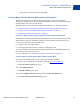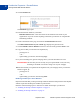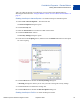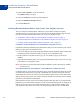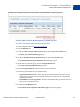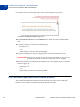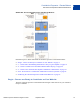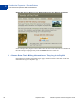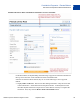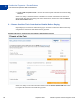Integration Guide
Table Of Contents
- Website Payments Standard Integration Guide
- Contents
- Preface
- Single-Item Payments - Buy Now Buttons
- Getting Started With Buy Now Buttons
- The Checkout Experience With Buy Now Buttons
- Begin - Buyers are Ready to Purchase Your Item on Your Website
- 1 - Buyers Enter Their Billing Information or They Log In to PayPal
- 2 - Buyers Confirm Their Transaction Details Before Paying
- 3 - Buyers View and Print Their PayPal Payment Confirmations
- End - Buyers Receive Payment Authorization Notices by Email
- Enhancing the Checkout Experience With Buy Now Buttons
- Managing Buy Now Transactions
- Advanced Features of Buy Now Buttons
- Creating Advanced Buy Now Buttons on the PayPal Website
- Sample HTML Code for Buy Now Buttons
- Sample URL Code for a Buy Now Email Payment Link
- Contribution Payments - Donate Buttons
- Getting Started With Donate Buttons
- The Checkout Experience With Donate Buttons
- Begin - Donors are Ready to Contribute on Your Website
- 1 - Donors Enter Their Billing Information or They Log In to PayPal
- 2 - Donors Confirm Their Contribution Details Before Paying
- 3 - Donors View and Print Their PayPal Contribution Confirmations
- End - Donors Receive Contribution Authorization Notices by Email
- Enhancing the Checkout Experience With Donate Buttons
- Managing Contributions
- Creating Advanced Donate Buttons on the PayPal Website
- Sample HTML Code for Donate Buttons
- Recurring Payments - Subscribe Buttons
- Getting Started With Subscribe Buttons
- The Checkout Experience With Subscribe Buttons
- Begin - Subscribers Are Ready to Sign Up on Your Website
- 1 - Subscribers Enter Their Billing Information or They Log In to PayPal
- 2 - Subscribers Confirm Their Subscription Details Before Signing Up
- 3 - Subscribers View and Print Their Subscription Confirmations
- End - Subscribers Receive Subscription Authorization Notices by Email
- Enhancing the Checkout Experience With Subscribe Buttons
- Managing Subscriptions
- Advanced Features of Subscribe Buttons
- Offering Trial Periods and Introductory Rates With Subscribe Buttons
- Limiting the Number of Billing Cycles With Subscribe Buttons
- Offering Product Options With Subscribe Buttons
- Working With Modify Subscription Buttons
- Working With Unsubscribe Buttons
- Generating Usernames and Passwords With Subscribe Buttons
- Reattempting Failed Recurring Payments With Subscribe Buttons
- Creating Advanced Subscribe Buttons on the PayPal Website
- Sample HTML Code for Subscribe Buttons
- Sample HTML Code for a Basic Subscribe Button
- Sample HTML Code for a Subscribe Button With Trial Periods
- Sample HTML Code for a Subscribe Button With Limits on Billing Cycles
- Sample HTML Code for Subscribe Buttons With Product Options
- Sample HTML Code for a Modify Subscription Button
- Sample HTML Code for an Unsubscribe Button
- Sample HTML Code for a Subscribe Button With Password Management
- Sample HTML Code for a Subscribe Button That Reattempts Payments
- Sample URL Code for Subscribe Email Payment Links
- The PayPal Shopping Cart - Add to Cart and View Cart Buttons
- Getting Started With The PayPal Shopping Cart
- The Checkout Experience With the PayPal Shopping Cart
- Begin - Buyers Add Your Items to the PayPal Shopping Cart
- 1 - Buyers Enter Their Billing Information or They Log In To PayPal
- 2 - Buyers Confirm Their Transaction Details Before Paying
- 3 - Buyers View and Print Their PayPal Payment Confirmations
- End - Buyers Receive Payment Authorization Notices by Email
- Enhancing the Checkout Experience With Add to Cart Buttons
- Managing PayPal Shopping Cart Transactions
- Using Email Notices to Track PayPal Shopping Cart Transactions
- Using Recent Activity to Track PayPal Shopping Cart Transactions
- Using Transaction History to Track PayPal Shopping Cart Transactions
- Using Downloadable History Logs to Track PayPal Shopping Cart Transactions
- Using Instant Payment Notification to Track PayPal Shopping Cart Transactions
- Advanced Features of Add to Cart Buttons
- Creating Advanced PayPal Shopping Cart Buttons on the PayPal Website
- Generating Code for Payment Buttons and Email Payment Links
- Protecting HTML Code for Payment Buttons
- Pricing Items in Multiple Currencies
- Working with View Cart Buttons
- Using the Button Creation Tool for Advanced Add to Cart Buttons
- Creating Advanced Add to Cart Buttons With JavaScript Disabled
- Avoiding Problems With Pasted HTML Code
- Sample HTML Code for Add to Cart Buttons
- Sample HTML Code for View Cart Buttons
- Third-Party Shopping Carts - The Cart Upload Command
- Securing Your Website Payments Standard Buttons
- Creating Protected Payment Buttons on the PayPal Website
- Saving Payment Buttons in Your PayPal Account
- Reconciling Payments Manually Through Transaction History
- Reconciling Payments Through Instant Payment Notification
- Protecting Payment Buttons by Using Encrypted Website Payments
- Blocking Unprotected and Non-encrypted Website Payments
- Using Your PayPal Account Profile
- The Account Profile
- Co-Branding the PayPal Checkout Pages
- Tailoring the Checkout Experience
- Automatic Calculation of Sales Tax
- Displaying the Sales Tax that PayPal Calculates During Checkout
- Accessing Your Sales Tax Rates in Your Account Profile
- Setting Up Domestic Sales Tax Rates
- Setting Up International Sales Tax Rates
- Resolving Overlapping Sales Tax Rates
- Editing or Deleting Sales Tax Rates
- Overriding Sales Tax Calculations on Individual Transactions
- Automatic Calculation of Shipping Charges (U.S. Merchants Only)
- Displaying the Shipping Charges that PayPal Calculates During Checkout
- Shipping Regions
- Shipping Methods
- Shipping Rate Bases
- Shipping Rate Tables
- Shipping Rates and Currencies
- Adding Shipping Rates for the First Time
- Adding Shipping Methods by Using a Wizard
- Viewing, Editing, and Adding Shipping Rates
- Viewing the Configuration of an Existing Shipping Method
- Editing the Configuration Settings of an Existing Shipping Method
- Deleting Shipping Methods
- Examples of Rate Bases and Shipping Calculations
- Overriding Shipping Calculations on Individual Transactions
- Automatic Calculation of Shipping Charges (non-U.S. Merchants Only)
- Blocking Certain Kinds of Payments
- Accessing Your Payment Receiving Preferences to Block Payments
- Blocking Payments From U.S. Payers Without a Confirmed Address
- Blocking Payments in Currencies That You Do Not Hold
- Blocking Payments from Payers With Non-U.S. PayPal Accounts
- Blocking Payments Initiated Through the Pay Anyone Subtab
- Blocking Payments by Credit Card Instead of Bank Account
- Blocking Payments Funded With eChecks
- Adding Your Credit Card Statement Name
- Allowing Multiple Users to Access Your PayPal Account
- Handling Multiple Currencies
- Language Encoding Your Data
- Using Authorization & Capture
- Issuing Refunds
- Testing Payment Buttons in the PayPal Sandbox
- HTML Form Basics for Website Payments Standard
- HTML Variables for Website Payments Standard
- Address Handling (U.S. Merchants Only)
- Country Codes
- Index
Website Payments Standard Integration Guide September 2008 71
Contribution Payments – Donate Buttons
Getting Started With Donate Buttons
2
– right-clicking your mouse, and selecting Paste.
Creating Basic Donate Buttons With JavaScript Disabled
The button creation tool for Donate buttons, described above, requires JavaScript. If
JavaScript is disabled in your browser, PayPal automatically offers you an alternative button
creation tool that does not require JavaScript.
Read these topics to learn more about creating Donate buttons with JavaScript disabled:
z “Limitations When Creating Payment Buttons With JavaScript Disabled” on page 71
z “Creating a Basic Donate Button With JavaScript Disabled” on page 71
z “Enabling JavaScript in Your Browser” on page 72
Limitations When Creating Payment Buttons With JavaScript Disabled
The alternative tool that works with JavaScript disabled lets you create Donate buttons on the
PayPal website. However, the following features are not supported by the alternative tool:
z Saving your buttons in your PayPal account
z Language choices for button images
z Creating payment buttons before you create your PayPal account
To use any of the above features when creating payment buttons on the PayPal website, you
must enable JavaScript in your browser.
For more information, see “Enabling JavaScript in Your Browser” on page 72.
Creating a Basic Donate Button With JavaScript Disabled
To create a basic Donate button for your website with JavaScript disabled:
1. Log in to your PayPal Premier or Business account at
https://www.paypal.com.
The My Account Overview page opens.
2. Click the Edit Profile link.
The Profile Summary page opens.
3. Under the Selling Preferences heading, click the Create New Button link.
The Create PayPal payment button page opens.