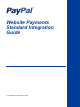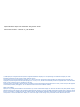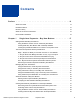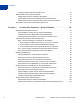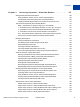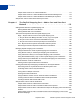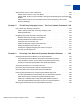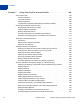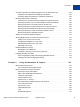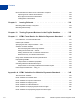Integration Guide
Table Of Contents
- Website Payments Standard Integration Guide
- Contents
- Preface
- Single-Item Payments - Buy Now Buttons
- Getting Started With Buy Now Buttons
- The Checkout Experience With Buy Now Buttons
- Begin - Buyers are Ready to Purchase Your Item on Your Website
- 1 - Buyers Enter Their Billing Information or They Log In to PayPal
- 2 - Buyers Confirm Their Transaction Details Before Paying
- 3 - Buyers View and Print Their PayPal Payment Confirmations
- End - Buyers Receive Payment Authorization Notices by Email
- Enhancing the Checkout Experience With Buy Now Buttons
- Managing Buy Now Transactions
- Advanced Features of Buy Now Buttons
- Creating Advanced Buy Now Buttons on the PayPal Website
- Sample HTML Code for Buy Now Buttons
- Sample URL Code for a Buy Now Email Payment Link
- Contribution Payments - Donate Buttons
- Getting Started With Donate Buttons
- The Checkout Experience With Donate Buttons
- Begin - Donors are Ready to Contribute on Your Website
- 1 - Donors Enter Their Billing Information or They Log In to PayPal
- 2 - Donors Confirm Their Contribution Details Before Paying
- 3 - Donors View and Print Their PayPal Contribution Confirmations
- End - Donors Receive Contribution Authorization Notices by Email
- Enhancing the Checkout Experience With Donate Buttons
- Managing Contributions
- Creating Advanced Donate Buttons on the PayPal Website
- Sample HTML Code for Donate Buttons
- Recurring Payments - Subscribe Buttons
- Getting Started With Subscribe Buttons
- The Checkout Experience With Subscribe Buttons
- Begin - Subscribers Are Ready to Sign Up on Your Website
- 1 - Subscribers Enter Their Billing Information or They Log In to PayPal
- 2 - Subscribers Confirm Their Subscription Details Before Signing Up
- 3 - Subscribers View and Print Their Subscription Confirmations
- End - Subscribers Receive Subscription Authorization Notices by Email
- Enhancing the Checkout Experience With Subscribe Buttons
- Managing Subscriptions
- Advanced Features of Subscribe Buttons
- Offering Trial Periods and Introductory Rates With Subscribe Buttons
- Limiting the Number of Billing Cycles With Subscribe Buttons
- Offering Product Options With Subscribe Buttons
- Working With Modify Subscription Buttons
- Working With Unsubscribe Buttons
- Generating Usernames and Passwords With Subscribe Buttons
- Reattempting Failed Recurring Payments With Subscribe Buttons
- Creating Advanced Subscribe Buttons on the PayPal Website
- Sample HTML Code for Subscribe Buttons
- Sample HTML Code for a Basic Subscribe Button
- Sample HTML Code for a Subscribe Button With Trial Periods
- Sample HTML Code for a Subscribe Button With Limits on Billing Cycles
- Sample HTML Code for Subscribe Buttons With Product Options
- Sample HTML Code for a Modify Subscription Button
- Sample HTML Code for an Unsubscribe Button
- Sample HTML Code for a Subscribe Button With Password Management
- Sample HTML Code for a Subscribe Button That Reattempts Payments
- Sample URL Code for Subscribe Email Payment Links
- The PayPal Shopping Cart - Add to Cart and View Cart Buttons
- Getting Started With The PayPal Shopping Cart
- The Checkout Experience With the PayPal Shopping Cart
- Begin - Buyers Add Your Items to the PayPal Shopping Cart
- 1 - Buyers Enter Their Billing Information or They Log In To PayPal
- 2 - Buyers Confirm Their Transaction Details Before Paying
- 3 - Buyers View and Print Their PayPal Payment Confirmations
- End - Buyers Receive Payment Authorization Notices by Email
- Enhancing the Checkout Experience With Add to Cart Buttons
- Managing PayPal Shopping Cart Transactions
- Using Email Notices to Track PayPal Shopping Cart Transactions
- Using Recent Activity to Track PayPal Shopping Cart Transactions
- Using Transaction History to Track PayPal Shopping Cart Transactions
- Using Downloadable History Logs to Track PayPal Shopping Cart Transactions
- Using Instant Payment Notification to Track PayPal Shopping Cart Transactions
- Advanced Features of Add to Cart Buttons
- Creating Advanced PayPal Shopping Cart Buttons on the PayPal Website
- Generating Code for Payment Buttons and Email Payment Links
- Protecting HTML Code for Payment Buttons
- Pricing Items in Multiple Currencies
- Working with View Cart Buttons
- Using the Button Creation Tool for Advanced Add to Cart Buttons
- Creating Advanced Add to Cart Buttons With JavaScript Disabled
- Avoiding Problems With Pasted HTML Code
- Sample HTML Code for Add to Cart Buttons
- Sample HTML Code for View Cart Buttons
- Third-Party Shopping Carts - The Cart Upload Command
- Securing Your Website Payments Standard Buttons
- Creating Protected Payment Buttons on the PayPal Website
- Saving Payment Buttons in Your PayPal Account
- Reconciling Payments Manually Through Transaction History
- Reconciling Payments Through Instant Payment Notification
- Protecting Payment Buttons by Using Encrypted Website Payments
- Blocking Unprotected and Non-encrypted Website Payments
- Using Your PayPal Account Profile
- The Account Profile
- Co-Branding the PayPal Checkout Pages
- Tailoring the Checkout Experience
- Automatic Calculation of Sales Tax
- Displaying the Sales Tax that PayPal Calculates During Checkout
- Accessing Your Sales Tax Rates in Your Account Profile
- Setting Up Domestic Sales Tax Rates
- Setting Up International Sales Tax Rates
- Resolving Overlapping Sales Tax Rates
- Editing or Deleting Sales Tax Rates
- Overriding Sales Tax Calculations on Individual Transactions
- Automatic Calculation of Shipping Charges (U.S. Merchants Only)
- Displaying the Shipping Charges that PayPal Calculates During Checkout
- Shipping Regions
- Shipping Methods
- Shipping Rate Bases
- Shipping Rate Tables
- Shipping Rates and Currencies
- Adding Shipping Rates for the First Time
- Adding Shipping Methods by Using a Wizard
- Viewing, Editing, and Adding Shipping Rates
- Viewing the Configuration of an Existing Shipping Method
- Editing the Configuration Settings of an Existing Shipping Method
- Deleting Shipping Methods
- Examples of Rate Bases and Shipping Calculations
- Overriding Shipping Calculations on Individual Transactions
- Automatic Calculation of Shipping Charges (non-U.S. Merchants Only)
- Blocking Certain Kinds of Payments
- Accessing Your Payment Receiving Preferences to Block Payments
- Blocking Payments From U.S. Payers Without a Confirmed Address
- Blocking Payments in Currencies That You Do Not Hold
- Blocking Payments from Payers With Non-U.S. PayPal Accounts
- Blocking Payments Initiated Through the Pay Anyone Subtab
- Blocking Payments by Credit Card Instead of Bank Account
- Blocking Payments Funded With eChecks
- Adding Your Credit Card Statement Name
- Allowing Multiple Users to Access Your PayPal Account
- Handling Multiple Currencies
- Language Encoding Your Data
- Using Authorization & Capture
- Issuing Refunds
- Testing Payment Buttons in the PayPal Sandbox
- HTML Form Basics for Website Payments Standard
- HTML Variables for Website Payments Standard
- Address Handling (U.S. Merchants Only)
- Country Codes
- Index
Contents
4 September 2008 Website Payments Standard Integration Guide
Avoiding Problems With Pasted HTML Code . . . . . . . . . . . . . . . . . . . . . . 61
Sample HTML Code for Buy Now Buttons . . . . . . . . . . . . . . . . . . . . . . . . . 61
Sample HTML Code for a Basic Buy Now Button . . . . . . . . . . . . . . . . . . . . 61
Sample HTML Code for Buy Now Buttons With Product Options . . . . . . . . . . . . 62
Sample HTML Code for a Buy Now Button that Prompts for Quantities. . . . . . . . . 66
Sample URL Code for a Buy Now Email Payment Link . . . . . . . . . . . . . . . . . . . 67
Chapter 2 Contribution Payments – Donate Buttons . . . . . . . . . .69
Getting Started With Donate Buttons . . . . . . . . . . . . . . . . . . . . . . . . . . . . 69
Using the Button Creation Tool for a Basic Donate Button . . . . . . . . . . . . . . . 70
Creating Basic Donate Buttons With JavaScript Disabled. . . . . . . . . . . . . . . . 71
Creating Donate Buttons Before You Create Your PayPal Account . . . . . . . . . . . 74
The Checkout Experience With Donate Buttons . . . . . . . . . . . . . . . . . . . . . . . 76
Begin – Donors are Ready to Contribute on Your Website . . . . . . . . . . . . . . . 77
1 – Donors Enter Their Billing Information or They Log In to PayPal . . . . . . . . . . 78
2 – Donors Confirm Their Contribution Details Before Paying. . . . . . . . . . . . . . 80
3 – Donors View and Print Their PayPal Contribution Confirmations . . . . . . . . . . 81
End – Donors Receive Contribution Authorization Notices by Email . . . . . . . . . . 82
Enhancing the Checkout Experience With Donate Buttons . . . . . . . . . . . . . . . 83
Managing Contributions . . . . . . . . . . . . . . . . . . . . . . . . . . . . . . . . . . . 85
Using Email Notices to Track Donate Transactions . . . . . . . . . . . . . . . . . . . 85
Using Recent Activity to Track Donate Transactions . . . . . . . . . . . . . . . . . . 85
Using Transaction History to Track Donate Transactions . . . . . . . . . . . . . . . . 86
Using Downloadable History Logs to Track Donate Transactions . . . . . . . . . . . . 86
Using Instant Payment Notification to Track Donate Transactions . . . . . . . . . . . 86
Creating Advanced Donate Buttons on the PayPal Website. . . . . . . . . . . . . . . . . 87
Generating Code for Payment Buttons and Email Payment Links . . . . . . . . . . . 87
Protecting HTML Code for Payment Buttons . . . . . . . . . . . . . . . . . . . . . . 87
Using the Button Creation Tool for Advanced Donate Buttons . . . . . . . . . . . . . 87
Creating Advanced Donate Buttons With JavaScript Disabled . . . . . . . . . . . . . 97
Avoiding Problems With Pasted HTML Code . . . . . . . . . . . . . . . . . . . . . .104
Sample HTML Code for Donate Buttons . . . . . . . . . . . . . . . . . . . . . . . . . .104
Sample HTML Code for a Basic Donate Button . . . . . . . . . . . . . . . . . . . . .105
Sample HTML Code for a Donate Button With a Fixed Contribution Amount . . . . . .105