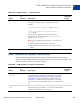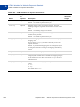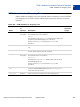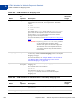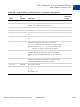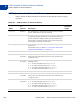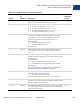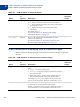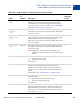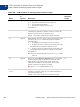Integration Guide
Table Of Contents
- Website Payments Standard Integration Guide
- Contents
- Preface
- Single-Item Payments - Buy Now Buttons
- Getting Started With Buy Now Buttons
- The Checkout Experience With Buy Now Buttons
- Begin - Buyers are Ready to Purchase Your Item on Your Website
- 1 - Buyers Enter Their Billing Information or They Log In to PayPal
- 2 - Buyers Confirm Their Transaction Details Before Paying
- 3 - Buyers View and Print Their PayPal Payment Confirmations
- End - Buyers Receive Payment Authorization Notices by Email
- Enhancing the Checkout Experience With Buy Now Buttons
- Managing Buy Now Transactions
- Advanced Features of Buy Now Buttons
- Creating Advanced Buy Now Buttons on the PayPal Website
- Sample HTML Code for Buy Now Buttons
- Sample URL Code for a Buy Now Email Payment Link
- Contribution Payments - Donate Buttons
- Getting Started With Donate Buttons
- The Checkout Experience With Donate Buttons
- Begin - Donors are Ready to Contribute on Your Website
- 1 - Donors Enter Their Billing Information or They Log In to PayPal
- 2 - Donors Confirm Their Contribution Details Before Paying
- 3 - Donors View and Print Their PayPal Contribution Confirmations
- End - Donors Receive Contribution Authorization Notices by Email
- Enhancing the Checkout Experience With Donate Buttons
- Managing Contributions
- Creating Advanced Donate Buttons on the PayPal Website
- Sample HTML Code for Donate Buttons
- Recurring Payments - Subscribe Buttons
- Getting Started With Subscribe Buttons
- The Checkout Experience With Subscribe Buttons
- Begin - Subscribers Are Ready to Sign Up on Your Website
- 1 - Subscribers Enter Their Billing Information or They Log In to PayPal
- 2 - Subscribers Confirm Their Subscription Details Before Signing Up
- 3 - Subscribers View and Print Their Subscription Confirmations
- End - Subscribers Receive Subscription Authorization Notices by Email
- Enhancing the Checkout Experience With Subscribe Buttons
- Managing Subscriptions
- Advanced Features of Subscribe Buttons
- Offering Trial Periods and Introductory Rates With Subscribe Buttons
- Limiting the Number of Billing Cycles With Subscribe Buttons
- Offering Product Options With Subscribe Buttons
- Working With Modify Subscription Buttons
- Working With Unsubscribe Buttons
- Generating Usernames and Passwords With Subscribe Buttons
- Reattempting Failed Recurring Payments With Subscribe Buttons
- Creating Advanced Subscribe Buttons on the PayPal Website
- Sample HTML Code for Subscribe Buttons
- Sample HTML Code for a Basic Subscribe Button
- Sample HTML Code for a Subscribe Button With Trial Periods
- Sample HTML Code for a Subscribe Button With Limits on Billing Cycles
- Sample HTML Code for Subscribe Buttons With Product Options
- Sample HTML Code for a Modify Subscription Button
- Sample HTML Code for an Unsubscribe Button
- Sample HTML Code for a Subscribe Button With Password Management
- Sample HTML Code for a Subscribe Button That Reattempts Payments
- Sample URL Code for Subscribe Email Payment Links
- The PayPal Shopping Cart - Add to Cart and View Cart Buttons
- Getting Started With The PayPal Shopping Cart
- The Checkout Experience With the PayPal Shopping Cart
- Begin - Buyers Add Your Items to the PayPal Shopping Cart
- 1 - Buyers Enter Their Billing Information or They Log In To PayPal
- 2 - Buyers Confirm Their Transaction Details Before Paying
- 3 - Buyers View and Print Their PayPal Payment Confirmations
- End - Buyers Receive Payment Authorization Notices by Email
- Enhancing the Checkout Experience With Add to Cart Buttons
- Managing PayPal Shopping Cart Transactions
- Using Email Notices to Track PayPal Shopping Cart Transactions
- Using Recent Activity to Track PayPal Shopping Cart Transactions
- Using Transaction History to Track PayPal Shopping Cart Transactions
- Using Downloadable History Logs to Track PayPal Shopping Cart Transactions
- Using Instant Payment Notification to Track PayPal Shopping Cart Transactions
- Advanced Features of Add to Cart Buttons
- Creating Advanced PayPal Shopping Cart Buttons on the PayPal Website
- Generating Code for Payment Buttons and Email Payment Links
- Protecting HTML Code for Payment Buttons
- Pricing Items in Multiple Currencies
- Working with View Cart Buttons
- Using the Button Creation Tool for Advanced Add to Cart Buttons
- Creating Advanced Add to Cart Buttons With JavaScript Disabled
- Avoiding Problems With Pasted HTML Code
- Sample HTML Code for Add to Cart Buttons
- Sample HTML Code for View Cart Buttons
- Third-Party Shopping Carts - The Cart Upload Command
- Securing Your Website Payments Standard Buttons
- Creating Protected Payment Buttons on the PayPal Website
- Saving Payment Buttons in Your PayPal Account
- Reconciling Payments Manually Through Transaction History
- Reconciling Payments Through Instant Payment Notification
- Protecting Payment Buttons by Using Encrypted Website Payments
- Blocking Unprotected and Non-encrypted Website Payments
- Using Your PayPal Account Profile
- The Account Profile
- Co-Branding the PayPal Checkout Pages
- Tailoring the Checkout Experience
- Automatic Calculation of Sales Tax
- Displaying the Sales Tax that PayPal Calculates During Checkout
- Accessing Your Sales Tax Rates in Your Account Profile
- Setting Up Domestic Sales Tax Rates
- Setting Up International Sales Tax Rates
- Resolving Overlapping Sales Tax Rates
- Editing or Deleting Sales Tax Rates
- Overriding Sales Tax Calculations on Individual Transactions
- Automatic Calculation of Shipping Charges (U.S. Merchants Only)
- Displaying the Shipping Charges that PayPal Calculates During Checkout
- Shipping Regions
- Shipping Methods
- Shipping Rate Bases
- Shipping Rate Tables
- Shipping Rates and Currencies
- Adding Shipping Rates for the First Time
- Adding Shipping Methods by Using a Wizard
- Viewing, Editing, and Adding Shipping Rates
- Viewing the Configuration of an Existing Shipping Method
- Editing the Configuration Settings of an Existing Shipping Method
- Deleting Shipping Methods
- Examples of Rate Bases and Shipping Calculations
- Overriding Shipping Calculations on Individual Transactions
- Automatic Calculation of Shipping Charges (non-U.S. Merchants Only)
- Blocking Certain Kinds of Payments
- Accessing Your Payment Receiving Preferences to Block Payments
- Blocking Payments From U.S. Payers Without a Confirmed Address
- Blocking Payments in Currencies That You Do Not Hold
- Blocking Payments from Payers With Non-U.S. PayPal Accounts
- Blocking Payments Initiated Through the Pay Anyone Subtab
- Blocking Payments by Credit Card Instead of Bank Account
- Blocking Payments Funded With eChecks
- Adding Your Credit Card Statement Name
- Allowing Multiple Users to Access Your PayPal Account
- Handling Multiple Currencies
- Language Encoding Your Data
- Using Authorization & Capture
- Issuing Refunds
- Testing Payment Buttons in the PayPal Sandbox
- HTML Form Basics for Website Payments Standard
- HTML Variables for Website Payments Standard
- Address Handling (U.S. Merchants Only)
- Country Codes
- Index
HTML Variables for Website Payments Standard
HTML Variables for Displaying PayPal Checkout Pages
A
358 September 2008 Website Payments Standard Integration Guide
HTML Variables for Displaying PayPal Checkout Pages
HTML variables for displaying PayPal checkout pages control how the pages appear and
function.
modify Optional Modification behavior. Allowable values:
z 0 – allows subscribers to only create new subscriptions
z 1 – allows subscribers to modify their current subscriptions
or sign up for new ones
z 2 – allows subscribers to only modify their current
subscriptions
The default value is 0.
For more information, see
“Working With Modify
Subscription Buttons” on page 134
.
1
usr_manage Optional Set to 1 to have PayPal generate
usernames and initial
passwords for subscribers.
For more information, see
“Generating Usernames and
Passwords With Subscribe Buttons” on page 139
.
1
T
ABLE A.8 HTML Variables for Displaying PayPal Checkout Pages
Name
Required
or
Optional Description
Character
Length
page_style Optional The custom payment page style for checkout pages. Allowable
values:
z paypal – use the PayPal page style
z primary – use the page style that you marked as primary in
your account profile
z page_style_name – use the custom payment page style
from your account profile that has the specified name
The default is primary if you added a custom payment page
style to your account profile. Otherwise, the default is paypal.
30
image_url Optional The URL of the 150x50-pixel image displayed as your logo in
the upper left corner of the PayPal checkout pages.
Default – Your business name, if you have a Business account, or
your email address, if you have Premier or Personal account.
1,024
T
ABLE A.7 HTML Variables for Subscribe Buttons
Name
Required
or
Optional Description
Character
Length