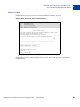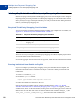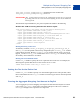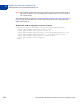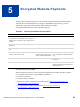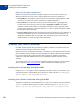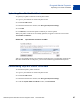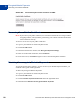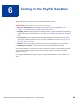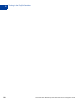Integration Guide
Table Of Contents
- Preface
- How Website Payments Standard Works
- Using Your Merchant Account Profile and Tools
- The Account Profile Summary
- Branding PayPal’s Payment Pages
- Streamlining Purchases with Website Payment Preferences
- Blocking Certain Kinds of Payment
- Adding Your Credit Card Statement Name
- Getting Customer Contact Telephone Numbers
- Language Encoding Your Data
- Multi-User Access to Your PayPal Account
- PayPal-Supported Currencies
- Issuing Refunds
- Single-Item Payment: Buy Now and Donations
- Multiple-Item Payment: Shopping Cart
- Encrypted Website Payments
- Testing in the PayPal Sandbox
- Website Payments Standard HTML FORM Basics
- Website Payments Standard HTML Variables
- Country Codes
- Index
Encrypted Website Payments
Removing Your Public Certificate
5
88 November 2005 Website Payments Standard Checkout Integration Guide
FIGURE 5.2 Download PayPal’s Public Certificate for EWP
Removing Your Public Certificate
NOTE: If you remove your public certificate, it’s associated certificate ID is no longer valid for
encrypting buttons, and any buttons generated by your website with that certificate ID
will not function correctly.
To remove one or more of your public certificates:
1. Log in to your Business or Premier PayPal account.
2. Click the Profile subtab.
3. In the Seller Preferences column, click Encrypted Payment Settings.
4. Select one of the listed certificates, and click Remove.
5. On the next screen, click Remove again to remove the selected public certificate.
Blocking Unencrypted Website Payments
To prevent someone from creating a “spoof” version of your Website Payment buttons, you
can block unencrypted website payments.
To allow only Encrypted Website Payments:
1. Log in to your Business or Premier PayPal account.
2. Click the Profile subtab.
3. Click the Website Payment Preferences link in the right-hand menu.
4. Select On next to Block Non-encrypted Website Payments.