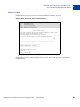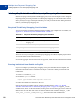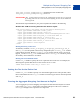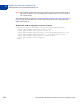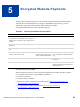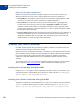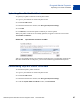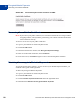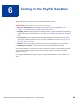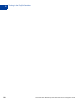Integration Guide
Table Of Contents
- Preface
- How Website Payments Standard Works
- Using Your Merchant Account Profile and Tools
- The Account Profile Summary
- Branding PayPal’s Payment Pages
- Streamlining Purchases with Website Payment Preferences
- Blocking Certain Kinds of Payment
- Adding Your Credit Card Statement Name
- Getting Customer Contact Telephone Numbers
- Language Encoding Your Data
- Multi-User Access to Your PayPal Account
- PayPal-Supported Currencies
- Issuing Refunds
- Single-Item Payment: Buy Now and Donations
- Multiple-Item Payment: Shopping Cart
- Encrypted Website Payments
- Testing in the PayPal Sandbox
- Website Payments Standard HTML FORM Basics
- Website Payments Standard HTML Variables
- Country Codes
- Index
Multiple-Item Payment: Shopping Cart
Adding PayPal to Your Third-party Shopping Cart
4
84 November 2005 Website Payments Standard Checkout Integration Guide
NOTE: One drawback of this method is that your buyers will not see the individual items in
their carts. In addition, you cannot change our variable names, nor can you add your
own variable names.
The following HTML is identical to “HTML for Passing Individual Item Detail to PayPal” on
page 83 except the individual items’ amounts and item names have been aggregated into a
single item and amount.
EXAMPLE 4.2 HTML for Aggregate Cart Detail to PayPal
<form action=”https://www.paypal.com/cgi-bin/webscr” method=”post”>
<input type=”hidden” name=”cmd” value=”_cart”>
<input type=”hidden” name=”upload” value=”1”>
<input type=”hidden” name=”business” value=”seller@designerfotos.com”>
<input type=”hidden” name=”item_name_1” value=”Aggregated items”>
<input type=”hidden” name=”amount_1” value=”3.00”>
<input type=”submit”” value=”PayPal”>
</form>