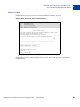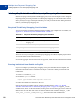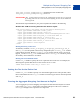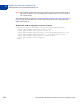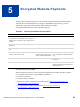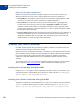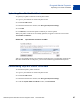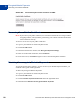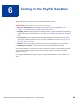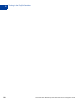Integration Guide
Table Of Contents
- Preface
- How Website Payments Standard Works
- Using Your Merchant Account Profile and Tools
- The Account Profile Summary
- Branding PayPal’s Payment Pages
- Streamlining Purchases with Website Payment Preferences
- Blocking Certain Kinds of Payment
- Adding Your Credit Card Statement Name
- Getting Customer Contact Telephone Numbers
- Language Encoding Your Data
- Multi-User Access to Your PayPal Account
- PayPal-Supported Currencies
- Issuing Refunds
- Single-Item Payment: Buy Now and Donations
- Multiple-Item Payment: Shopping Cart
- Encrypted Website Payments
- Testing in the PayPal Sandbox
- Website Payments Standard HTML FORM Basics
- Website Payments Standard HTML Variables
- Country Codes
- Index
Multiple-Item Payment: Shopping Cart
Adding PayPal to Your Third-party Shopping Cart
4
82 November 2005 Website Payments Standard Checkout Integration Guide
Adding PayPal to Your Third-party Shopping Cart
Instead of relying on the PayPal-hosted Shopping Cart, some web developers want to integrate
PayPal payment processing with their own third-party shopping cart. The details in this section
allow your buyers to pay with PayPal when they are ready to check out after adding all of their
items to your third-party shopping cart.
Required Third-Party Shopping Cart Variables
Your FORM requires at least the following hidden variables. For complete list of variables, see
Appendix A, “Website Payments Standard HTML Variables.”
There are two ways to integrate your third-party shopping cart with the PayPal payment flow:
1. Pass the details of the individual items.
2. Pass the aggregate amount of the total cart payment, rather than the individual item details.
Passing Individual Item Details to PayPal
If you can configure your third-party shopping cart to pass individual items to PayPal, the
information about the items is included in the buyer’s and seller’s history transactions and
notifications.
1. Set the cmd variable to
_cart.
2. Include the upload variable:
<input type="hidden" name="upload" value="1">
3. Define item details for each item in the cart.
Specify the required variables and any optional variables listed in Table A.6, “HTML
Variables: Individual Items in Third-Party Shopping Carts” on page 102. Append _
x to the
variable name, where
x is the item number, starting with 1 and increasing by one for each item
added to the cart. The first item in the cart must be defined with variables ending in _1, like
item_name_1, amount_1, and quantity_1; the second item with variables like
TABLE 4.1 Required Third-Party Shopping Cart Variables
Name Description
amount_1 Price of a single item or the total price of all items in the
shopping cart
business Email address of your PayPal account
item_name_1 Name of the item or a name for the entire shopping cart
upload Indicates the use of third-party shopping cart