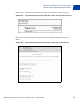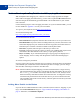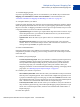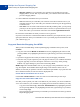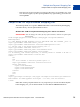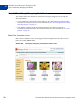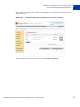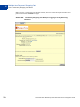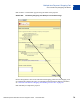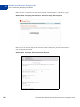Integration Guide
Table Of Contents
- Preface
- How Website Payments Standard Works
- Using Your Merchant Account Profile and Tools
- The Account Profile Summary
- Branding PayPal’s Payment Pages
- Streamlining Purchases with Website Payment Preferences
- Blocking Certain Kinds of Payment
- Adding Your Credit Card Statement Name
- Getting Customer Contact Telephone Numbers
- Language Encoding Your Data
- Multi-User Access to Your PayPal Account
- PayPal-Supported Currencies
- Issuing Refunds
- Single-Item Payment: Buy Now and Donations
- Multiple-Item Payment: Shopping Cart
- Encrypted Website Payments
- Testing in the PayPal Sandbox
- Website Payments Standard HTML FORM Basics
- Website Payments Standard HTML Variables
- Country Codes
- Index
Multiple-Item Payment: Shopping Cart
Button Factory for PayPal-Hosted Shopping Cart
4
74 November 2005 Website Payments Standard Checkout Integration Guide
– Shipping Address: If you would like your customers to be prompted to provide a
shipping address, choose Yes. If you choose No, your customers will not be asked to
provide a shipping address.
7. Collect additional information from your customers.
– Note: Select Yes if you would like your customers to be able to include a note to you
with their payments. If you select No, your customers will not be given the opportunity
to include a note.
– Note Title: You can choose a title for the note field. By including a title, you can prompt
your buyers to enter specific information (like a User ID) or special instructions. If you
do not enter a title, your customers will see the note field title Optional Instructions.
8. Choose the email address at which you want to receive payment.
If you have more than one confirmed email address attached to your PayPal account, you can
specify the address at which you would like to receive your email payment notifications when
your customers pay you.
Copy and Paste the Shopping Cart HTML
When you have finished filling out the PayPal Shopping Cart Button Factory form, click
Continue.
z Copy the code from the HTML for Websites text box by highlighting all of the text and
pressing Ctrl+C, or by highlighting all of the text, right-clicking your mouse, and choosing
Copy.
z Open the web page file into which you’d like to add your Shopping Cart Button.
z Paste the code you just copied into your web page file wherever you would like the button
to appear (typically, next to the description of the item or service) by either pressing
Ctrl+V or by right-clicking on your mouse and selecting Paste.
HTML Tip: Ensure that the HTML code on your web page exactly matches the code you
copy from PayPal. Some HTML editors might change some characters in the code. In
addition, be sure that you paste the code into a field that accepts HTML. If you paste the code
into a standard text field, the code is treated as displayable text.
Create Add to Cart buttons for all items.
Click Create Another Button to create more Add to Cart buttons the previous steps.
Copy the View Cart button HTML code.
Now that you have placed your Add to Cart buttons on your website, you need to include the
“View Cart” buttons so your customers can quickly proceed to checkout when they are ready.
– Copy the code from the Copy ‘View Cart’ button HTML box by highlighting all of the
text and pressing Ctrl+C, or by highlighting all of the text, right-clicking on your mouse,
and choosing Copy.
– Open each web page from which you would like your customers to be able to get to their
PayPal Shopping Carts.