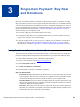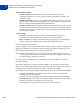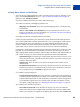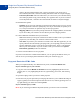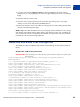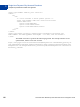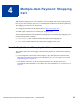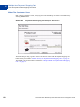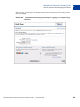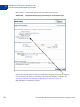Integration Guide
Table Of Contents
- Preface
- How Website Payments Standard Works
- Using Your Merchant Account Profile and Tools
- The Account Profile Summary
- Branding PayPal’s Payment Pages
- Streamlining Purchases with Website Payment Preferences
- Blocking Certain Kinds of Payment
- Adding Your Credit Card Statement Name
- Getting Customer Contact Telephone Numbers
- Language Encoding Your Data
- Multi-User Access to Your PayPal Account
- PayPal-Supported Currencies
- Issuing Refunds
- Single-Item Payment: Buy Now and Donations
- Multiple-Item Payment: Shopping Cart
- Encrypted Website Payments
- Testing in the PayPal Sandbox
- Website Payments Standard HTML FORM Basics
- Website Payments Standard HTML Variables
- Country Codes
- Index
Website Payments Standard Checkout Integration Guide November 2005 67
4
Multiple-Item Payment: Shopping
Cart
With PayPal’s Shopping Cart, your customers can buy multiple items with a single payment,
browse your entire selection, and view a consolidated list of all their items before purchasing.
The shopping cart comes in two basic forms:
1. A shopping cart hosted on the PayPal website,
https://www.paypal.com/.
2. HTML input variables for use in third-party shopping carts.
The key distinction between the PayPal-hosted shopping cart and a third-party shopping cart is
in the following HTML variables:
z add or display: these variables indicate the PayPal-hosted shopping cart.
z upload: this variable indicates that a third-party shopping cart is in use.
How the PayPal-Hosted Shopping Cart Works
This example shows how the shopping carted hosted by PayPal can work with the following
features:
z Account Optional is turned off. In this example, to pay with PayPal, the customer must
already have a PayPal account. For more information, see “Account Optional or Website
Payments Express” on page 35.”
z Auto Return is turned on. At the end of the transaction, the customer’s browser is
automatically redirected back to your website. For more information, see “Auto Return” on
page 43.”