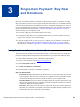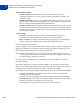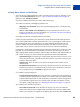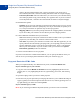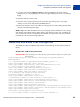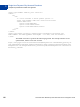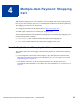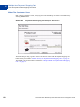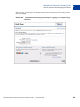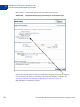Integration Guide
Table Of Contents
- Preface
- How Website Payments Standard Works
- Using Your Merchant Account Profile and Tools
- The Account Profile Summary
- Branding PayPal’s Payment Pages
- Streamlining Purchases with Website Payment Preferences
- Blocking Certain Kinds of Payment
- Adding Your Credit Card Statement Name
- Getting Customer Contact Telephone Numbers
- Language Encoding Your Data
- Multi-User Access to Your PayPal Account
- PayPal-Supported Currencies
- Issuing Refunds
- Single-Item Payment: Buy Now and Donations
- Multiple-Item Payment: Shopping Cart
- Encrypted Website Payments
- Testing in the PayPal Sandbox
- Website Payments Standard HTML FORM Basics
- Website Payments Standard HTML Variables
- Country Codes
- Index
Single-Item Payment: Buy Now and Donations
Sample Buy Now Button HTML and Hyperlink
3
66 November 2005 Website Payments Standard Checkout Integration Guide
<input type=”hidden” name=”no_note” value=”2”>
<table>
<tr>
<td>
<!-- Allow customer to choose product options -->
<input type=”hidden” name=”on0” value=”Color?”>Color?
<select name=”os0”>
<option value=”Red”>Red
<option value=”Green”>Green
<option value=”Blue”>Blue</select>
</td>
</tr>
</table>
<input type=”image” src=”http://images.paypal.com/images/x-click-but01.gif”
name=”submit” alt=”Make payments with PayPal - it’s fast, free and secure!”>
</form>
The HTML shown above generates the following hyperlink. This example includes several
optional fields, and the text is URL-encoded.
https://www.paypal.com/xclick/business=seller@designerfotos.com&undefined_quantity=1&
item_name=Baseball+Hat&item_number=123&amount=5.95&no_shipping=1&return=http%3A//www.
designerfotos.com/thankyou.htm&cancel_return=http%3A//www.designerfotos.com/cancel.ht
m¤cy_code=USD