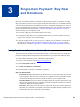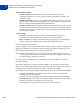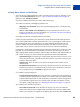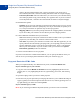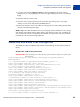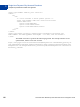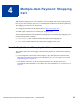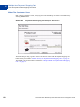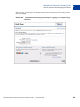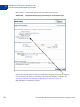Integration Guide
Table Of Contents
- Preface
- How Website Payments Standard Works
- Using Your Merchant Account Profile and Tools
- The Account Profile Summary
- Branding PayPal’s Payment Pages
- Streamlining Purchases with Website Payment Preferences
- Blocking Certain Kinds of Payment
- Adding Your Credit Card Statement Name
- Getting Customer Contact Telephone Numbers
- Language Encoding Your Data
- Multi-User Access to Your PayPal Account
- PayPal-Supported Currencies
- Issuing Refunds
- Single-Item Payment: Buy Now and Donations
- Multiple-Item Payment: Shopping Cart
- Encrypted Website Payments
- Testing in the PayPal Sandbox
- Website Payments Standard HTML FORM Basics
- Website Payments Standard HTML Variables
- Country Codes
- Index
Website Payments Standard Checkout Integration Guide November 2005 65
Single-Item Payment: Buy Now and Donations
Sample Buy Now Button HTML and Hyperlink
3
1. Copy the code from the Link for Emails text box by highlighting all of the text and
pressing Ctrl+C, or by highlighting all of the text, right-clicking your mouse, and choosing
Copy.
2. Open the email you want to send.
3. Paste the code you just copied into your email either by pressing Ctrl+V or by right-
clicking on your mouse and selecting the Paste option.
4. When your customers receive the email, the code appears as a link. Clicking the link takes
them to your PayPal payments page.
HTML Tip: Ensure that the HTML code on your webpage exactly matches the code you copy
from PayPal. Some HTML editors might change some characters in the code. In addition, be
sure you paste the code into a field that accepts HTML. If you paste the code into a standard
text field, the code is treated as displayable text.
Sample Buy Now Button HTML and Hyperlink
The HTML for a Buy Now Button looks similar to the following. Several optional fields are
shown.
EXAMPLE 3.1 HTML for Buy Now Button
IMPORTANT:You can change the values for any of the variables, with the exception of the
first two lines.
<form target="paypal" action="https://www.paypal.com/cgi-bin/webscr"
method="post">
<!-- a Buy Now button is specified by the command _xclick -->
<input type=”hidden” name=”cmd” value=”_xclick”>
<input type=”hidden” name=”business” value=”seller@designerfotos.com”>
<!-- Allow customer to enter desired quantity -->
<input type=”hidden” name=”undefined_quantity” value=”1”>
<input type=”hidden” name=”item_name” value=”Baseball Hat”>
<input type=”hidden” name=”item_number” value=”123”>
<!-- No currency_code variable has been specified,
so monetary amount is assumed to be USD -->
<input type=”hidden” name=”amount” value=”5.95”>
<! Passthrough variables for order tracking or other purpose -->
<input type=”hidden” name=”custom” value=”merchant_custom_value”>
<input type=”hidden” name=”invoice” value=”merchant_invoice_12345”>
<input type=”hidden” name=”charset” value=”utf-8”>
<input type=”hidden” name=”no_shipping” value=”1”>
<input type=”hidden” name=”image_url” value=”https://www.designerfotos.com/logo.gif”>
<input type=”hidden” name=”return” value=”http://www.designerfotos.com/thankyou.htm”>
<input type=”hidden” name=”cancel_return”
value=”http://www.designerfotos.com/cancel.htm”>
<!-- Do not prompt customer to include a note with the purchase -->