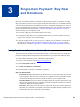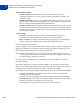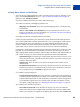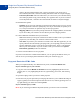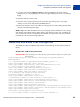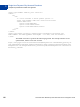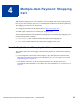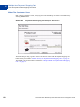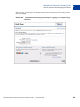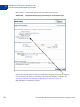Integration Guide
Table Of Contents
- Preface
- How Website Payments Standard Works
- Using Your Merchant Account Profile and Tools
- The Account Profile Summary
- Branding PayPal’s Payment Pages
- Streamlining Purchases with Website Payment Preferences
- Blocking Certain Kinds of Payment
- Adding Your Credit Card Statement Name
- Getting Customer Contact Telephone Numbers
- Language Encoding Your Data
- Multi-User Access to Your PayPal Account
- PayPal-Supported Currencies
- Issuing Refunds
- Single-Item Payment: Buy Now and Donations
- Multiple-Item Payment: Shopping Cart
- Encrypted Website Payments
- Testing in the PayPal Sandbox
- Website Payments Standard HTML FORM Basics
- Website Payments Standard HTML Variables
- Country Codes
- Index
Single-Item Payment: Buy Now and Donations
Using Buy Now or Donations Button Factory
3
64 November 2005 Website Payments Standard Checkout Integration Guide
return to the Successful Payment URL you have specified. If you do not enter a
Successful Payment URL, customers clicking this link are taken to a PayPal webpage.
– Cancel Payment URL: Enter the URL where you want to send your customers if they
cancel their payments at any point in the Buy Now payment flow. If you do not enter a
Cancel Payment URL, customers who click this link are taken to a PayPal webpage.
5. Miscellaneous Options
– Quantity: If you want your customers to purchase more than one item or service, choose
Yes to prompt them to enter the quantity they want. If you choose No, the quantity is set
to 1, and your customers can purchase only one item per payment.
– Shipping Address: If you want to prompt customers for a shipping address, choose Yes.
If you choose No, your customers are not asked to provide a shipping address.
6. Collect additional information from your customers
– Note: Select Yes if you want your customers to be able to include a note to you with their
payment. If you select No, your customers cannot include a note.
– Note Title: If you allow your customers to include a note with their payments, you can
specify a title for the note field. By specifying a title, you can prompt your buyers to enter
specific information, such as a User ID or special instructions. There is a 40-character
limit on your note field title. If you do not enter a title, your customers see Special
Instructions (optional) as the note field title.
7. Choose an email address to receive payment
If you have more than one confirmed email address, you can specify the address where you
want to receive your email payment notifications when your customers pay you.
Copy and Paste the HTML Code
When you completed the Buy Now Button Factory form, click Create Button Now.
If your customers pay on your website:
1. Copy the code from the HTML for Websites text box by highlighting all the text and
pressing Ctrl+C, or by highlighting all the text, right-clicking your mouse, and selecting
Copy.
2. Open the webpage where you want to collect payment.
3. Paste the code you just copied into your webpage file wherever you would like the image to
appear, typically next to the description of the item or service, either by pressing Ctrl+V or
by right-clicking your mouse and selecting Paste.
If your customers pay by email:
NOTE: If you use Encrypted Website Payments (EWP), you cannot create an email link.