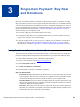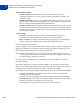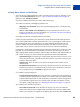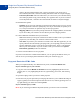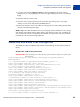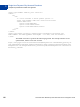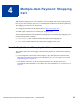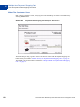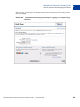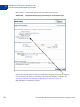Integration Guide
Table Of Contents
- Preface
- How Website Payments Standard Works
- Using Your Merchant Account Profile and Tools
- The Account Profile Summary
- Branding PayPal’s Payment Pages
- Streamlining Purchases with Website Payment Preferences
- Blocking Certain Kinds of Payment
- Adding Your Credit Card Statement Name
- Getting Customer Contact Telephone Numbers
- Language Encoding Your Data
- Multi-User Access to Your PayPal Account
- PayPal-Supported Currencies
- Issuing Refunds
- Single-Item Payment: Buy Now and Donations
- Multiple-Item Payment: Shopping Cart
- Encrypted Website Payments
- Testing in the PayPal Sandbox
- Website Payments Standard HTML FORM Basics
- Website Payments Standard HTML Variables
- Country Codes
- Index
Website Payments Standard Checkout Integration Guide November 2005 63
Single-Item Payment: Buy Now and Donations
Using Buy Now or Donations Button Factory
3
Adding More Details to the Button
If you do not have additional details to add to your button (such as sales tax, shipping, or your
logo), click Create Button Now and go to “Copy and Paste the HTML Code” on page 64.
Otherwise, click Add More Options.
If you have additional details for your button, follow these steps:
1. For Buy Now buttons, Add Shipping and Sales Tax
– Shipping Cost Calculation: If you have specified shipping rates in your Profile, they
are listed here.
– Sales or Value Added Tax Calculation: If you have specified your tax rate in your
Profile, it is listed here. For more information, see “Automatic Calculation of Shipping
and Handling Cost and Tax” on page 45.”
2. For Buy Now buttons, add Option fields to your button
Creating an option field allows your customers to specify information about their purchases.
You can use Option fields to specify options like color, size, or gift-wrapping. These options
must not change the price of an item but let you collect additional information from your
customer without extra email communication. Each Buy Now Button can have up to two
option fields, and you can use a drop-down menu or text box to collect the information.
Unfortunately, Option fields and button encryption cannot be used if you are creating an email
hyperlink. If you would still like to include Buy Now links in email messages, you can try
either sending HTML emails, providing a link to the Buy Now Button (with Option fields) on
your website, or asking your user to include the optional information in the Note field.
– Option Field Type: Choose the type of option field: drop-down menu or text box. If you
choose drop-down menu, you must enter the menu choices. If you choose text box, your
customers enter their choice.
– Option Name: Enter the name of your option. The Option Name field has T a 60-
character limit.
– Drop-Down Menu Choices: If you are using a drop-down menu, you must enter your
menu choices. There is a 30-character limit per choice, with a maximum of 10 choices.
Use a carriage return (press ENTER) to separate each choice.
3. Customize your payment pages
– Custom Payment Page Style: Give your customers a seamless payment experience by
customizing PayPal’s payment pages to match your website’s style. If you already added
Custom Payment Page Styles in your Profile, they are listed here. Choose the page style
you would like to appear when your customer clicks your Buy Now button. To learn
more about creating page styles, see “Branding PayPal’s Payment Pages” on page 29.”
4. Customize your customer’s experience
– Successful Payment URL: Enter the URL for the page you want your customers
redirected to after they have completed their payments. Unless you have enabled Auto
Return, your customers see a payment completion page where they click Continue and