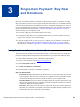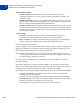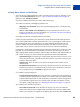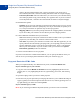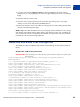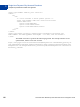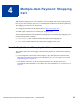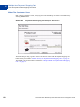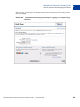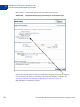Integration Guide
Table Of Contents
- Preface
- How Website Payments Standard Works
- Using Your Merchant Account Profile and Tools
- The Account Profile Summary
- Branding PayPal’s Payment Pages
- Streamlining Purchases with Website Payment Preferences
- Blocking Certain Kinds of Payment
- Adding Your Credit Card Statement Name
- Getting Customer Contact Telephone Numbers
- Language Encoding Your Data
- Multi-User Access to Your PayPal Account
- PayPal-Supported Currencies
- Issuing Refunds
- Single-Item Payment: Buy Now and Donations
- Multiple-Item Payment: Shopping Cart
- Encrypted Website Payments
- Testing in the PayPal Sandbox
- Website Payments Standard HTML FORM Basics
- Website Payments Standard HTML Variables
- Country Codes
- Index
Website Payments Standard Checkout Integration Guide November 2005 61
3
Single-Item Payment: Buy Now
and Donations
Buy Now or Donations buttons are suitable for single-item payments or purchases. A single
Buy Now button can sell one or more copies of the same item. However, to sell different items
you must create separate Buy Now Buttons for each or use PayPal’s Shopping Cart. You can
use to a Donations button to collect a pre-determined amount, or you can allow your donors to
choose the amounts of their donations. “Example of the Basic Page Sequence” on page 16
shows how Buy Now or Donations work.
You can create a Buy Now or Donation button in two ways:
1. Use PayPal’s online Buy Now or Donation button factory to create an HTML FORM you
copy to your website or to an email message.
2. Using the webpage tools of your own choice, construct your own HTML FORM based on
the example in “Sample Buy Now Button HTML and Hyperlink” on page 65 and the
descriptions of variables in Appendix A, “Website Payments Standard HTML Variables.”
Using Buy Now or Donations Button Factory
The button factories for Buy Now and Donations work in exactly the same way, except they
prompt for slightly different information. These differences are noted in the following steps.
To create HTML with the Buy Now or Donations button factory:
1. Log in to your PayPal account at
https://www.paypal.com.
2. Click the Merchant Tools tab.
3. Click Buy Now Buttons or Donations.
4. Enter the details of your item. All fields are optional.
Buy Now Button Fields
– Item Name/Service: Enter the name of the item or service you wish to sell. If you do not
enter anything in this field, your customers can complete it at time of purchase. PayPal
recommends entering an item name to make it easier for you to ship the order.
– Item ID/Number: If you have an ID or tracking number for your item, enter it here. This
field is not be displayed to your customers at the time of payment, but they see it in their
transaction details on the PayPal website.
– Item Price: Enter the price of the item you wish to sell. If you do not enter anything in
this field, your customers can complete it. PayPal recommends entering an Item Price to
make it easier for you to collect the correct amount.