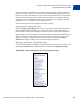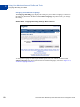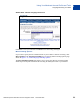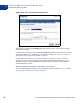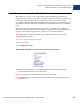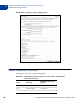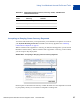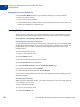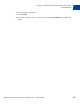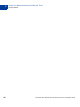Integration Guide
Table Of Contents
- Preface
- How Website Payments Standard Works
- Using Your Merchant Account Profile and Tools
- The Account Profile Summary
- Branding PayPal’s Payment Pages
- Streamlining Purchases with Website Payment Preferences
- Blocking Certain Kinds of Payment
- Adding Your Credit Card Statement Name
- Getting Customer Contact Telephone Numbers
- Language Encoding Your Data
- Multi-User Access to Your PayPal Account
- PayPal-Supported Currencies
- Issuing Refunds
- Single-Item Payment: Buy Now and Donations
- Multiple-Item Payment: Shopping Cart
- Encrypted Website Payments
- Testing in the PayPal Sandbox
- Website Payments Standard HTML FORM Basics
- Website Payments Standard HTML Variables
- Country Codes
- Index
Using Your Merchant Account Profile and Tools
Issuing Refunds
2
58 November 2005 Website Payments Standard Checkout Integration Guide
Managing Currency Balances
Use the Currency Balances section of your Profile to manage your currency balances:
z Select your primary currency
z Open or close a currency balance
z Transfer funds between currency balances. Funds transferred from one currency balance to
another are exchanged at a competitive rate.
Issuing Refunds
When you issue a refund, the gross amount of the refund is sent to your customer. The gross
amount equals the net amount of the original transaction plus the refunded fee from PayPal.
Gross Amount = Net Amount + Refunded Fee
Refunding Within 60 Days of Payment
You can refund the entire amount of a transaction or portions of it. If you issue a refund within
60 days, the original transaction fee for receiving the payment is credited to your account. For
partial refunds, you are credited a percentage of the original transaction fee based on the
refunded amount.
To issue a refund within 60 days:
1. Log in to your PayPal account.
2. Click the History subtab.
3. Find the payment transaction you want to refund.
4. Click the Details link for the transaction.
5. Click the Refund Payment link on the Transaction Details page.
6. Enter the refund amount and click Submit.
7. Confirm the refund amount and click Process Refund.
If you refund a pending eCheck payment, no fees are charged because the pending payment is
effectively canceled.
Refunding After 60 Days
When you issue a refund after 60 days, your original transaction fee for receiving the payment
is not credited to your account.
To issue a refund after 60 days:
1. Log in to your PayPal account.
2. Click the Send Money tab.