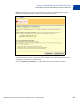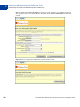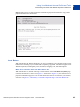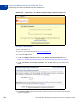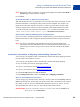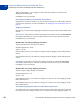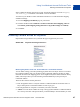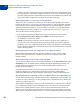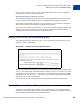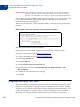Integration Guide
Table Of Contents
- Preface
- How Website Payments Standard Works
- Using Your Merchant Account Profile and Tools
- The Account Profile Summary
- Branding PayPal’s Payment Pages
- Streamlining Purchases with Website Payment Preferences
- Blocking Certain Kinds of Payment
- Adding Your Credit Card Statement Name
- Getting Customer Contact Telephone Numbers
- Language Encoding Your Data
- Multi-User Access to Your PayPal Account
- PayPal-Supported Currencies
- Issuing Refunds
- Single-Item Payment: Buy Now and Donations
- Multiple-Item Payment: Shopping Cart
- Encrypted Website Payments
- Testing in the PayPal Sandbox
- Website Payments Standard HTML FORM Basics
- Website Payments Standard HTML Variables
- Country Codes
- Index
Using Your Merchant Account Profile and Tools
Streamlining Purchases with Website Payment Preferences
2
46 November 2005 Website Payments Standard Checkout Integration Guide
With the radio buttons, you can apply tax either to the item itself or to an item and any
shipping and handling costs.
Click Save to save your changes.
Overriding Tax Setting on Individual Transactions
Regardless of a customer’s location, you can set a flat tax amount on an individual transaction
or items in the transaction. For more information, see “Setting the Tax for the Entire Cart” on
page 83.
Shipping Calculation
Determine if you want to charge shipping as a flat amount or a percentage of the total purchase
amount.
Flat Amount. A flat amount is based on the subtotal of a purchase. Choose the Flat Amount
radio button (indicated by $), and enter a flat amount for each currency amount increment.
Click Save to save your changes.
EXAMPLE 2.1 Flat Amount Shipping Calculation
Assume your flat amount settings are as follows:
$0.00 through $49.99 = $3.00
$50.00+ = $6.00
If the subtotal is $36.50, your customer is charged $3.00 for shipping, and the total purchase
$39.50.
If the subtotal is $66.50, your customer is charged $6.00 for shipping, and the total purchase
$72.50.
Percentage. A percentage is based on the subtotal of a purchase. Choose the Percentage
radio button (indicated by %), and enter a percentage for each currency amount increment.
Click Save to save your changes.
EXAMPLE 2.2 Percentage Shipping Calculation
Assume your percentage settings are as follows:
$0.00 through $49.99 = 5%
$50.00+ = 4%
If the subtotal is $36.50, your customer is charged 5% x $36.50 = $1.83 for shipping, and the
total purchase $38.33.
If the subtotal is $66.50, your customer is charged 4% x $66.50 = $2.66 for shipping, and the
total purchase $69.16.
Overriding Shipping Calculation on Individual Transactions
You might want to set a special shipping rate for an item; for example, if the item is especially
heavy and costs more to ship or if it is a service which does not require shipping charges. To