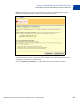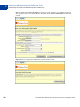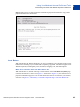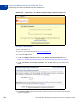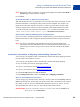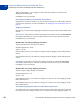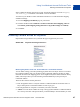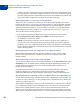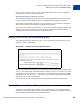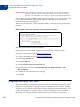Integration Guide
Table Of Contents
- Preface
- How Website Payments Standard Works
- Using Your Merchant Account Profile and Tools
- The Account Profile Summary
- Branding PayPal’s Payment Pages
- Streamlining Purchases with Website Payment Preferences
- Blocking Certain Kinds of Payment
- Adding Your Credit Card Statement Name
- Getting Customer Contact Telephone Numbers
- Language Encoding Your Data
- Multi-User Access to Your PayPal Account
- PayPal-Supported Currencies
- Issuing Refunds
- Single-Item Payment: Buy Now and Donations
- Multiple-Item Payment: Shopping Cart
- Encrypted Website Payments
- Testing in the PayPal Sandbox
- Website Payments Standard HTML FORM Basics
- Website Payments Standard HTML Variables
- Country Codes
- Index
Website Payments Standard Checkout Integration Guide November 2005 45
Using Your Merchant Account Profile and Tools
Streamlining Purchases with Website Payment Preferences
2
NOTE: If the Return URL you supply is not valid, PayPal displays the standard You Made a
Payment page when payment is complete.
6. Click Save.
Setting Return URL on Individual Transactions
With Auto Return turned on in your Profile, you can set the value of the return URL on each
individual transaction, overriding the value you have stored on PayPal. For example, you
might want to return the customer’s browser to a URL on your site that is specific to that
customer, perhaps with a session-id or other transaction-related data included in the URL.
To set the return URL for a transaction, include the return variable in the HTML FORM:
<INPUT TYPE=”hidden” NAME=”return” value=”URLspecificToThisTransaction”>
Subscriptions Password Management and Auto Return
If you use or plan to use Subscriptions Password Management, you must make sure that Auto
Return is turned off in order to display the PayPal-generated username and password to the
buyer.
NOTE: You can use Auto Return with Subscriptions, which is a separate feature from
Subscription Password Management. For more information about Subscriptions, see
the Subscriptions and Recurring Payments Guide, which is available on the PayPal
website.
Automatic Calculation of Shipping and Handling Cost and Tax
You can set up your PayPal account to automatically calculate and charge shipping and sales
tax (also called value added tax or VAT).
You can set up your PayPal account to automatically calculate and charge shipping.
To view or modify your sales tax and shipping charges:
1. Log in to your PayPal account at
https://www.paypal.com.
1. Log in to your PayPal account at
https://www.paypal.com/cn.
2. Click the Profile subtab of the My Account tab.
3. In the Selling Preferences column, click Sales Tax or Shipping Calculation.
Sales or Value Added Tax Collection
You can charge your customers tax by choosing a country or state from the Country and U.S.
State drop-down menus, and entering your tax rate for that state. All customers who reside in
the country or state you select are automatically charged the tax rate you choose. You can
specify a different tax rate for each U.S. state and any of the listed countries.
IMPORTANT:If you are entering the rate for a U.S. state, ensure that the Country drop-
down menu is set to United States.