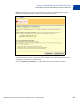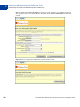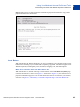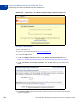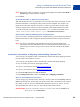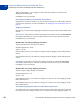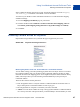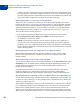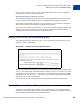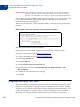Integration Guide
Table Of Contents
- Preface
- How Website Payments Standard Works
- Using Your Merchant Account Profile and Tools
- The Account Profile Summary
- Branding PayPal’s Payment Pages
- Streamlining Purchases with Website Payment Preferences
- Blocking Certain Kinds of Payment
- Adding Your Credit Card Statement Name
- Getting Customer Contact Telephone Numbers
- Language Encoding Your Data
- Multi-User Access to Your PayPal Account
- PayPal-Supported Currencies
- Issuing Refunds
- Single-Item Payment: Buy Now and Donations
- Multiple-Item Payment: Shopping Cart
- Encrypted Website Payments
- Testing in the PayPal Sandbox
- Website Payments Standard HTML FORM Basics
- Website Payments Standard HTML Variables
- Country Codes
- Index
Website Payments Standard Checkout Integration Guide November 2005 43
Using Your Merchant Account Profile and Tools
Streamlining Purchases with Website Payment Preferences
2
Step 9: Bob receives an email receipt that confirms his payment and includes a copy of the
payment details for this transaction.
Auto Return
With Auto Return for Website Payments, you can avoid making your customers click an extra
button before returning to your website after completing a payment. Auto Return applies to all
Website Payments, including Buy Now, Donations, Shopping Cart, and Subscriptions.
What Your Customer Sees with Auto Return On
With Auto Return on, instead of having to click a button on the You Made a Payment page
(which is annotated as a circled 3 in Figure 1.1 and shown in Figure 1.5), the customer sees a
payment confirmation page for a few seconds before the browser is returned to your website,
as shown in Figure 2.7, “Momentary “You Made a Payment Page” with Auto Return On.”