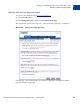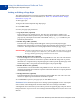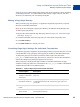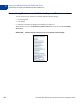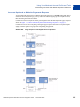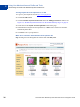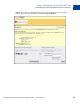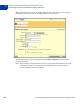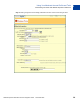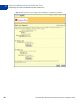Integration Guide
Table Of Contents
- Preface
- How Website Payments Standard Works
- Using Your Merchant Account Profile and Tools
- The Account Profile Summary
- Branding PayPal’s Payment Pages
- Streamlining Purchases with Website Payment Preferences
- Blocking Certain Kinds of Payment
- Adding Your Credit Card Statement Name
- Getting Customer Contact Telephone Numbers
- Language Encoding Your Data
- Multi-User Access to Your PayPal Account
- PayPal-Supported Currencies
- Issuing Refunds
- Single-Item Payment: Buy Now and Donations
- Multiple-Item Payment: Shopping Cart
- Encrypted Website Payments
- Testing in the PayPal Sandbox
- Website Payments Standard HTML FORM Basics
- Website Payments Standard HTML Variables
- Country Codes
- Index
Using Your Merchant Account Profile and Tools
Streamlining Purchases with Website Payment Preferences
2
36 November 2005 Website Payments Standard Checkout Integration Guide
Turning PayPal Account Optional On or Off
1. Log in to your PayPal account at https://www.paypal.com.
2. Click the Profile subtab.
3. Click the Website Payment Preferences link in the Selling Preferences column. See
Figure 2.5, “Website Payment Preferences on the Profile Summary Page” on page 34.
4. Scroll down to the PayPal Account Optional section of the page.
5. Select On to turn PayPal Account optional on, or Off to turn it off and use the basic
Website Payments flow.
6. Click Save to save your preference.
What Your Customer Sees With Account Optional On
Step 1: Bob goes to the DesignerFotos website and clicks Buy Now.